Square Stars
Square star shapes are star like parametric shapes, having square sides. The properties of a square star shape can be edited using the Node tool or the Shape panel.
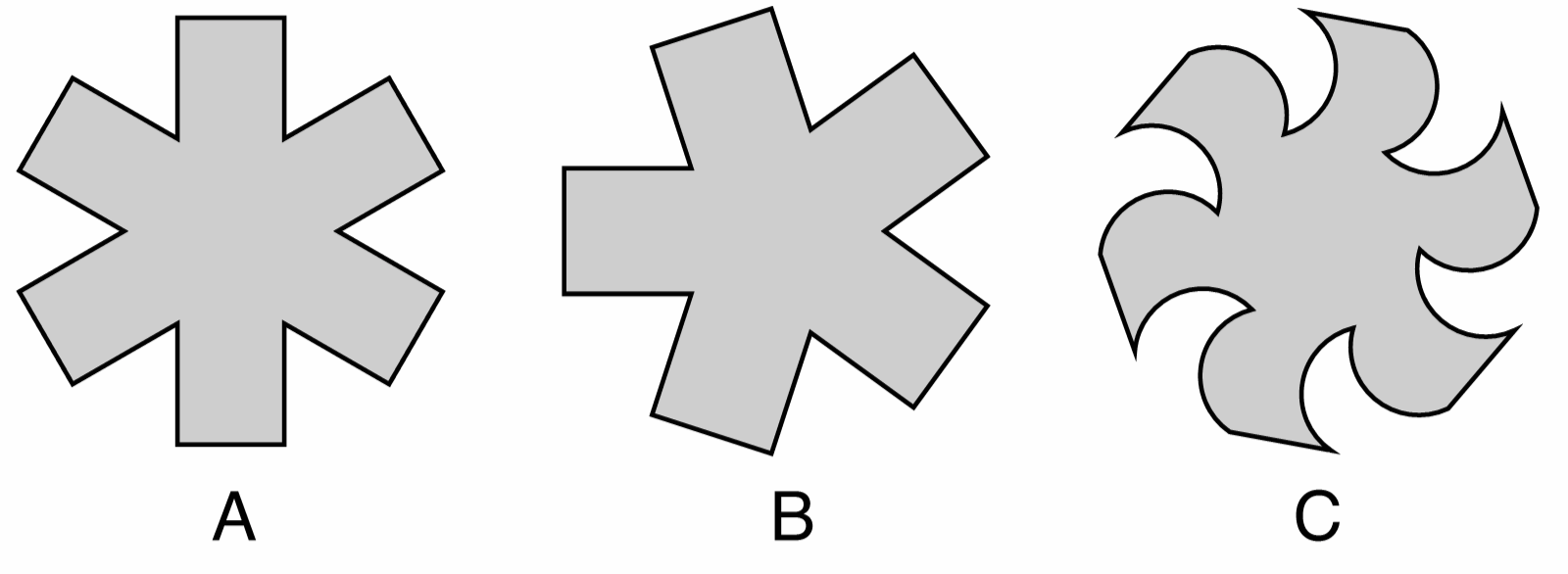
Square stars with different properties: (A) a square star with six sides, (B) a square star with five sides, (C) a squaere star with bent sides.
Drawing Square Stars
Square stars can be drawn using the  Square Star tool from the application toolbox. To draw a square star:
Square Star tool from the application toolbox. To draw a square star:
- Select the
 Square Star tool from the toolbox.
Square Star tool from the toolbox. - Press the mouse on a starting location on the canvas, this will be the center of the square star.
- Drag the mouse to set the square star radius and rotation.
- Hold the Shift key to restrict the square star rotation to user specified increments (45 degrees by default).
- Press the Up arrow key to increase the square star sides while dragging.
- Press the Down arrow key to decrease the square star sides while dragging.
- Release the mouse to create a square star with the selected radius and rotation.
If the document view is rotated, the square star shape will be drawn with the opposite rotation angle to the view.
The default square star options can be set by double clicking on the Square Star tool icon in the toolbox. For example: the number of sides of the square star can be set numerically before the drawing square stars.
To create a square star by setting the numeric properties of the shape, click at a point on the canvas. This will open the Square Star view (described below) that contains all the square star shape properties. Set the required values and press Ok to create a new object with a square star shape.
Editing Square Stars
The Node tool can be used to interactively edit square star shapes:
- Select the object with a square star shape.
- Select the
 Node tool from the application toolbox.
Node tool from the application toolbox. - A handle is shown at each inner and outer side and the middle of each side of the square star.
- Adjust the size and radius of the star by dragging one of the outer side handles.
- Hold the Shift key to restrict the rotation to user specified increments.
- Hold the Control key to change only the radius and keep the angle fixed.
- Hold the Option (Mac) or Alt (Windows) key to change only the angle and keep the radius fixed.
- Adjust the bending of the star sides by dragging a handle at the middle of a star side.
- Press the Up arrow key to increase the star sides.
- Press the Down arrow key to decrease the star sides.
Square Star Properties

The Square Star view.
The properties of a square star shape can be edited in the Shape panel when the shape is selected, or in the Square Star view, either from the shape panel, or when editing a shape style.
The following properties can be modified for a square star shape:
- Radius - Select the radius of the square star.
- Angle - Select rotation of the square star.
- Bending - Select the bending amount of the square star sides.
- Inner - Select the distance of the inner corners of the square side from the center, relative to the radius.
- Spike - Select the extent of the spikes added to the outer edges.
- Sides - Select the number of sides of the square star.
- Corner - Select the corner size and select the corner shape.
- Clockwise - Set the polygon shape direction to clockwise or counter-clockwise. The shape direction can be observed with the Node tool after converting the square star to curves.
- Opposing Bend - Select the square star side bending direction.
- Rounded Spike - Check to add a rounded spike to the sides.
