Printing
The contents of the current document can be printed using the Print command from the File menu. The printing can be on an attached printer (supported by the host operating system), or to a PDF or Postscript file. Printing to files is common when preparing color separated postscript plates for prepress.
The printed content can be from the current canvas, all canvases of the current category, artboards, selected objects or from export slices.
To print the content of the current document:
- Select the Print command from the file menu.
- The Print view is opened, containing the printing options organized into section.
- Select the printer, the source of printing (Source) and other printing options.
- The printer options can be set in the Output section.
- Confirm the printing options, and in the case of printing to a file, select the file name.
- The last print settings is stored with the document. Use Print Again to repeat the previous printing operation with the same options.
- Printing options can be saved and reused as presets.
Overview
- Output Options - Describes the output options for the selected printer.
- Printer Marks - Describes how to setup printing marks on the output.
- Graphics Options - Describes various graphics, imaging and font options used while printing.
- Overprint - Describes how to set up overprint options on objects and color plates.
- Color Separations - Describes the color separation options, used to print CMYK artwork for press.
- PDF Options - Describes the PDF printing options.
- Postscript Options - Describes the Postscript printing options.
Common Options
When a content from a document is printed, the Print modal view is opened to setup printing options.
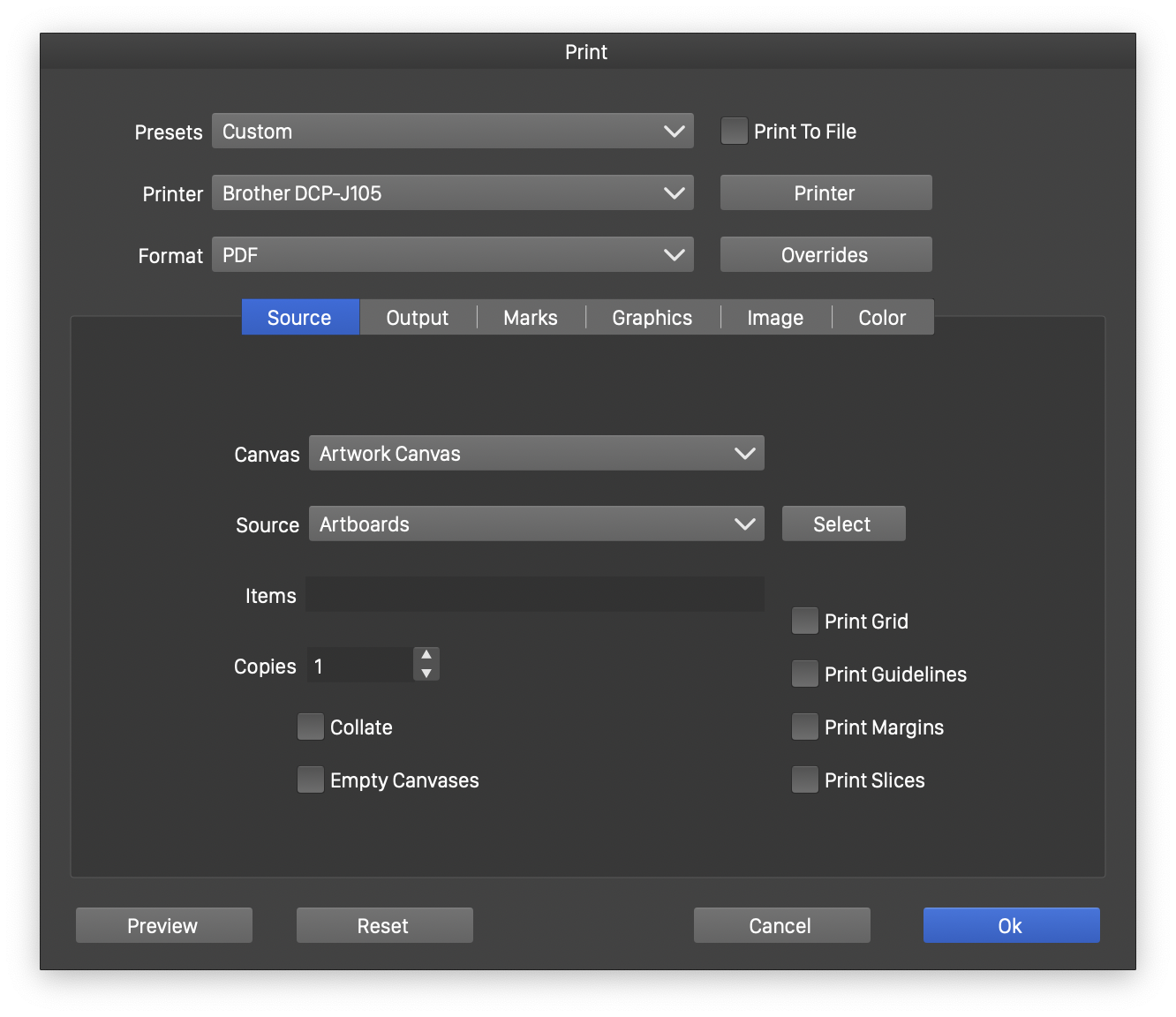
The Print options view.
The following common printing options are available:
- Presets - Contains a list of previously created printing options presets. Use the Save Preset command to create a new printing preset from the current settings.
- Printer - Opens a list of available printers. Besides the printers installed in the host operating system, the PDF File and Postscript File printers can be used to print to the corresponding file format.
- The Printer button opens the host operating system settings for the selected printer.
- Print to File - Enable or disable printing to file. This option is always enabled for PDF File and Postscript File printers.
- Format - Select the printing format, specific to a printer driver. This option is shown only for printers installed in the host operating system.
- Overrides - Opens the style override editor view, used to create style overrides while printing.
- Preview - Opens the printer preview of the current artboard, showing the content as it will be printed.
Source Options
The Source section of the printing options, is used to select the source of the content to be printed from the current document.
- Canvas - Set the canvas category to be printed.
- Source - Select the source of printing. This can be:
- All Slices - Print all slices of the document.
- Selected Slices - Print selected slices of the document. The slices can be selected by clicking on the Select button.
- Artboards - Print selected artboards of the document. The artboards can be selected by clicking on the Select button.
- All Canvases - Print all canvases of the current category.
- Selected Canvases - Print selected canvases of the current canvas category. The canvases can be selected by clicking on the Select button.
- Current Canvas - Print content from the current canvas.
- Selection - Print the selected objects only.
- Items - Input the indexes of artboards, slices or canvases to be printed. This field can be used for non visual selection of artboard intervals to be printed.
- Copies - Set the number of copies of the selected source to be printed.
- Collate - Enables or disables the collating of printing copies.
- Empty Canvases - Enables or disables the printing of empty canvases.
- Empty Grid - Enables or disables the printing of the grid markers.
- Empty Guidelines - Enables or disables the printing of the guidelines.
- Empty Margins - Enables or disables the printing of the artboard margins.
- Empty Slices - Enables or disables the printing of the slice region margins.
