Grid Shapes
Grid shapes are parametric shapes containing a grid of vertical and horizontal lines and an optional clipping frame. Grids can be used as object shapes, or building blocks for more complex shapes.
The properties of a grid shape can be edited using the Node tool or the Shape panel.
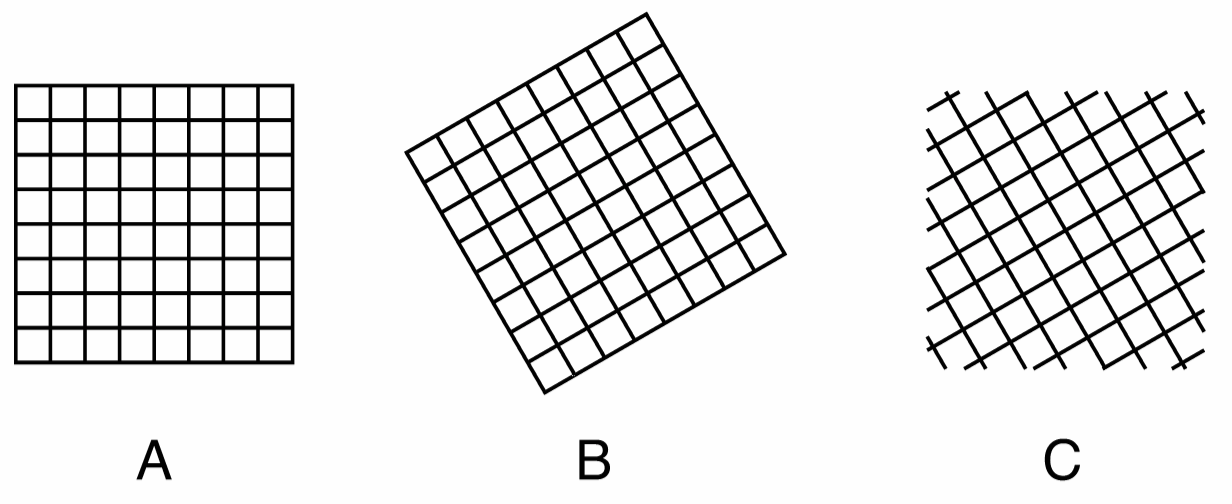
Grids with different properties: (A) a normal grid, (B) a rotated grid with frame, (C) a rotated clipped grid with no frame.
Drawing Grids
Grids can be drawn using the  Grid tool from the application toolbox. To draw a grid:
Grid tool from the application toolbox. To draw a grid:
- Select the
 Grid tool from the toolbox.
Grid tool from the toolbox. - Press the mouse on a starting location on the canvas, this will be the center of the grid.
- Drag the mouse to set the grid size. The size is adjusted to be a multiple of the grid horizontal and vertical spacing.
- Hold the Control key to draw the grid centered at the starting point.
- Hold the Shift key to draw a square grid.
- Release the mouse to create the grid with the selected size.
If the document view is rotated, the grid shape will be drawn with the opposite rotation angle to the view.
The default grid options can be set by double clicking on the Grid tool icon in the toolbox. For example: the spacing of the grid can be set before drawing the grid.
To create a grid by setting the numeric properties of the shape, click at a point on the canvas. This will open the Grid view (described below) that contains all the grid shape properties. Set the required values and press Ok to create a new object with a grid shape.
Editing Grids
The Node tool can be used to interactively edit grid shapes:
- Select the object with a grid shape.
- Select the
 Node tool from the application toolbox.
Node tool from the application toolbox. - Three handles are shown to edit the grid size and rotation.
- The handle at the bottom right corner can be used to resize the grid in both horizontal and vertical direction.
- The handle at the right center of the grid is used to resize horizontally and to rotate the grid.
- The handle at the top center of the grid is used to resize vertically and to rotate the grid.
- Hold the Shift key to restrict the rotation to user specified increments.
- Hold the Control key to fix the grid angle and change only the size.
- Hold the Command (Mac) or Alt (Windows) key while moving the handle, to fix the grid size and change only the rotation.
Editing grids with the node tool (instead of just resizing) has the advantage that the grid can be resized without changing the space between the lines.
Grid Properties
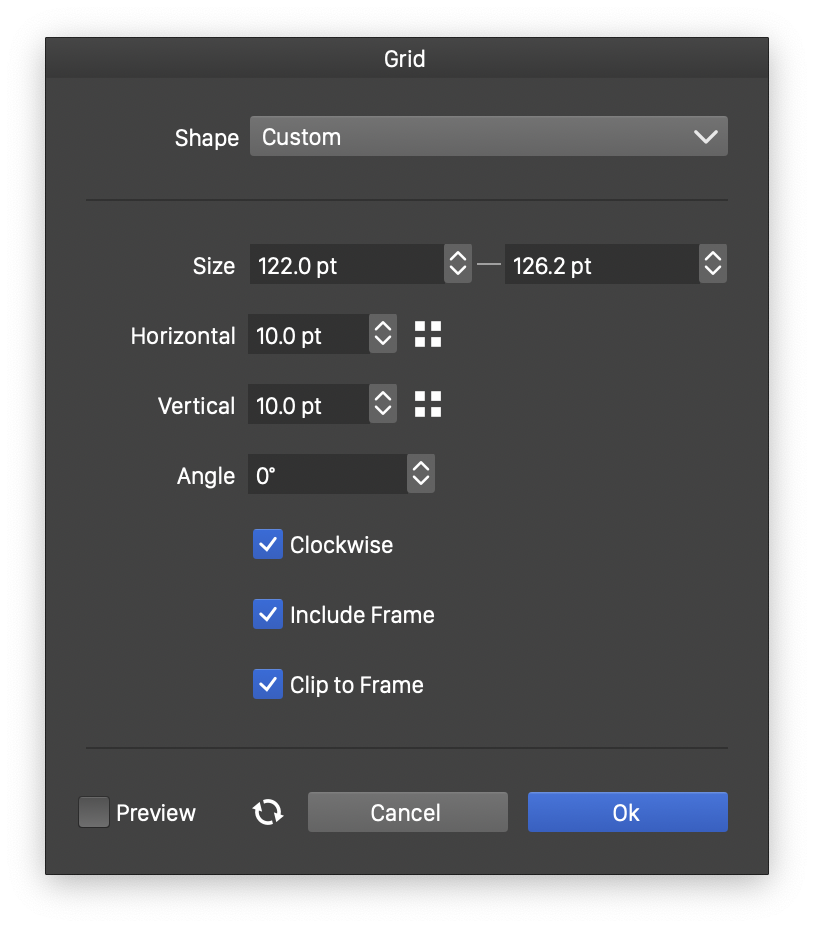
The Grid view.
The properties of a grid shape can be edited in the Shape panel when the shape is selected, or in the Grid view, either from the shape panel, or when editing a shape style.
The following properties can be modified for a grid shape:
- Size - Select the width and height of the grid.
- Horizontal - Select the horizontal spacing of the grid.
- Vertical - Select the vertical spacing of the grid.
- Angle - Select rotation of the grid.
- Clockwise - Set the spiral shape direction to clockwise or counter-clockwise. The shape direction can be observed with the Node tool after converting the spiral to curves.
- Include Frame - Add a rectangular frame around the grid.
- Clip to Frame - Enable or disable the clipping of the rotated grid into a non-rotated frame.
