Polygons
Polygons are parametric shapes with a user specified number of equal sides. Polygons can be used as object shapes, or building blocks for more complex shapes. In VectorStyler, the sides of a polygon can be bent, allowing for more parametric shape options.
The properties of a polygon shape can be edited using the Node tool or the Shape panel.
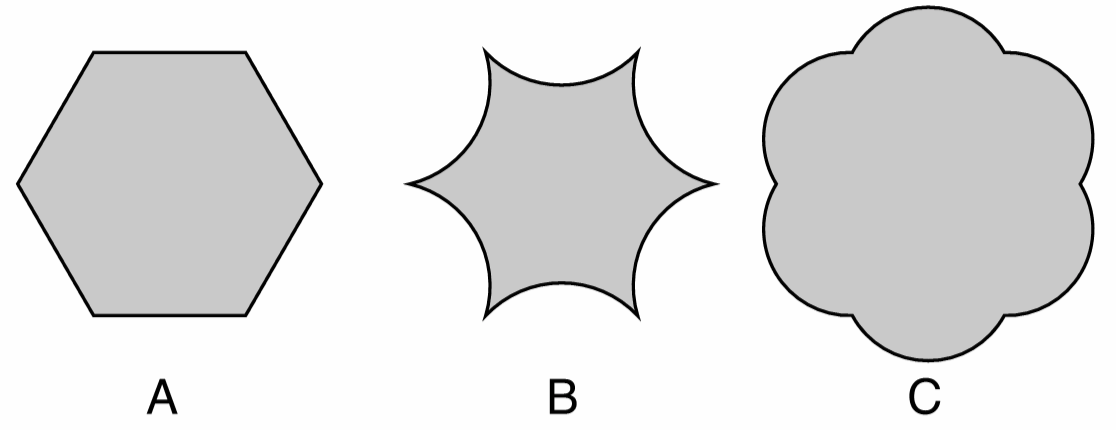
Polygons with different properties: (A) a regular hexagon, (B) hexagon with inward bending, (C) hexagon with outward bending.
Drawing Polygons
Polygons can be drawn using the  Polygon tool from the application toolbox. To draw a polygon:
Polygon tool from the application toolbox. To draw a polygon:
- Select the
 Polygon tool from the toolbox.
Polygon tool from the toolbox. - Press the mouse on a starting location on the canvas, this will be the center of the polygon.
- Drag the mouse to set the polygon radius and rotation.
- Hold the Shift key to restrict the polygon rotation to user specified increments (45 degrees by default).
- Press the Up arrow key to increase the polygon sides while dragging.
- Press the Down arrow key to decrease the polygon sides while dragging.
- Release the mouse to create a polygon with the selected radius and rotation.
If the document view is rotated, the polygon will be drawn with the opposite rotation angle to the view.
The default polygon options can be set by double clicking on the Polygon tool icon in the toolbox. For example: the number of sides of the polygon can be set numerically before the drawing starts.
To create a polygon by setting the numeric properties of the shape, click at a point on the canvas. This will open the Polygon view (described below) that contains all the polygon shape properties. Set the required values and press Ok to create a new object with a polygon shape.
Editing Polygons
The Node tool can be used to interactively edit polygon shapes:
- Select the object with a polygon shape.
- Select the
 Node tool from the application toolbox.
Node tool from the application toolbox. - A handle is shown at each corner and the middle of each side of the polygon.
- Adjust the size and radius of the polygon by dragging one of the corner handles.
- Hold the Shift key to restrict the rotation to user specified increments.
- Hold the Control key to change only the radius and keep the original angle.
- Hold the Command (Mac) or Control (Windows) key while moving the handle, to change only the angle and keep the original radius.
- Adjust the bending of the polygon sides by dragging a handle at the center of a polygon side.
- Press the Up arrow key to increase the polygon sides.
- Press the Down arrow key to decrease the polygon sides.
Polygon Properties
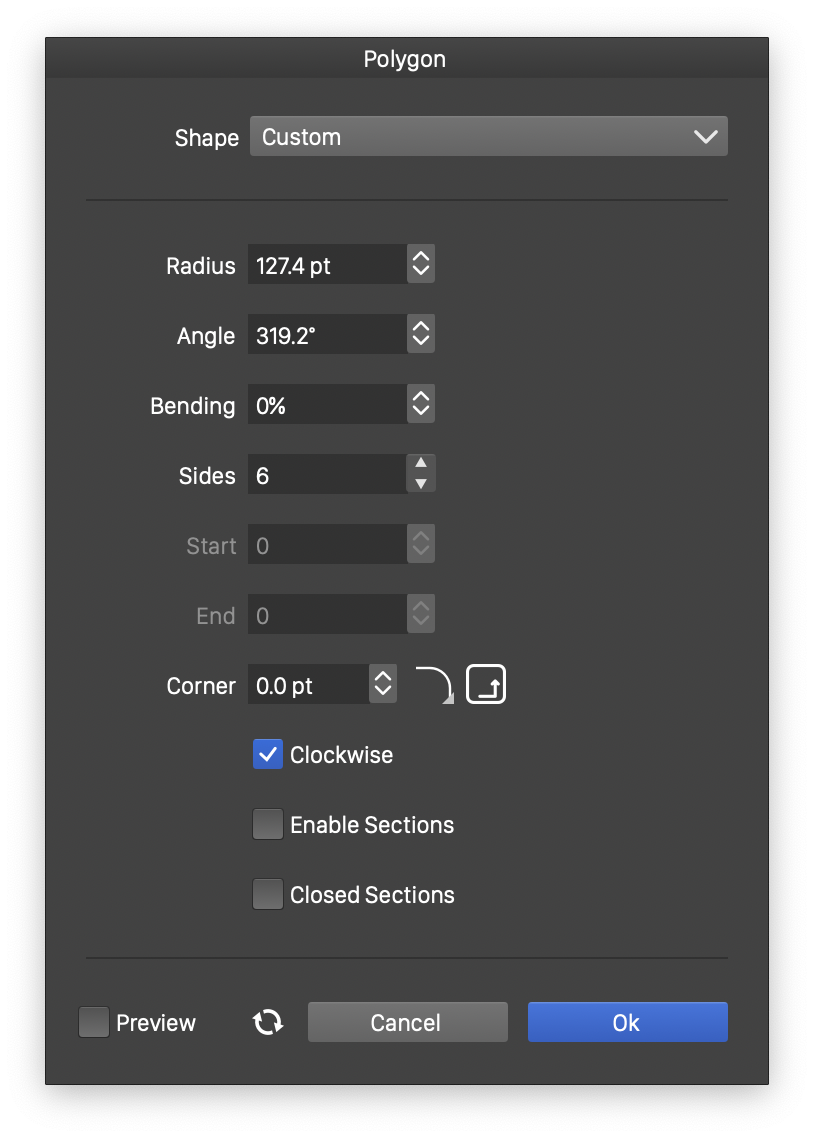
The Polygon view.
The properties of a polygon shape can be edited in the Shape panel when the shape is selected, or in the Polygon view, either from the shape panel, or when editing a shape style.
The following properties can be modified for a polygon shape:
- Radius - Select the radius of the polygon.
- Angle - Select the rotation of the polygon.
- Bending - Select the bending amount of the polygon sides.
- Sides - Select the number of sides of the polygon.
- Start - Set the starting of the polygon section.
- End - Set the ending of the polygon section.
- Corner - Select the corner size and select the corner shape.
- Clockwise - Set the polygon shape direction to clockwise or counter-clockwise. The shape direction can be observed with the Node tool after converting the polygon to curves.
- Enable Sections - Check to enable polygon sections.
- Closed Sections - Check to close an open polygon section.
