Super Shapes
The super shape is a generalized shape that extends the super ellipse to arbitrary sides using additional parameter, to generate complex shapes. Super shapes can be used as object shapes, or building blocks for more complex shapes.
The properties of a super shape can be edited using the Node tool or the Shape panel.
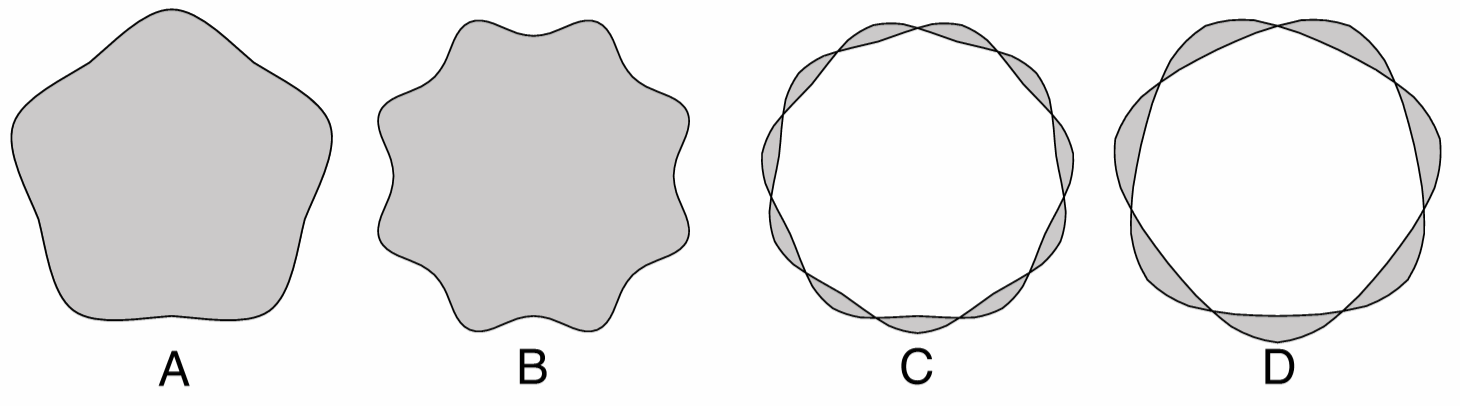
Super shapes with different properties: (A) a 5 sided super shape, (B) an 8 sided super shape, (C) a super shape with 5.5 sides, (D) a super shape with 3.5 sides.
Drawing Super Shapes
Super shapes can be drawn using the  Super Shape tool from the application toolbox. To draw a super shape:
Super Shape tool from the application toolbox. To draw a super shape:
- Select the
 Super Shape tool from the toolbox.
Super Shape tool from the toolbox. - Press the mouse on a starting location on the canvas, this will be the center of the super shape.
- Drag the mouse to set the super shape radius and rotation.
- Hold the Shift key to restrict the super shape rotation to user specified increments (45 degrees by default).
- Release the mouse to create a super shape with the selected radius and rotation.
If the document view is rotated, the super shape will be drawn with the opposite rotation angle to the view.
The default super shape options can be set by double clicking on the Super Shape tool icon in the toolbox. For example: the degree or sides of the super shape can be set before drawing the shape.
To create a super shape by setting the numeric properties of the shape, click at a point on the canvas. This will open the Super Shape view (described below) that contains all the super shape properties. Set the required values and press Ok to create a new object with a super shape.
Editing Super Shapes
The Node tool can be used to interactively edit super shapes:
- Select the object with a super shape.
- Select the
 Node tool from the application toolbox.
Node tool from the application toolbox. - A single handle is shown that can be used to control the degree of the super shape.
- Adjust the degree by dragging the handle in (small degree) or out (larger degree).
Super Shape Properties

The Super Shape view.
The properties of a super shape can be edited in the Shape panel when the shape is selected, or in the Super Shape view, either from the shape panel, or when editing a shape style.
The following properties can be modified for a super shape:
- Radius - Select the radius of the super shape.
- Angle - Select the rotation of the super shape.
- Sides - Select the number of sides of the super shape. The super shape side is a fractional number. When it is not an integer, the super shape is looped until an integer amount if sides is reached.
- Degree - Select the degree of the super shape. The degree controls the curvature of the super shape sides.
- Degree X and Degree Y - Adjust the super shape degree in horizontal or vertical direction, creating shape variations.
- Clockwise - Set the super shape direction to clockwise or counter-clockwise. The shape direction can be observed with the Node tool after converting the super shape to curves.