Rectangles
Rectangles are parametric shapes, that can be used as object shapes, or building blocks for more complex shapes. In VectorStyler, the rectangle shape parameters also include a bending amount for each rectangle side. Rectangle properties remain editable after creation, either by the Node tool, or from the Shape or Context panels. A rectangle shape can be converted to a path using the Convert to Curves command of the Object menu.
Drawing Rectangles
Rectangles can be drawn using the  Rectangle tool from the application toolbox. To draw a rectangle:
Rectangle tool from the application toolbox. To draw a rectangle:
- Select the
 Rectangle tool.
Rectangle tool. - Press the mouse on a starting location on the canvas, and drag to create a rectangle.
- Hold the Shift key to restrict the rectangle into a square.
- Hold the Control key to draw a centered rectangle.
If the document view is rotated, the rectangle is drawn rotated by the opposite angle. This means that a newly drawn rectangle is always drawn relative to the screen. Rectangles can be drawn at different rotation angles, by rotating the document view first.
Rectangles can be also be drawn using the  3-Point Rectangle tool from the application toolbox:
3-Point Rectangle tool from the application toolbox:
- Select the
 3-Point Rectangle tool.
3-Point Rectangle tool. - Press the mouse on a starting location on the canvas, and drag a line to setup the rectangle base.
- Release the mouse and keep dragging to setup the rectangle height.
- Click with the mouse, to complete the 3-point rectangle drawing.
The default rectangle options (bending of the sides, shape direction) can be set by double clicking on the Rectangle tool icon in the toolbox.
To create a rectangle by setting the numeric properties of the shape, click at a point on the canvas. This will open the Rectangle view (described below) that contains all the rectangle shape properties. Set the required values and press Ok to create a new object with a rectangle shape.
Editing Rectangles
The Node tool can be used to interactively edit rectangle shapes:
- Select the object with a rectangle shape.
- Select the
 Node tool from the application toolbox.
Node tool from the application toolbox. - Four handles are shown for each side of the rectangle.
- Adjust the rectangle side bending by dragging the handles on the center of the rectangle side.
- Hold the Shift key to bend the opposite side by the same amount.
- Hold the Option (Mac) or Alt (Windows) key while moving the handle, to bend the opposite side by the reverse amount.
Rectangle Properties
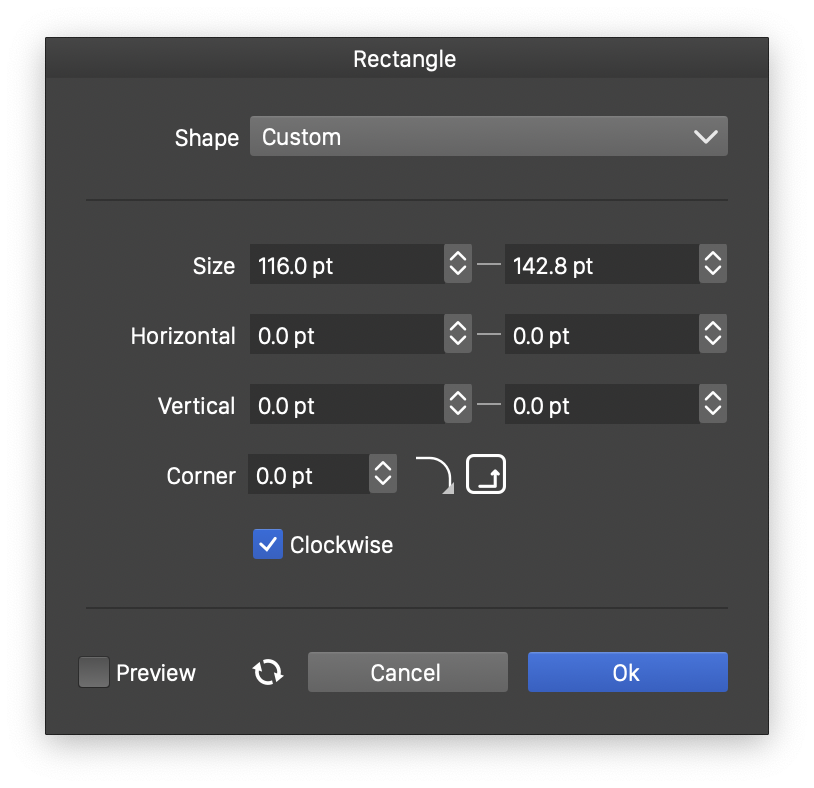
The Rectangle view.
The properties of a rectangle shape can be edited in the Shape panel when the shape is selected, or in the Rectangle view, either from the shape panel, or when editing a shape style.
The following properties can be modified for a rectangle shape:
- Size - Select the width and height of the rectangle, in two numeric editors.
- Horizontal - Select the horizontal bending of the rectangle (that is the bending of the vertical sides).
- Vertical - Select the vertical bending of the rectangle (that is the bending of the horizontal sides).
- Corner - Select the corner size and select the corner shape.
- Clockwise - Set the rectangle shape direction to clockwise or counter-clockwise. The shape direction can be observed with the Node tool after converting the rectangle to curves.
