Painting with Brushes
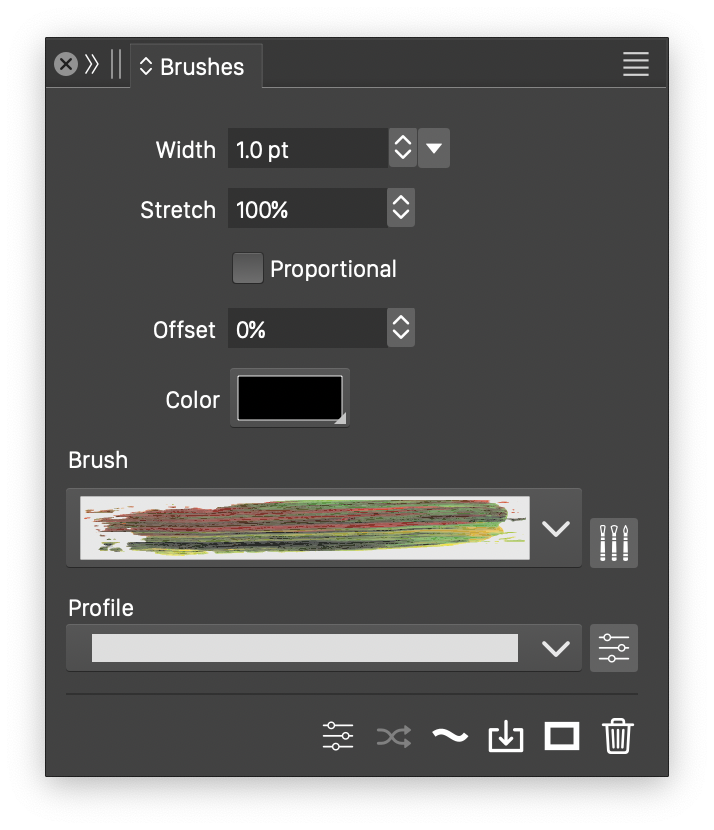
The *Brushes* panel contains the basic brush options.
To paint with a vector brush tool, it is recommended that first the Brushes panel is opened and a brush shape is selected in the panel along with other brush options. The details of the Brushes panel are documented in the Vector Brushes chapter.
The brush tool is used to paint uniform or variable width brush strokes. The variable width brush can be obtained by enabling a Pressure mode in the context panel, or in the brush tool options.
The content of a brush is always in vector form. There are four brush types: artistic, pattern, scatter and bristle. Brush presets (and styles) can be organized in a hierarchy using the Window - Presets - Brush Presets (or Window - Styles - Brush Styles) panels.
The Brush Tool
The  Brush Tool is used to paint with uniform width vector brushes. The resulting object will contain a simple path consisting of a sequence of curves. The object outline is styled using the current vector brush attributes, including the width and brush style selected in the brush panel.
Brush Tool is used to paint with uniform width vector brushes. The resulting object will contain a simple path consisting of a sequence of curves. The object outline is styled using the current vector brush attributes, including the width and brush style selected in the brush panel.
The path created with the brush tool can be edited at any time using the Node tool to change its shape. The brush attributes can be changed at any time after the object is created, by selecting new attributes or brush types from the brush panel.
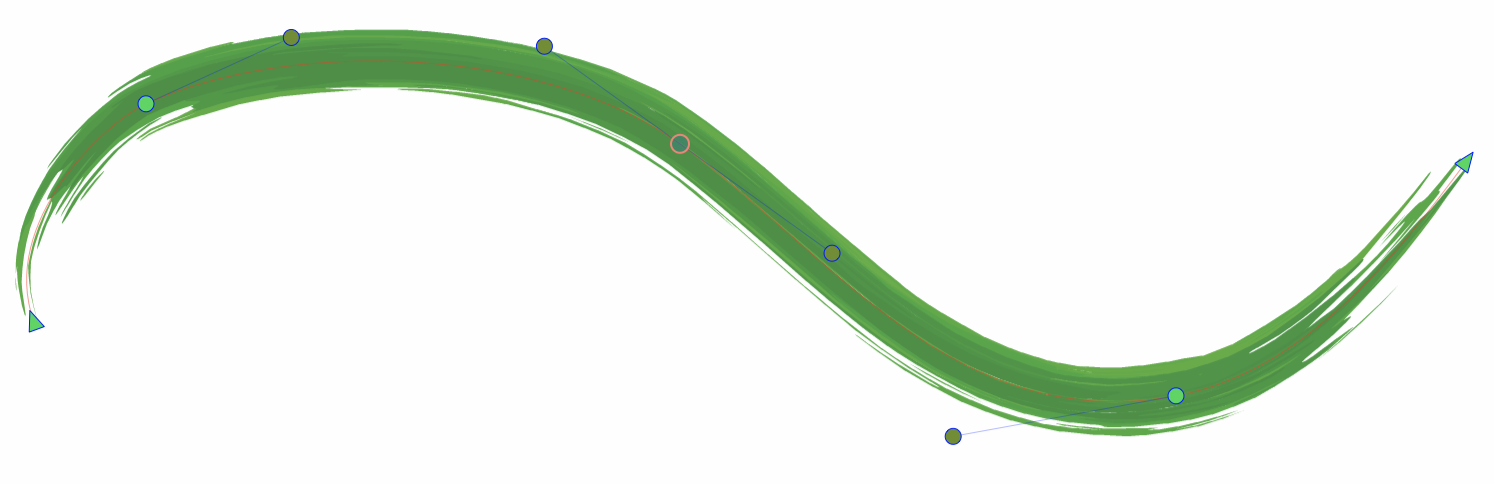
Uniform width vector brush.
Pressure Handling
To translate tablet pencil pressure, or mouse velocity to variable width profiles, select a Pressure mode in the context panel. The pressure options are:
- None - Create uniform width strokes.
- Current - Use the current variable width profile, selected in the stroke panel.
- Pressure - Use the tablet pressure input to create variable width profiles.
- Velocity - Use the mouse velocity to create variable width profiles.
- Inverse Velocity - Use the mouse velocity in inverted mode.
The variable width profile is determined by the amount of pressure applied by the stylus on the tablet. The pressure may be simulated using slow or fast mouse paint strokes. The resulting object will contain a path consisting of curve segments.
The shape of the resulting path can be edited freely using the Node tool. The brush width, brush type and the width profile can be modified at any time using the Brushes panel. The Brushes panel contains a profile field, listing the profile presets and styles, and a button to edit the variable width profile in a modal view. The brush width profile can also be edited interactively using the Width tool from the toolbox.
It is recommended that the width of the pressure brush is set before the painting starts in the Brushes panel.

