Shape Builder
The Shape Builder  tool can be used to interactively extract, unite or intersect regions of partially overlapping shapes. Using the Shape Builder tool, regions of intersecting shapes can be painted for extraction as new shapes, removed from the original, or restored to the original.
tool can be used to interactively extract, unite or intersect regions of partially overlapping shapes. Using the Shape Builder tool, regions of intersecting shapes can be painted for extraction as new shapes, removed from the original, or restored to the original.
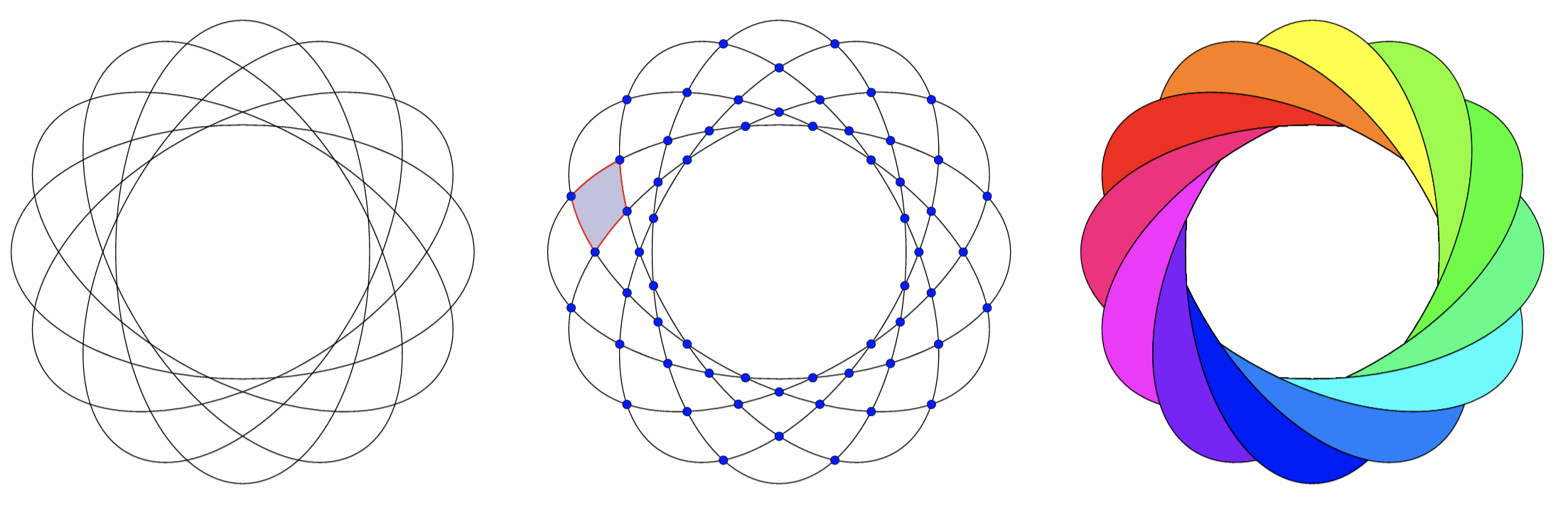
Using the Shape Builder tool, to create complex shapes.
Shape Builder Tool
To create and edit shapes with the Shape Builder tool:
- Arrange the shapes that will be edited to their desired positions.
- Select the shapes that will be edited using Pointer tool.
- Shapes inside groups can also be included by selecting the group.
- Select the Shape Builder
 tool from the application toolbox.
tool from the application toolbox. - The selection cannot be changed while the Shape Builder tool is active.
- Hovering over the regions of the shapes will indicate the region to be extracted.
- To extract one or more regions into a single shape, press the mouse and paint over the regions.
- The painting trajectory is indicated by a line.
- To remove one or more regions from the original or extracted shapes, hold the Option (Mac) or Alt (Windows) key, and paint with the mouse over the regions.
- To restore one or more removed or extracted regions to their original shape, hold the Command (Mac) or Control (Windows) key, and paint with the mouse over the regions.
- Endings of open shapes caused by intersections, can be removed by painting over the edges.
When using the Shape Builder tool, the newly extracted shape is filled and outlined using the current fill and outline styles. The newly created shape is selected, and its styling can be edited using the various style editing tools of VectorStyler. The selection of newly extracted shapes can be disabled in the Shape Builder tool options,
The shape builder tool has a memory stored with the document. Using its memory, the shape builder tool can remember the original shapes of a previous selection, even after the tool was deactivated. This means that when returning to a previous selection, if the object shapes were not changed by any other tool, the shape builder can resume extracting, removing or restoring regions formed by intersections of the original object shapes.
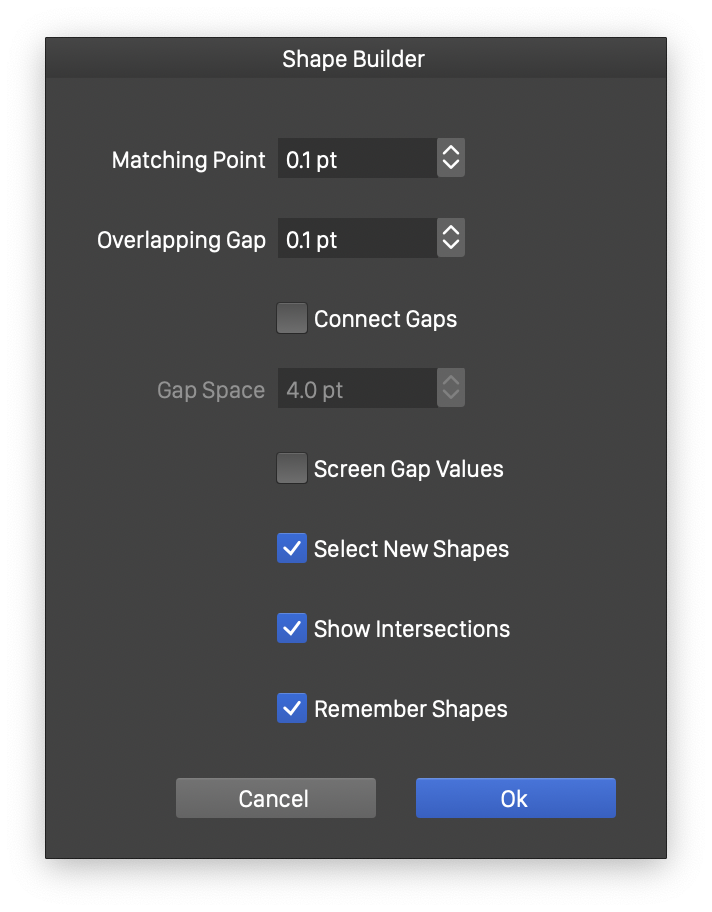
The Shape Builder tool options.
Shape Builder Options
The options controlling various aspects of the Shape Builder tool can be edited by double clicking on the tool  icon in the application toolbox.
icon in the application toolbox.
The following options are available:
- Matching Point - Set the minimum distance between different intersection points. Points that are closer are merged into a single intersection.
- Overlapping Gap - Set the minimum distance between two segments. Segments that are closer will be considered overlapping and merged into a single segment.
- Connect Gaps - Check to create connections between different segments if they are closer than the Gap Space value.
- Gap Space - Set the maximum gap closing distance. When two segments get closer than this gap, a connection is formed.
- Screen Gap Values - Check to set the various gap values in screen points.
- Select New Shapes - Enables or disables the selection of newly extracted shapes. When enabled, the newly extracted shape is selected and its style can be adjusted. When disabled, the newly extracted shape style will be set to the current style, and can only be adjusted by selecting the object with that shape using an other tool.
- Show Intersections - Enables or disables the display of intersection points.
- Remember Shapes - Enables or disables the use shape builder memory. When enabled, the original shapes are kept in the document. If the shapes created using the shape builder tool are not changed further, reactivating the Shape Builder tool will continue the editing as if it was from the original shapes.
