Brushes
Brushes are vector graphics elements that are used to decorate shapes. Brushes use collections of objects to define a visual content. These objects are stretched, distorted and aligned along paths to create brush paint effects. Brushes share many attributes with strokes, including calligraphic shape and variable width profiles.
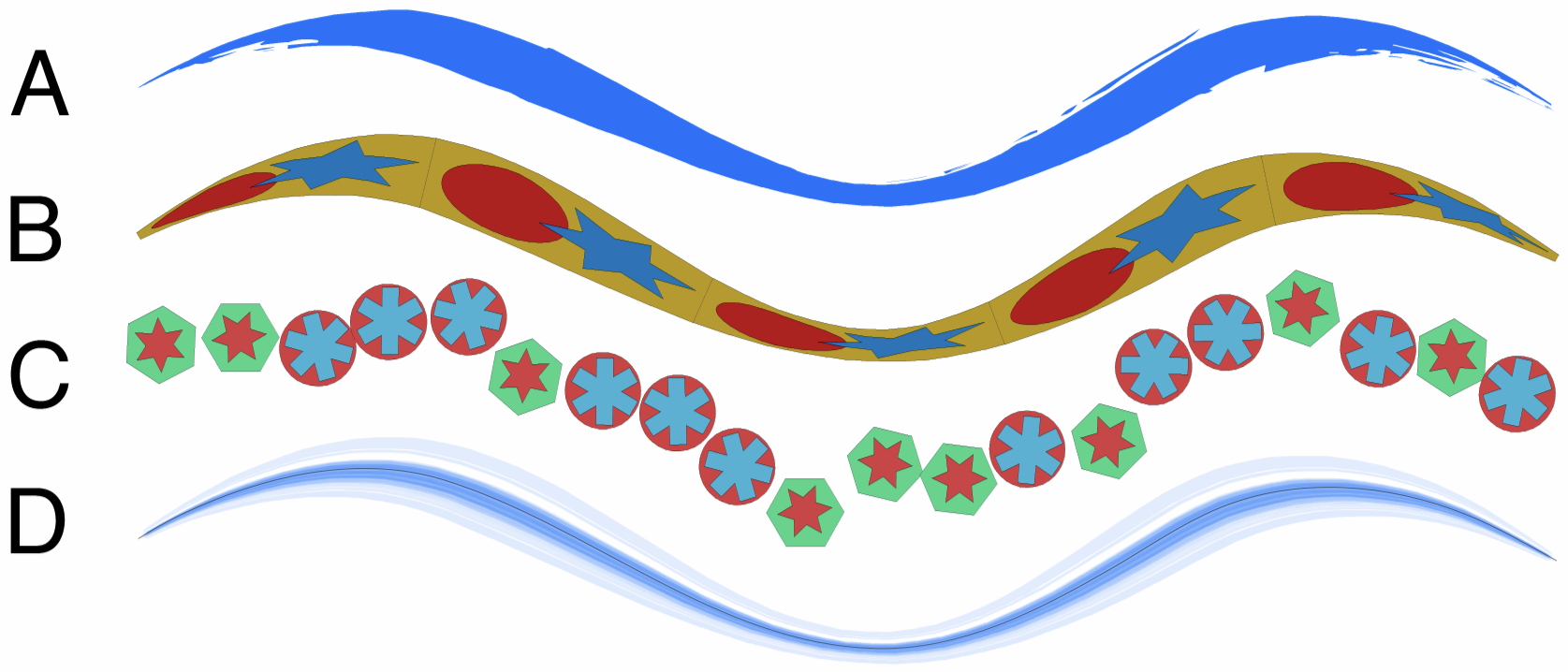
The four brush types: (A) artistic, (B) pattern, (C) scatter and (D) bristle brushes.
The content and appearance of a brush is determined by the brush type. The following brush types are supported in VectorStyler:
- Artistic brushes stretch a collection of objects along a shape.
- Pattern brushes repeat objects along the shape and bend the objects according to the shape curvature.
- Scatter brushes repeat one of more objects along the shape curvature, by positioning, scaling and rotating the objects.
- Bristle brushes simulate natural brush strokes using overlapping transparent shapes.
All brush types are vector brushes, with vector content. This means that they are also displayed as vectors at any zoom level, without showing pixel artifacts.
With the exception of the bristle brush, all brush types can also contain images. Images can also be distorted using the shape curvature.
The brush style painted along a shape is determined by the brush content, brush width and color. These attributes can be selected from the Brushes panel. With the exception of scatter brushes, all brush types support calligraphic variation and variable width profiles.
In VectorStyler, there is no separate calligraphic brush type. The basic stroke style supports all calligraphic options.
Overview
Creating and using of brush strokes of various brush types, are described in the following sections:
- Brush Options - Describes the common brush options, and how to use various brush styles and presets. These include the use of calligraphic attributes, and variable width profiles.
- Artistic Brushes - Describes the creation and use of artistic brushes. Artistic brushes can be created from a group of vector objects. These objects are stretched along the shape using calligraphic options and variable width profiles.
- Pattern Brushes - Describes the creation and use of pattern brushes. Pattern brushes repeat one or more objects along the path, and bend the objects according to the shape curvature.
- Scatter Brushes - Describes the creation and use of scatter brushes. Scatter brushes repeat one or more objects along a path, moving, scaling and rotating the objects.
- Bristle Brushes - Describes the creation and use of bristle brushes. Bristle brushes contain transparent shapes, synthesized using the trajectory of a bristle brush.
Drawing with Brushes
Any existing object can be turned into a brush paint, by selecting the object and applying a brush style from the Brushes panel. This includes objects with shapes drawn using the Pencil and Pressure Pencil tools.
To paint a shape with the current brush style, use the following steps:
- Select the current brush style and options in the Brushes panel.
- Select the Brush
 tool from the application toolbox.
tool from the application toolbox. - Paint with the brush tool on the canvas. Release the mouse or tablet pen when the painted shape is completed.
- A vector brush object is created, with uniform width and the current brush style.
- The context panel contains the Pressure mode selection, to generate variable width stroke profiles.
The brush style and the options of the vector brushes can be changed at any time, by selecting the objects and setting the brush options from the Brushes panel. Previously defined brush presets and styles can also be selected using the Brush Presets panel from the Window - Presets menu, or the Brush Styles panel from the Window - Styles menu.
Existing objects can be also be decorated with brush strokes using the Appearance panel, by adding one or more brush styles to the list of object content.
Expanding Brushes
Brush paints can contain complex vector objects, stretched along shapes. In some cases, it may be necessary to access and modify these objects, and discard the brush paint attribute. A vector brush outline can be converted into the constituent objects, using the Expand Stroke command from the Styles menu.
In case of the scatter brush type, this will result in a group of objects, with the symbols used in the scatter brush.
In case of the artistic, pattern and bristle brush types, the Expand Stroke command creates a group of objects, distorted using the bend effect. The bend effect will use the original paint shape and the variable width profile of the brush. The bend effect remains editable, by selecting it in the Shape Effects panel. The distorted object shapes can be converted to curves using the Convert to Curves command of the Object menu.