Swirling Lines
Swirling lines are parametric shapes that generate a ray like shape rotated around a center. Swirling lines can be used as object shapes, or as base shapes for repeaters or halftones.
The properties of a swirling lines can be edited using the Node tool or the Shape panel.
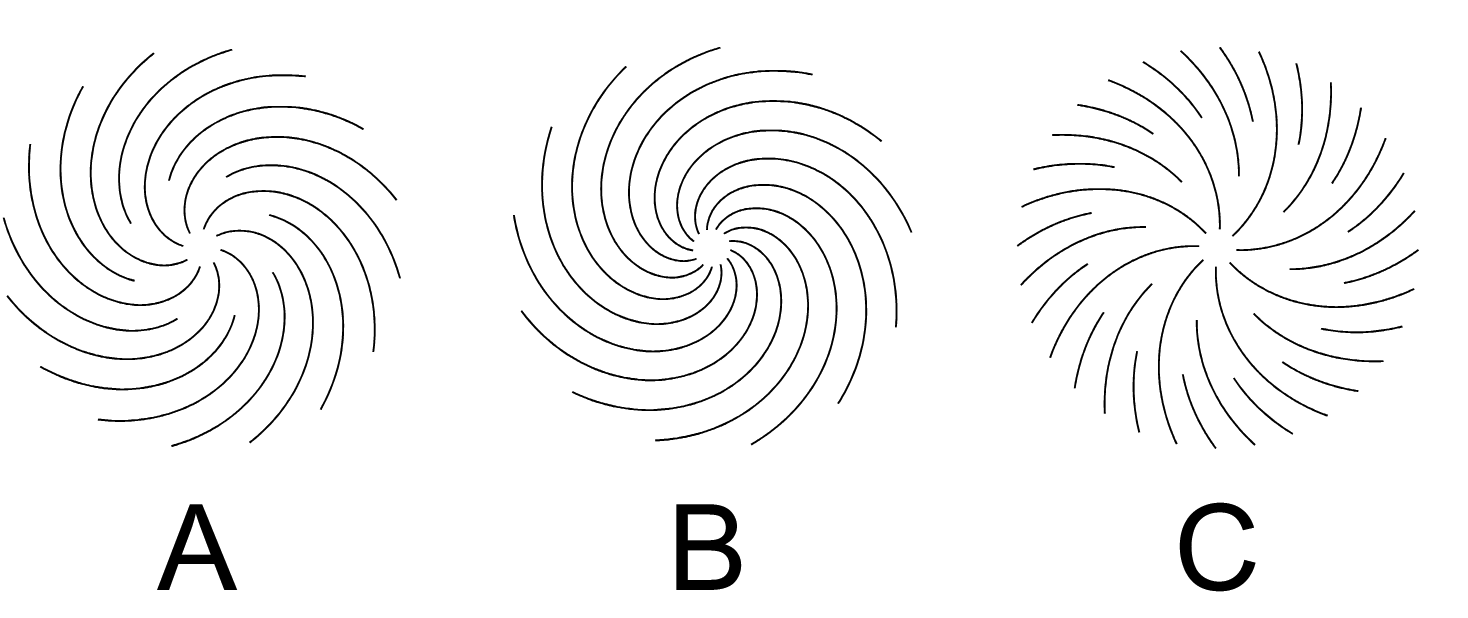
Swirling Lines with different properties: (A) one insertion, (B) no insertions, (C) two insertions wiht more rotation.
Drawing Swirling Lines
Swirling lines can be drawn using the  Swirling Lines tool from the application toolbox. To draw a swirling lines shape:
Swirling Lines tool from the application toolbox. To draw a swirling lines shape:
- Select the
 Swirling Lines tool from the toolbox.
Swirling Lines tool from the toolbox. - Press the mouse on a starting location on the canvas, this will be the center of the shape.
- Drag the mouse to set the swirling lines radius and rotation.
- Hold the Shift key to restrict the rotation to user specified increments (45 degrees by default).
- Release the mouse to create a swirling lines with the selected radius and rotation.
- Use the Left or Right arrow keys to decrease or increase the number of rays in the shape.
The default swirling lines options can be set by double clicking on the Swirling Lines tool icon in the toolbox. For example: the spacing of the swirling lines can be set before drawing the shape.
To create a swirling lines by setting the numeric properties of the shape, click at a point on the canvas. This will open the Swirling Lines view (described below) that contains all the swirling lines properties. Set the required values and press Ok to create a new object with a swirling lines.
Editing Swirling Lines
The Node tool can be used to interactively edit swirling lines:
- Select the object with a swirling lines shape.
- Select the
 Node tool from the application toolbox.
Node tool from the application toolbox. - A rotations, inner and outer handle is shown. The outer handle is shown at the shape angle and radius position.
- Adjust the size and radius of the swirling lines shape by dragging the outer handle.
- Adjust the inner gap radius of the swirling lines shape by dragging the inner handle.
- Adjust the revolutions of the swirling lines shape by dragging the rotations handle.
- Hold the Shift key to restrict the rotation to user specified increments.
- Hold the Control key to change only the radius and keep the angle fixed.
- Hold the Option (Mac) or Alt (Windows) key to change only the angle and keep the radius fixed.
Swirling Lines Properties
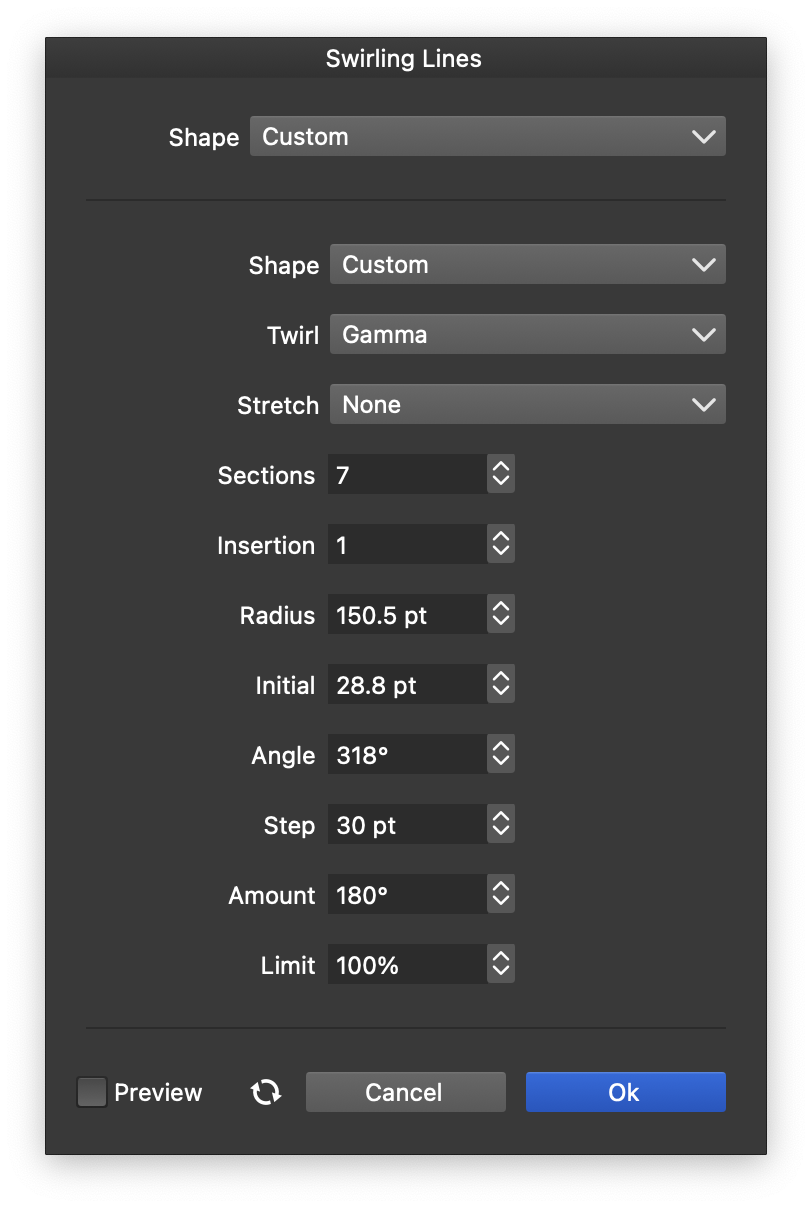
The Swirling Lines options.
The properties of a swirling lines shape can be edited in the Shape panel when the shape is selected, or in the Swirling Lines view, either from the shape panel, or when editing a shape style.
The following properties can be adjusted for a swirling lines shape:
- Shape - Select the base shape used to create the swirling lines arms.
- Twirl - Set the twirling function used in twisting the arms.
- Stretch - Set the twirling effect stretching curve.
- Sections - Set the number of sections (rays) in the shape.
- Insertions - Set the number of insertions. At each insertions a number of lines are added to fill the increasing gap between the rays.
- Radius - Set the (outer) radius of the swirling lines.
- Initial - Set the inner gap radius of the swirling lines.
- Angle - Set the rotation angle of the swirling lines.
- Step - Set the insertion step, the increment of the inneer gaps of new lines added to the shape.
- Amount - Set the amount of twisting of the swirling lines.
- Limit - Set the limit of the twisting of swirling lines.