Offset Spiral Shapes
Offset spiral shapes are parametric shapes using variable offsets of a base shape to create a spiral shape. The default base shape is a circle resulting in a circular spiral. The base shape of an offset spiral can be any closed shape that can be repeatedly offset to create the spiral.
The properties of a offset spiral shapes can be edited using the Node tool or the Shape panel.
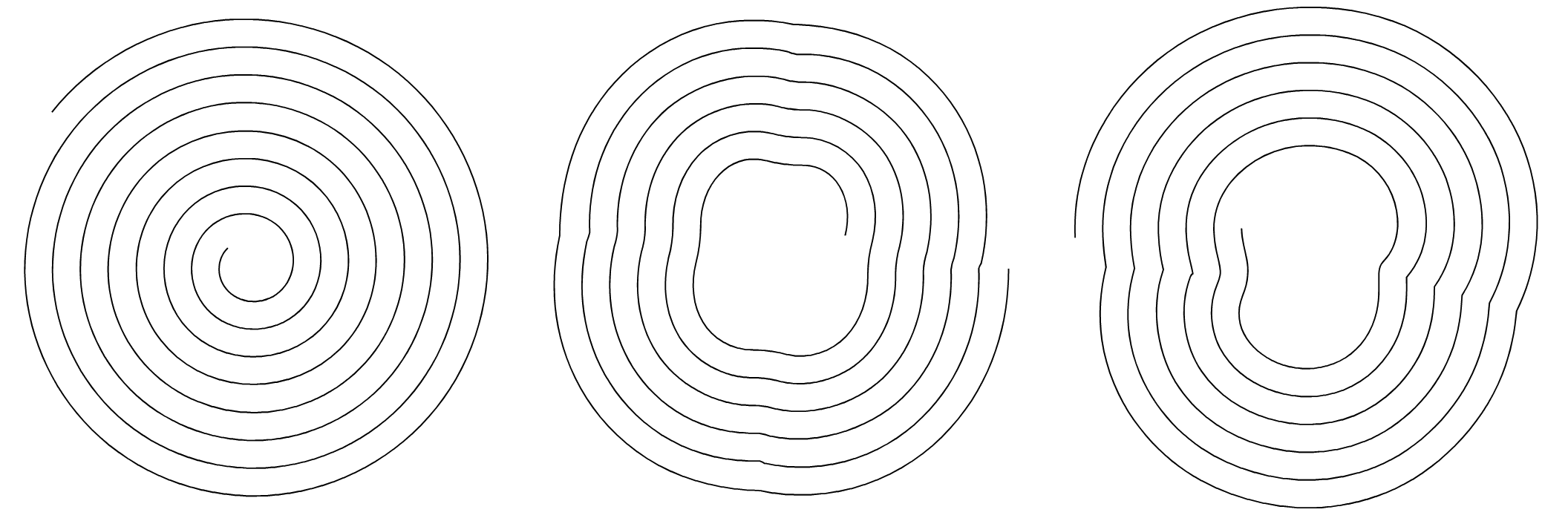
Offset spirals with different base shapes.
Drawing Offset Spiral Shapes
Offset spiral shapes can be drawn using the  offset Spiral tool from the application toolbox. To draw an offset spiral shape:
offset Spiral tool from the application toolbox. To draw an offset spiral shape:
- Select the
 Offset Spiral tool from the toolbox.
Offset Spiral tool from the toolbox. - Press the mouse on a starting location on the canvas, this will be the center of the shape.
- Drag the mouse to set the offset spiral radius and rotation.
- Hold the Shift key to restrict the rotation to user specified increments (45 degrees by default).
- Release the mouse to create a offset spiral with the selected radius and rotation.
- Use the Left and Right arrow keys to decrease or increase the spacing of the offset spiral shape.
The default offset spiral shape options can be set by double clicking on the Offset Spiral tool icon in the toolbox. For example: the base shape of the offset spiral can be set before starting to draw the shape.
To create an offset spiral shape by setting the numeric properties of the shape, click at a point on the canvas. This will open the Offset Spiral view (described below) that contains all the offset spiral properties. Set the required values and press Ok to create a new object with an offset spiral shape.
Editing Offset Spiral Shapes
The Node tool can be used to interactively edit offset spiral shapes:
- Select the object with a offset spiral shape.
- Select the
 Node tool from the application toolbox.
Node tool from the application toolbox. - The inner and outer radius handles of the offset spiral shape will be shown.
- Adjust the size and radius of the offset spiral shape by dragging the outer radius handle.
- Adjust the inner radius size by dragging the inner handle.
- Hold the Shift key to restrict the rotation to user specified increments.
- Hold the Control key to change only the radius and keep the angle fixed.
- Hold the Option (Mac) or Alt (Windows) key to change only the angle and keep the radius fixed.
Offset Spiral Properties
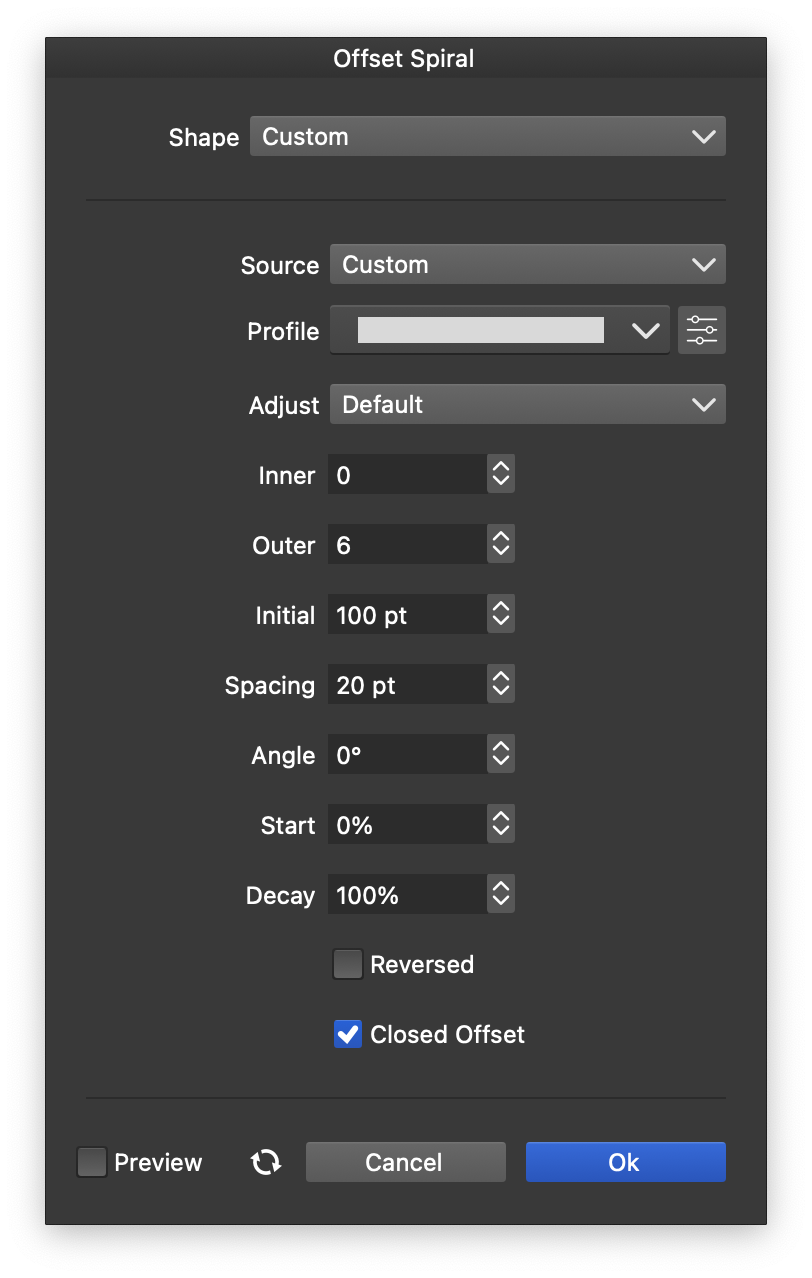
The Offset Spiral shape options.
The properties of a offset spiral shape can be edited in the Shape panel when the shape is selected, or in the Offset Spiral view, either from the shape panel, or when editing a shape style.
The following properties can be adjusted for a offset spiral shape:
- Source - Select a base shape for the offset spiral. This can be any shape style or preset, or the previously copied shape can be pasted here.
- Profile - Set the variable width profile used to create the offset. The profile is adjusted to have zero offset at the start of a spiral iteration, and complete offsetat the end.
- Adjust - Select a function to adjust the offset spiral spacing.
- Inner - Set the number of inner iterations.
- Outer - Set the number of outer iterations.
- Initial - Set the initial base shape size. The inner and outer iterations are created from this size.
- Spacing - Set the spacing in the offset spiral.
- Angle - Set the rotation of the offset spiral.
- Start - Set the starting location of the offsetting, when closed base shapes are used.
- Decay - Set the decay factor of the offset spiral spacing.
- Reversed - Check to reverse the offset spiral direction.
- Closed Offset - Check to keep the shape closed when creating offsets. When unchecked, the offsets are created from opened shapes.