Gradient Transparency
The Gradient Transparency  tool, from the application toolbox, can be used to create and interactively edit gradient transparency masks on objects and group of objects. The gradient transparency tool works in a similar way as the Gradient Tool, except instead of colors, the gradient stops contain opacity amounts.
tool, from the application toolbox, can be used to create and interactively edit gradient transparency masks on objects and group of objects. The gradient transparency tool works in a similar way as the Gradient Tool, except instead of colors, the gradient stops contain opacity amounts.
The use of the gradient transparency tool depends on the shape of the gradient used in the transparency. The gradient shape can be selected when editing the gradient transparency style, or from the gradient panel. For the details on editing individual gradient shapes see the Gradient Tool section.
Gradient Panel
To create or edit gradient transparency masks from the gradient panel, select the Transparency option in the Mode field. The gradient opacities can be positioned and modified in the gradient color editor located in the bottom of the panel. For details on using the gradient panel see the Gradient Panel section.
Gradient Transparency Tool
To create a gradient transparency, select the Gradient Transparency  tool from the application toolbox (located in the group of the gradient tool). Click on the object and start dragging. The transparency mask will be created with the current gradient shape. Adjust the positions of the gradient shape nodes to achieve the desired effect.
tool from the application toolbox (located in the group of the gradient tool). Click on the object and start dragging. The transparency mask will be created with the current gradient shape. Adjust the positions of the gradient shape nodes to achieve the desired effect.
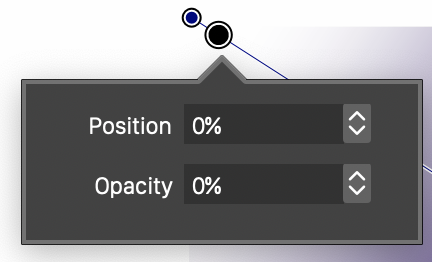
Opacity position and value.
While hovering over the line indicating the gradient, the transparency gradient positions and opacities are shown using round nodes. To edit the opacity locations and amounts double click on a node of a gradient stop. The Position field edits the location of the opacity amount along the gradient geometry, while the Opacity field edits the opacity amount.
Gradient Styles
The gradient transparency mask can also be set from existing gradient styles and presets. This can be done either by selecting the style of preset in the Mask field of the Transparency panel, or by using the Styles or Presets panels. In the Styles or Presets panels, the Mode field is active when a style is selected that can be used as a fill, stroke or transparency style. Select the Transparency mode from the Mode field and double click on the style in the panel to select it as a transparency style.
