Saving Selections
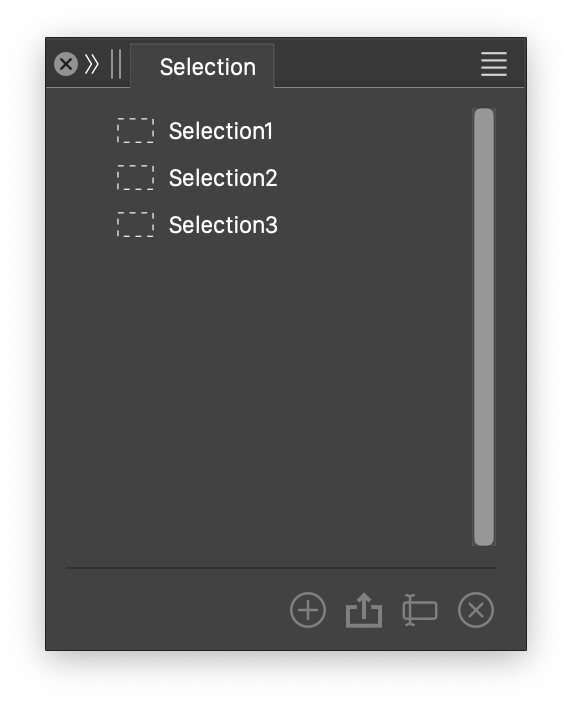
The Selection panel.
Selecting and changing multiple objects, is a common task when creating illustrations. The same set of objects can be subject to other changes later, and may require the selection of the same objects again. Making repeated selections of a large number of objects can be a tedious task. Sometimes these objects can be grouped, making the selection easy. In other cases, these are objects belonging to separate groups, or the selections to be made do not always refer to the same subset of objects.
In VectorStyler, a selection of objects can be saved as a selection preset. Saved selections can be recalled at any time from the Selection panel. The selection presets are stored with the document, as they can refer to objects inside the same document only.
Saving and reusing selection presets, makes selecting the same collection of objects easy.
Saving and Reusing Selections
To save the current object selection as a selection preset, use the Save Selection command from the Select menu. The selection can also be saved, using the ![]() button in the Selection panel.
button in the Selection panel.
In the Save Selection view, input the name and description of the saved selection. The name is used to list the saved selection in the select panel and Select menus. The description can be used to assign additional comments to the saved preset.
The saved selection presets will be listed in the Selection panel, and in the Selection command of the Select menu. To recall an existing selection preset, select the preset name in the menu opened with the Selection command of the Select menu, or select the preset in the Selection panel.

Saving an object selection.
The Selection Panel
The Selection panel, opened from the Window - Editing menu, is used to recall and manage the selection presets available in the current document. The selection panel contains the list of selection presets, from the current document. To recall a previously saved selection preset, select the preset name in the panel. Selection presets can be created, recalled and removed using commands of the selection panel.
 - Open the Save Selection view, to create a new selection preset from the currently selected objects in the canvas.
- Open the Save Selection view, to create a new selection preset from the currently selected objects in the canvas. - Overwrite the current selection preset, with the object selection from the canvas. This command can be used to change an existing selection preset to a new selection.
- Overwrite the current selection preset, with the object selection from the canvas. This command can be used to change an existing selection preset to a new selection. - Edit the selection preset name and description.
- Edit the selection preset name and description. - Remove the selected presets. The removed selection presets are deleted from the document, and will not be shown in the panel or in the Select - Selection menu.
- Remove the selected presets. The removed selection presets are deleted from the document, and will not be shown in the panel or in the Select - Selection menu.
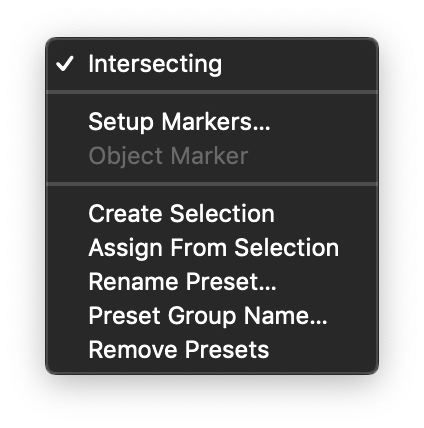
The Selection panel menu.
The selection panel provides a number of options and commands, accessible from the panel menu:
- Intersecting - Enable or disable the intersection selection mode. This option is the same as the Intersecting Selection option of the Select menu.
- Setup Markers - Open the named object marker manager view, used to create, edit or remove object marker names from the current document.
- Object Marker - Shows a list of available object marker names, used to make selections. The use of named object markers to create object selections is described in the Object Markers section.
- Create Selection - Create a new selection preset from the current selection in the canvas. The Save Preset view is shown to set the new preset name and description. This command is the same as the one accessed using the
 icon from the panel.
icon from the panel. - Assign From Selection - Assign a new selection to the selected preset, from the current selection in the canvas. This command is the same as the one accessed using the
 icon from the panel.
icon from the panel. - Rename Preset - Rename the selected preset. This command is the same as the one accessed using the
 icon from the panel.
icon from the panel. - Preset Group Name - Rename the selected preset group name. The selection presets can be organized into groups, using the Preset Manager command from the Styles menu.
- Remove Presets - Delete the selected presets. This command is the same as the one accessed using the
 icon from the panel.
icon from the panel.
