Stroke Selector
The stroke selector view contains all the attributes used to render an object outline with a stroke style. The stroke selector view can be opened with the stroke panel menu Edit Stroke command, or when editing a stroke preset or style in the Presets or Styles panel.
When using stroke styles on objects, the styles can be selected from the Styles panel. When a stroke style is edited in the Styles panel, the stroke selector view is used. If a stroke style is changed, all objects using the edited style are updated.
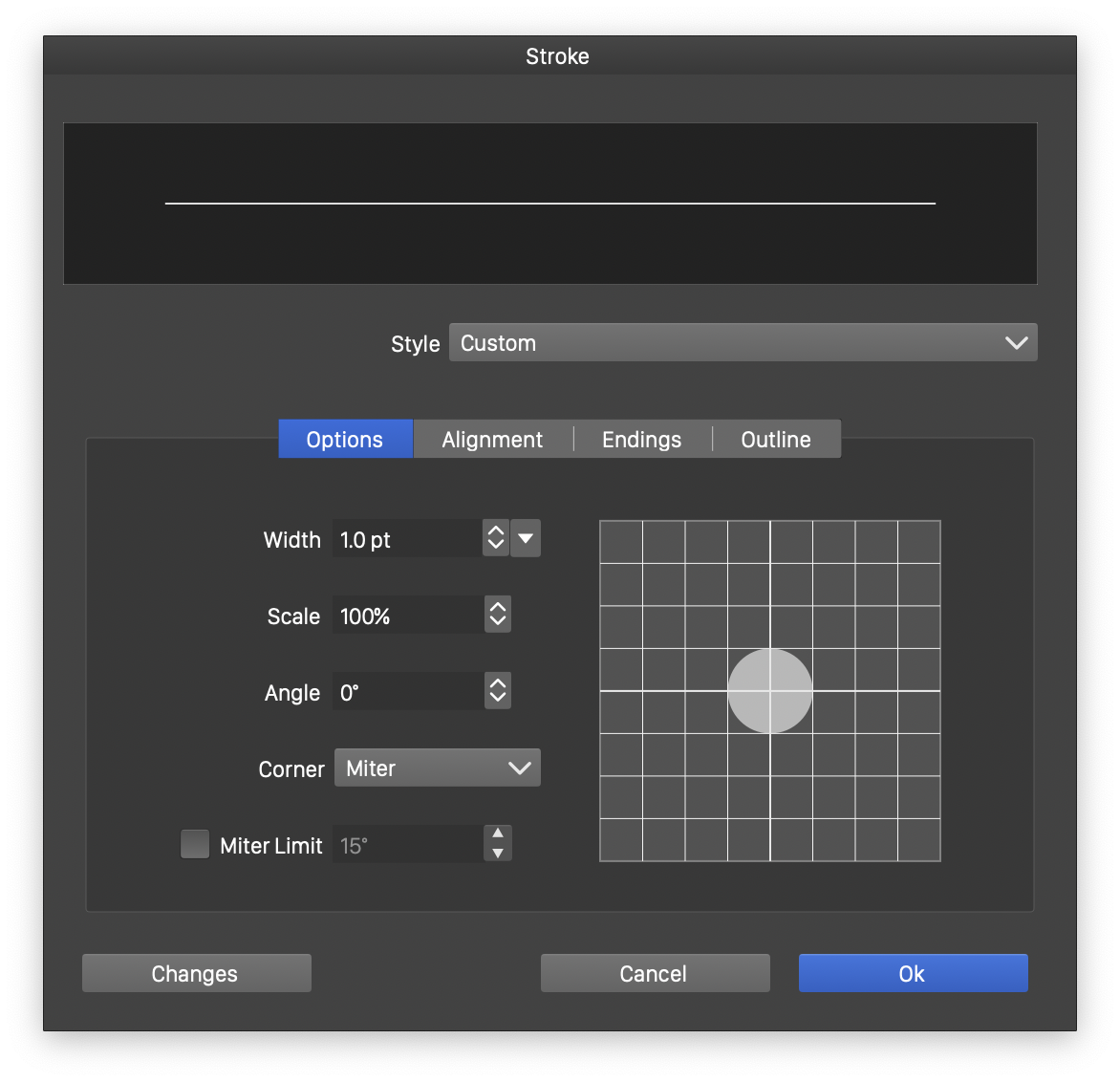
The stroke selector view with the Options section.
The top of the stroke selector view contains a preview of the current stroke attributes. The stroke selector view is organized into four sections to edit the stroke attributes and the style and changes options:
- Style - Open a menu of existing stroke presets and styles. The Create Style command is used to create a new stroke style from the current stroke attributes. The Create Preset command creates a new stroke preset.
- Changes - Open a menu containing the stroke attribute names. This menu is used to select which stroke attributes are applied, when selecting these stroke options.
The Options section of the stroke selector view contains the following stroke options:
- Width - Select the stroke width, either by editing the numeric amount, or by selecting it from the list of predefined stroke widths using the
 button.
button. - Scale - Edit the vertical scaling of the stroke nib shape, used to create calligraphic stroke shapes.
- Angle - Edit the rotation of a scaled stroke nib shape.
- The area previewing the stroke nib shape can be used to interactively set the scale and angle values. Click and drag with the mouse inside this area to adjust the angle and the rotation.
- Corner - Select one of the three possible corner modes. These are: Miter
 , Round
, Round  or Bevel
or Bevel 
- Miter Limit - Enable or disable the local miter limit for the stroke attribute. The miter limit controls the use of miter joins at sharp cusp corners. When a corner angle is too sharp (small angle), using miter corners results in very long corner spikes. Setting a limit to the corner angle for miter corners, enables the use of bevel corners in case of sharp angles. By default, a common miter limit is used, set in the Display Options, or when exporting or printing options. Object specific, local miter limits can be enabled by checking the Miter Limit check box and editing the limit in the field next to the check box.
The Alignment section of the stroke selector view contains the following stroke options:
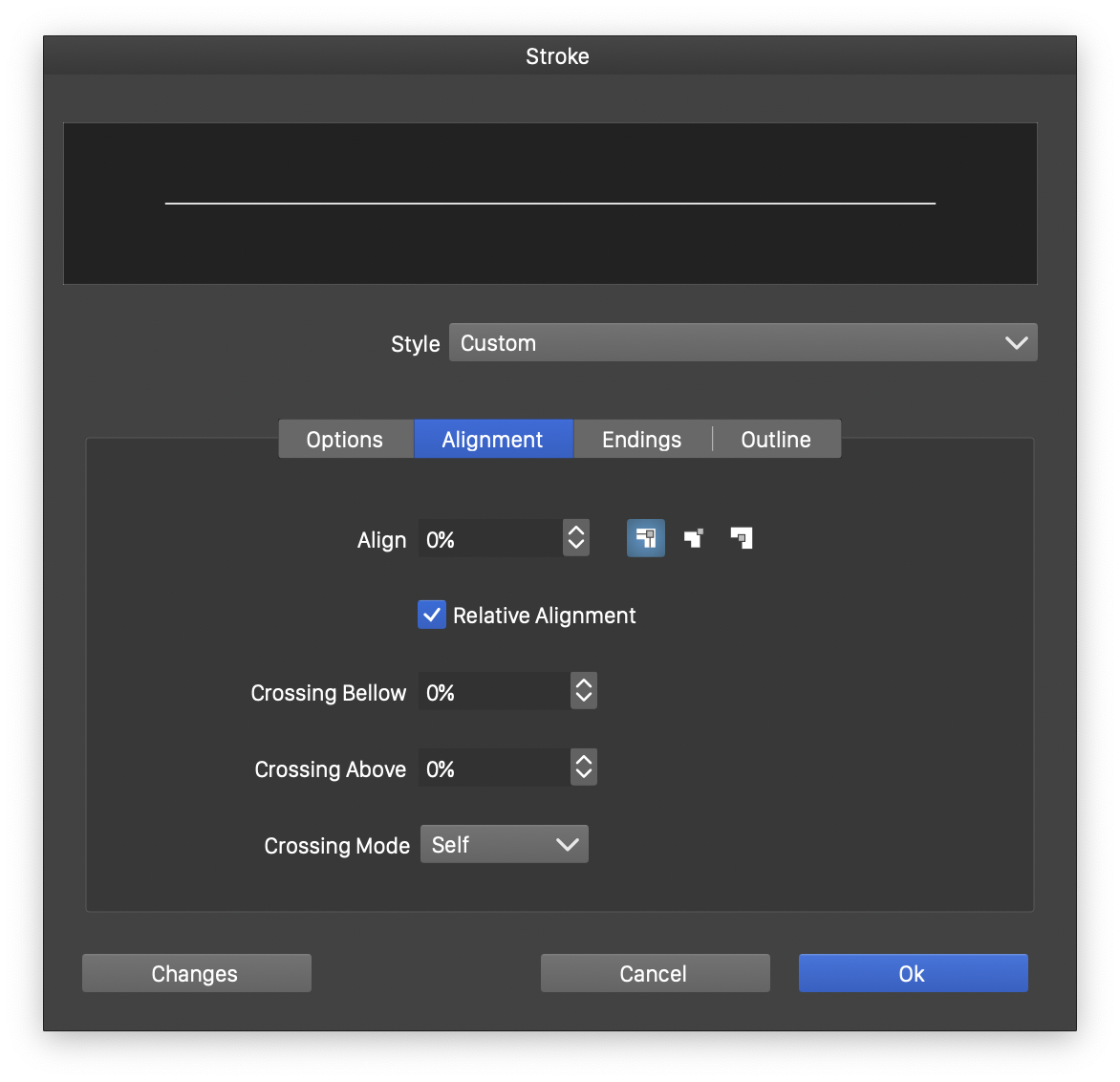
The Alignment section of the Stroke view.
- Align - Edit the relative or absolute stroke offset from the object outline. Relative offsets are set in percentages relative to the stroke width. Absolute offsets are set as an absolute distance of the stroke center from the object outline.
- The predefined stroke alignment modes are: Inner
 , Centered
, Centered  , and Outer
, and Outer  .
. - Relative Shift - Enable or disable the relative stroke alignment mode.
- Crossing Above - Set the amount of gap cut from the outline when it is crossed above by another outline.
- Crossing Below - Set the amount of gap cut from the outline when it is crossed below by another outline.
- Crossing Mode - Select the crossing mode of of the outline shape. The following modes are supported.
- Self - Cut at self crossing locations only, by the selected amounts.
- All - Cut at all intersections with other outlines.
- Marked - Cont at intersections with other marked outlines. Use the Avoided Outline stroke panel menu option to mark objects whose outline is to be intersected.
The Endings section of the stroke selector view contains the following stroke options:
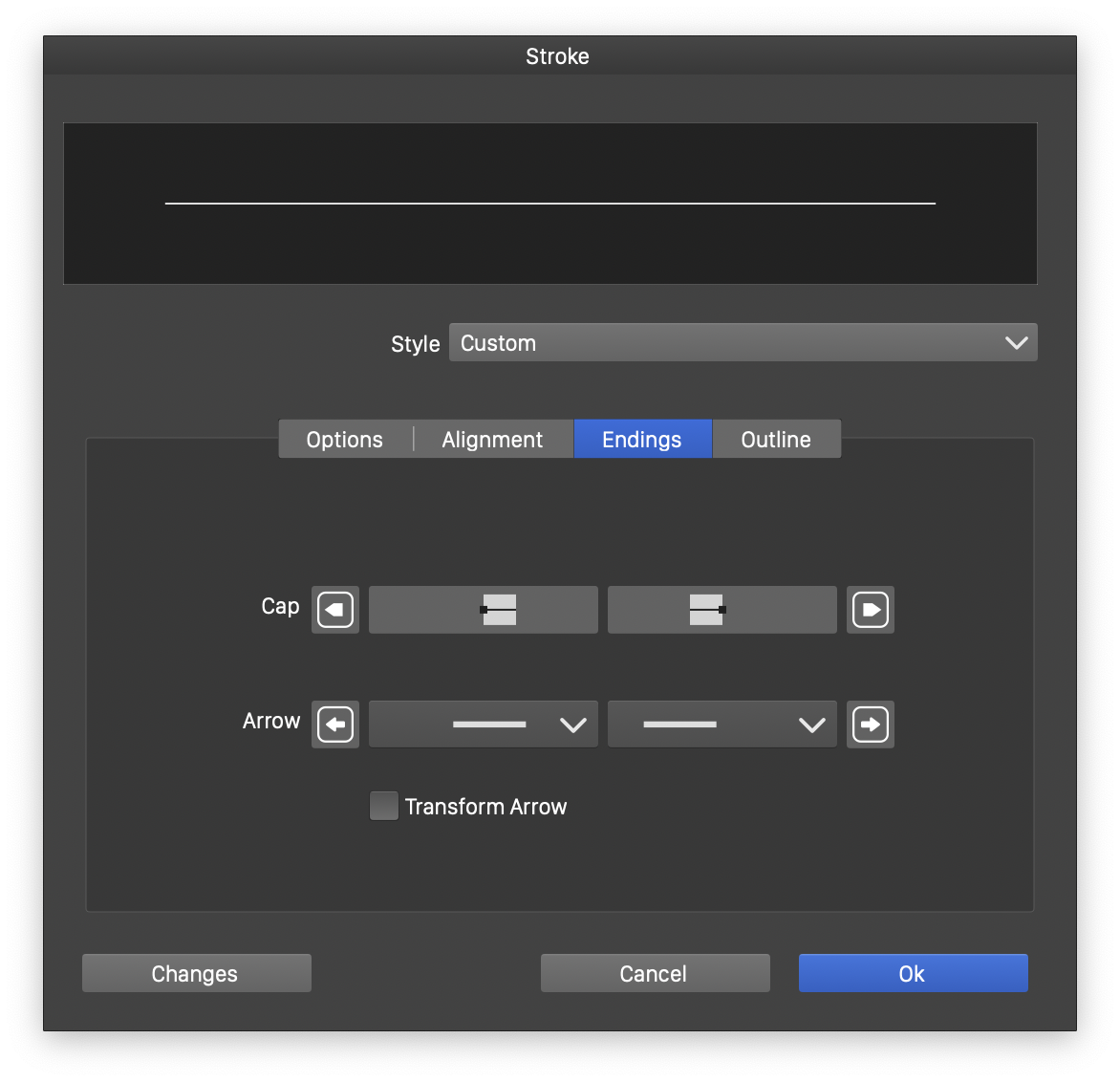
The Endings section of the Stroke view.
- Cap - Shows the stroke cap editing and selection buttons. Click on the
 or
or  buttons to edit the starting or ending cap shape attributes. Clicking on the
buttons to edit the starting or ending cap shape attributes. Clicking on the 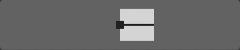 or
or 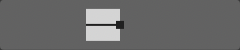 buttons, opens a list of available cap shape presets and styles to select the starting or ending cap shapes.
buttons, opens a list of available cap shape presets and styles to select the starting or ending cap shapes. - Arrow - Shows the stroke arrow editing and selection buttons. Click on the
 or
or  buttons to edit the starting or ending stroke arrow attributes. Clicking on the
buttons to edit the starting or ending stroke arrow attributes. Clicking on the 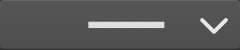 or
or  buttons, opens a list of available arrow presets and styles to select the starting or ending arrow.
buttons, opens a list of available arrow presets and styles to select the starting or ending arrow. - Transform Arrow - Check to transform the arrow shape with the object.
The Outline section of the stroke selector view contains the following stroke options:
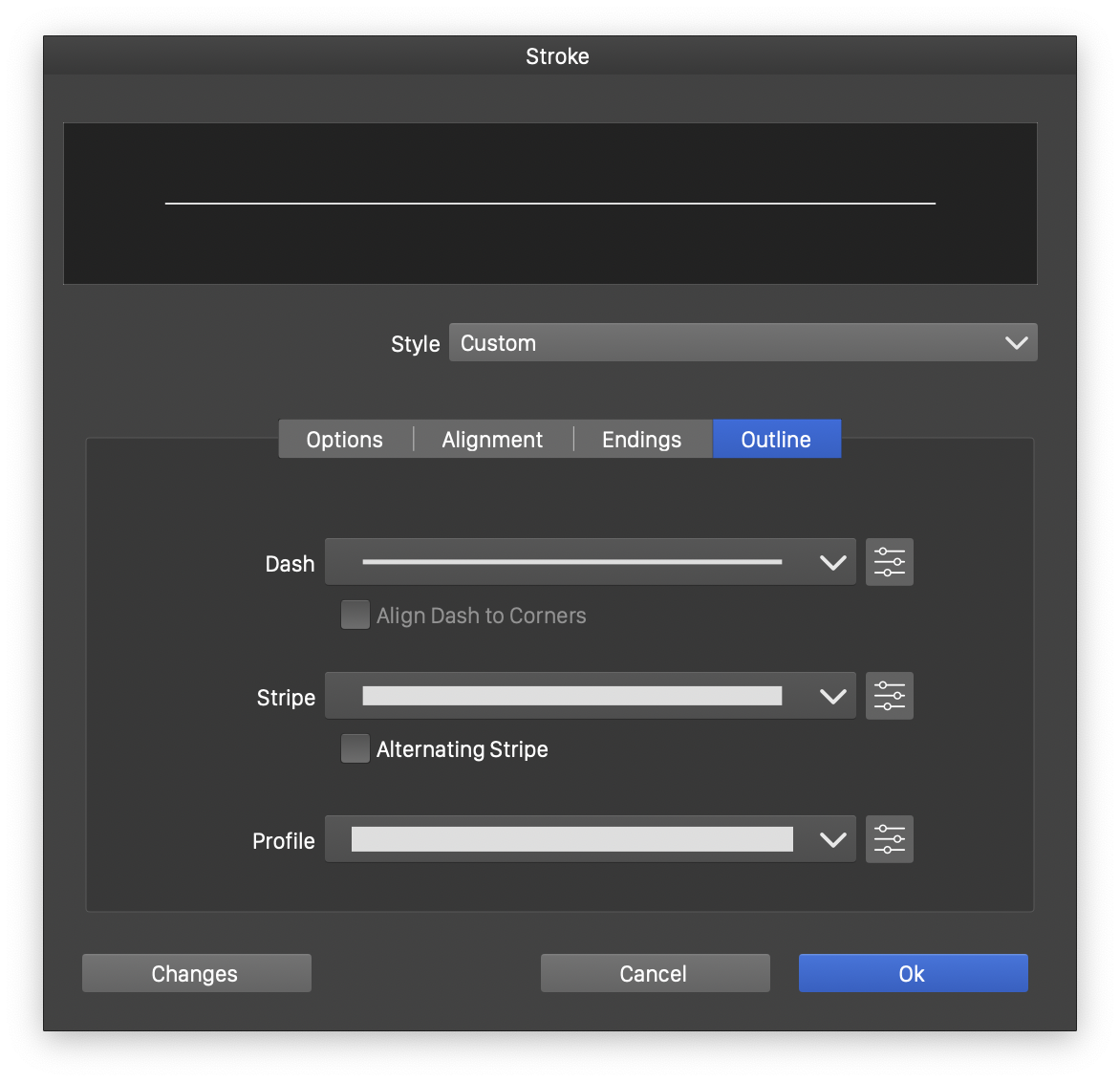
The Outline section of the Stroke view.
- Dash - Opens a list of dash presets and styles available from the application or the document. When custom dash presets or styles are defined, they will be available in this list. The
 button next to the dash list opens the dash selector view. The details of using the dash selector view are documented in the Stroke Dash section.
button next to the dash list opens the dash selector view. The details of using the dash selector view are documented in the Stroke Dash section. - Align to Cusp - Enable or disable the alignment of dash segments with cusp nodes of the outline shape.
- Stripe - Opens a list of stripe presets and styles available from the application or the document. When custom stripe presets or styles are defined, they will be available in this list. The
 button next to the stripe list opens the stripe selector view. The details of using the stripe selector view are documented in the Stroke Stripe section.
button next to the stripe list opens the stripe selector view. The details of using the stripe selector view are documented in the Stroke Stripe section. - Alternating Sripe - Enable or disable the alternating stripe mode when using both stripes and dashes on the same stroke. When enabled, a stroke having both a stripe and a dash sequence, will render the gaps of the stripe using the inverted dash sequence (gaps for dashes and dashes for gaps).
- Profile - Opens a list of variable width profile presets and styles available from the application or the document. When custom variable width profile presets or styles are defined, they will be available in this list. The
 button next to the profile list opens the profile selector view. The details of using the profile selector view are documented in the Stroke Profile section.
button next to the profile list opens the profile selector view. The details of using the profile selector view are documented in the Stroke Profile section.