Color Tones
The Color Tones sub-menu of the Effects menu contains the following color adjustment filters:
Saturation
The Saturation color filter (Effects - Color Tones - Saturation), adjusts the saturation of the colors in the selected artwork, or the whole artwork on the current canvas.
The color saturation is adjusted by selecting a color mode containing a saturation component, and then decreasing or increasing the saturation amounts of the colors using the selected color mode.
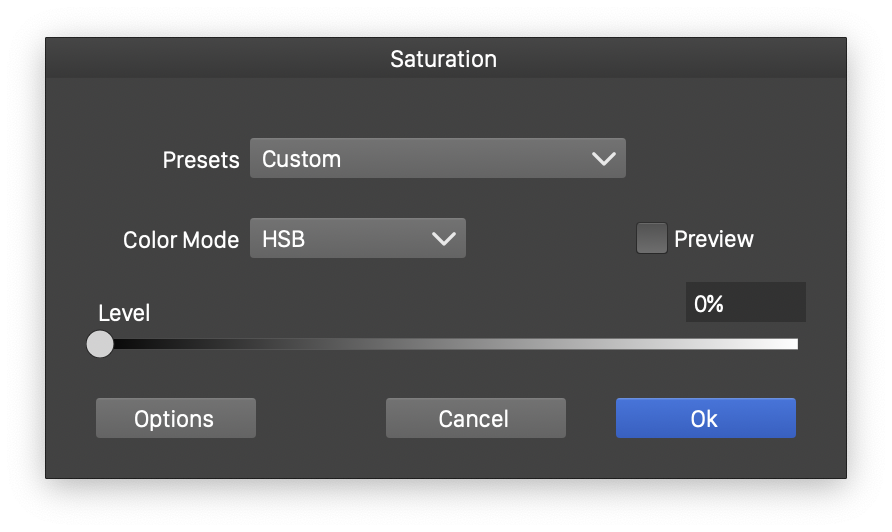
The Saturation color filter editor.
- Color Mode - Select the color mode containing a saturation component. Color saturations are adjusted by converting the colors to the selected color mode.
- Level - Adjust the saturation level. Levels between 0% - 100% will decrease the saturation, while levels above 100% will increase the saturation of the filtered colors.
Vibrance
The Vibrance color filter (Effects - Color Tones - Vibrance), adjusts the vibrance of the colors in the selected artwork, or the whole artwork on the current canvas.
The color vibrance is adjusted by selecting a color mode and a saturation component, and adjusting the intensity and saturation of that component.
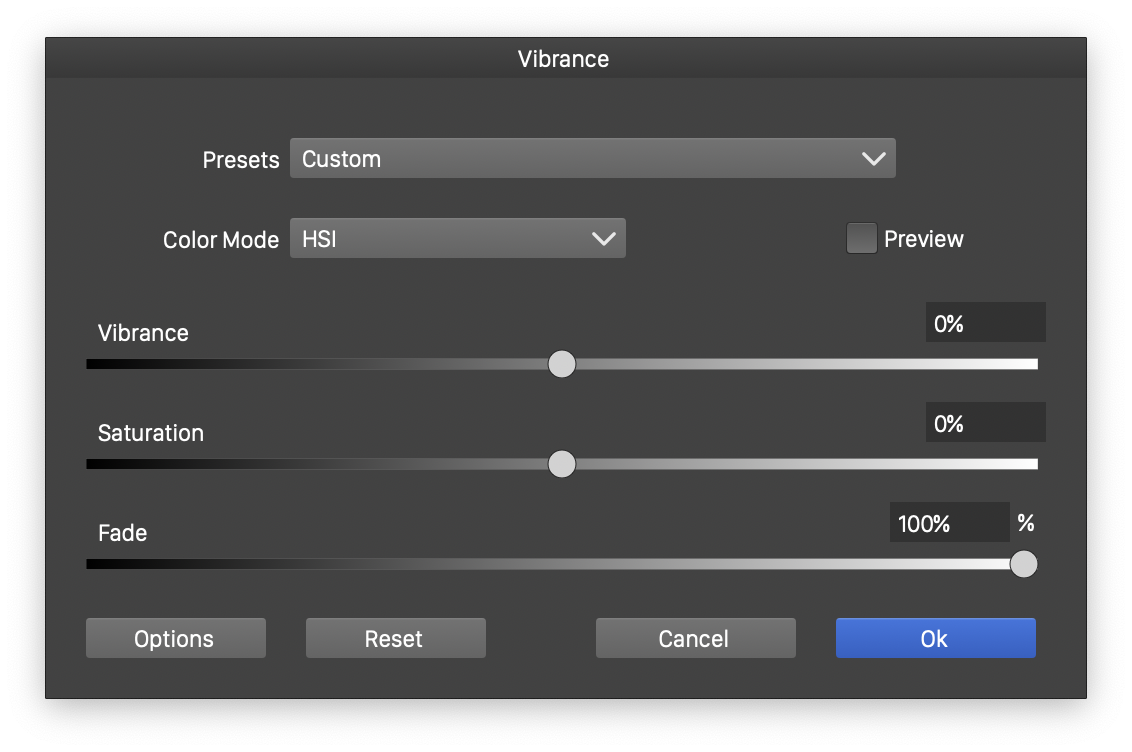
The Vibrance color filter editor.
- Color Mode - Select the color mode containing a saturation component. Color saturations are adjusted by converting the colors to the selected color mode.
- Vibrance - Adjust the vibrance of the filtered color saturation.
- Saturation - Increase or decrease the saturation level of the filtered color.
Photo Filter
The Photo Filter color filter (Effects - Color Tones - Photo Filter), adjusts the colors in the selected artwork, or the whole artwork on the current canvas, by simulating the use of a colored filter in front of the camera lens.
The photo filter transforms the colors by using a user selected color as the base white color of the filtered colors.
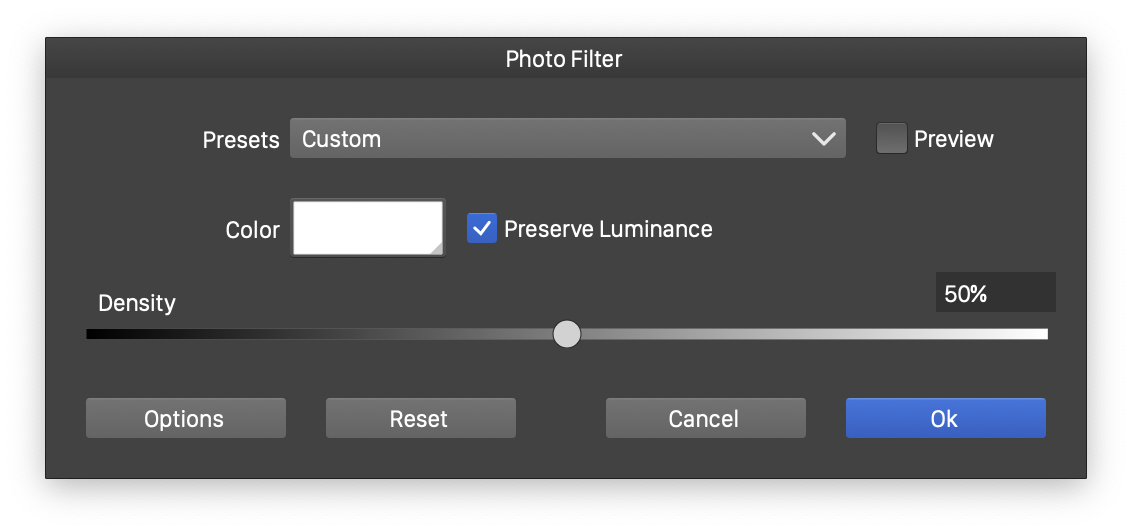
The Photo Filter color filter editor.
- Color - Select the base color of the filter applied to the changed colors.
- Preserve Luminance - Enable or disable the preserving of the color luminance.
- Density - Set the density of the color filter placed in front of the camera lens.
Posterize
The Posterize color filter (Effects - Color Tones - Posterize), reduces the number of different tone levels in the filtered colors.
*The posterize colors filter simulates the effect of the reduced number of color tones present in a typical poster. The color component levels are reduced to a user selected number of steps.
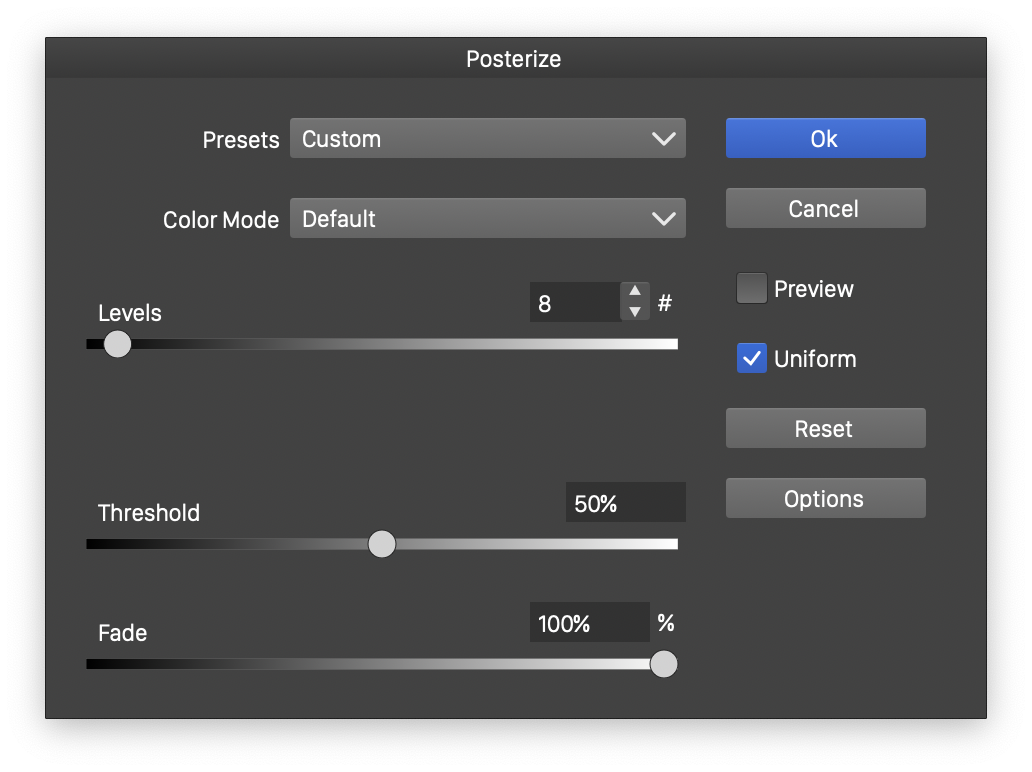
The Posterize color filter editor.
- Color Mode - Select the color mode of the posterize filter. The colors are converted to the selected color mode, and the color component amounts are reduced to the selected steps in this color mode.
- Levels - The number of allowed different color component steps for all components. The Levels field is available when the Uniform mode is enabled.
- Uniform - Enables or disables the uniform discretization of the color components. When enabled, each color component (of the selected color mode) will be reduced to the same number of fixed steps. When disabled, individual color components can be reduced to different number of steps, by setting these steps in the editors and sliders named after the color components (for example Red, Green or Blue for RGB color mode).
- Threshold - Set the cutoff threshold between two consecutive color component steps. The threshold controls the limit used when rounding down or up the color component values.
- Fade - Fade the output color between the original and posterized color.
Solarize
The Solarize color filter (Effects - Color Tones - Posterize), increases the intensity of the colors, by moving colors away from midtones in the selected color space.
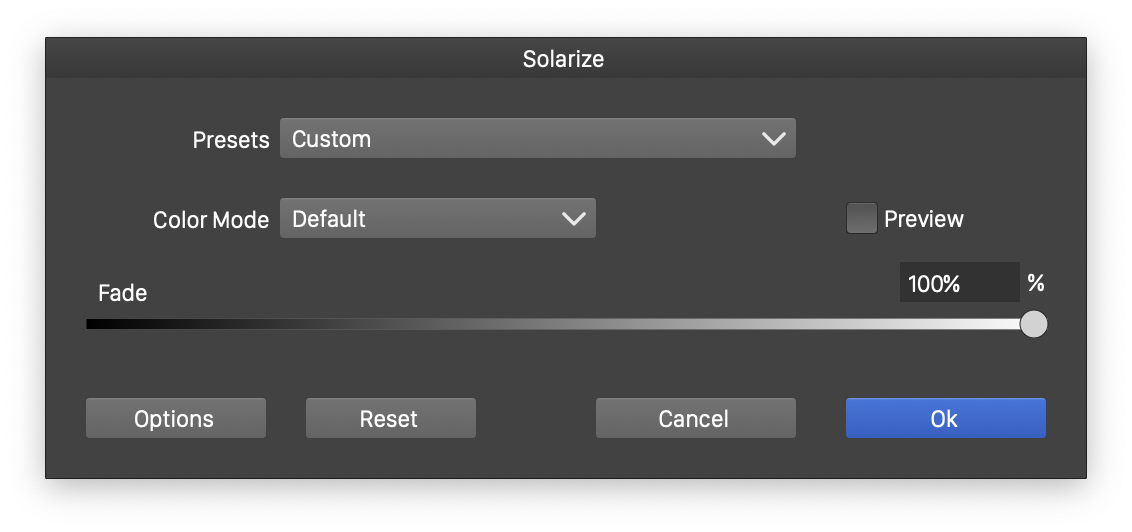
The Solarize color filter editor.
- Color Mode - Select the color mode of the solarize filter. The colors are converted to the selected color mode, and the color component amounts are moved away from midtones.
- Fade - Edit the amount of fading between the original color and the solarized color.
