Contextual Menu
The Contextual menu of VectorStyler can be accessed by Control+Click in the document area. The contextual menu (as its name suggests) contains commands suitable for the current context. The current context depends on the type of selection and the type of selected shapes. The contextual menu includes text formatting options if a text is being edited. The content of the various contextual menu types can be customized using the Contextual Menu command of the application menu.
Below are several context menu examples shown for the identified editing context:
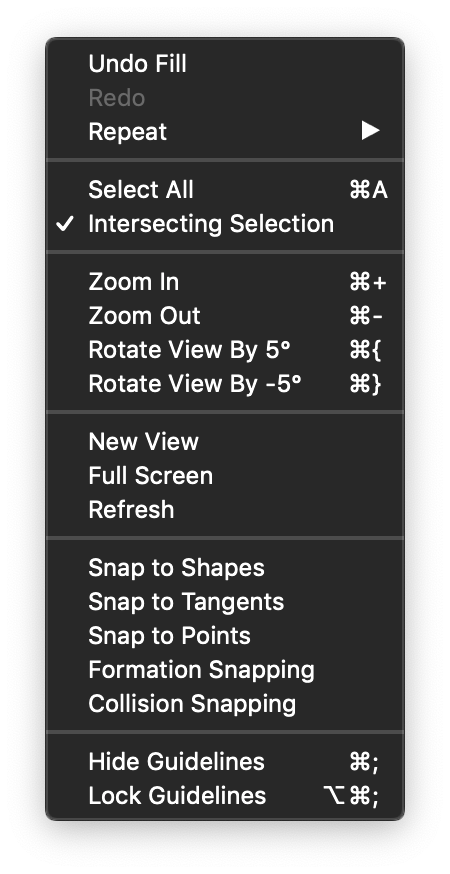
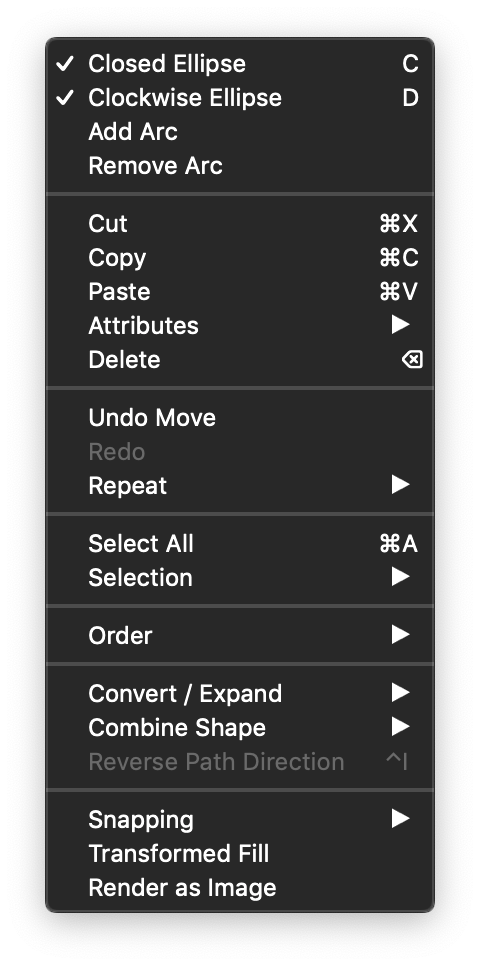
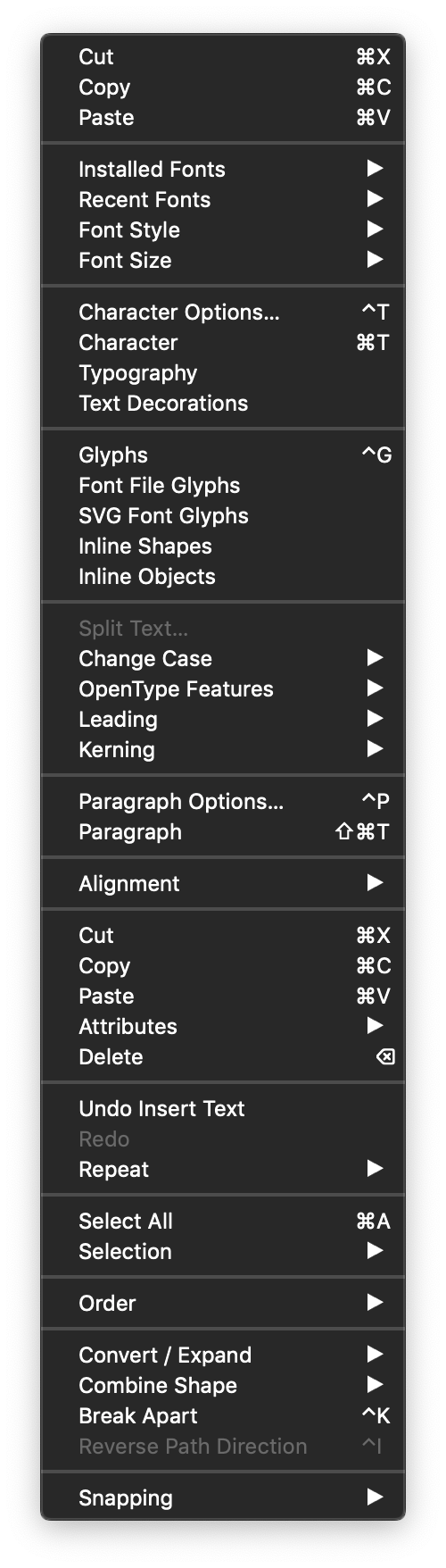
The context menu consists of sections that are combined based on the current selection and editing modes. These sections include commands that can also be found in the application main menu, and commands specific to the selected objects. The context menu commands are categorized into the following groups:
- Common editing operations on the document, when no objects are selected.
- Commands suitable to operate on single object selection.
- Commands suitable to operate on multiple selected objects.
- Various shape editing commands depending on the selected shape type. For example, increasing and decreasing the sides of a polygon or star shape.
- Commands operating on blend effect groups.
- Brush style editing commands.
- Character and paragraph formatting attributes.
- Corner editing commands.
- Gradient and mesh editing commands.
- Tiling pattern editing commands.
- Image and linked external content commands.
- Variable width outline profile editing commands.
- Path node editing commands.
- Commands suitable for variable width brush painter tools: Width, Width Brush, Width Smooth.
- Commands to edit vector text shape formatting and attributes.
- Commands to align text on a path.