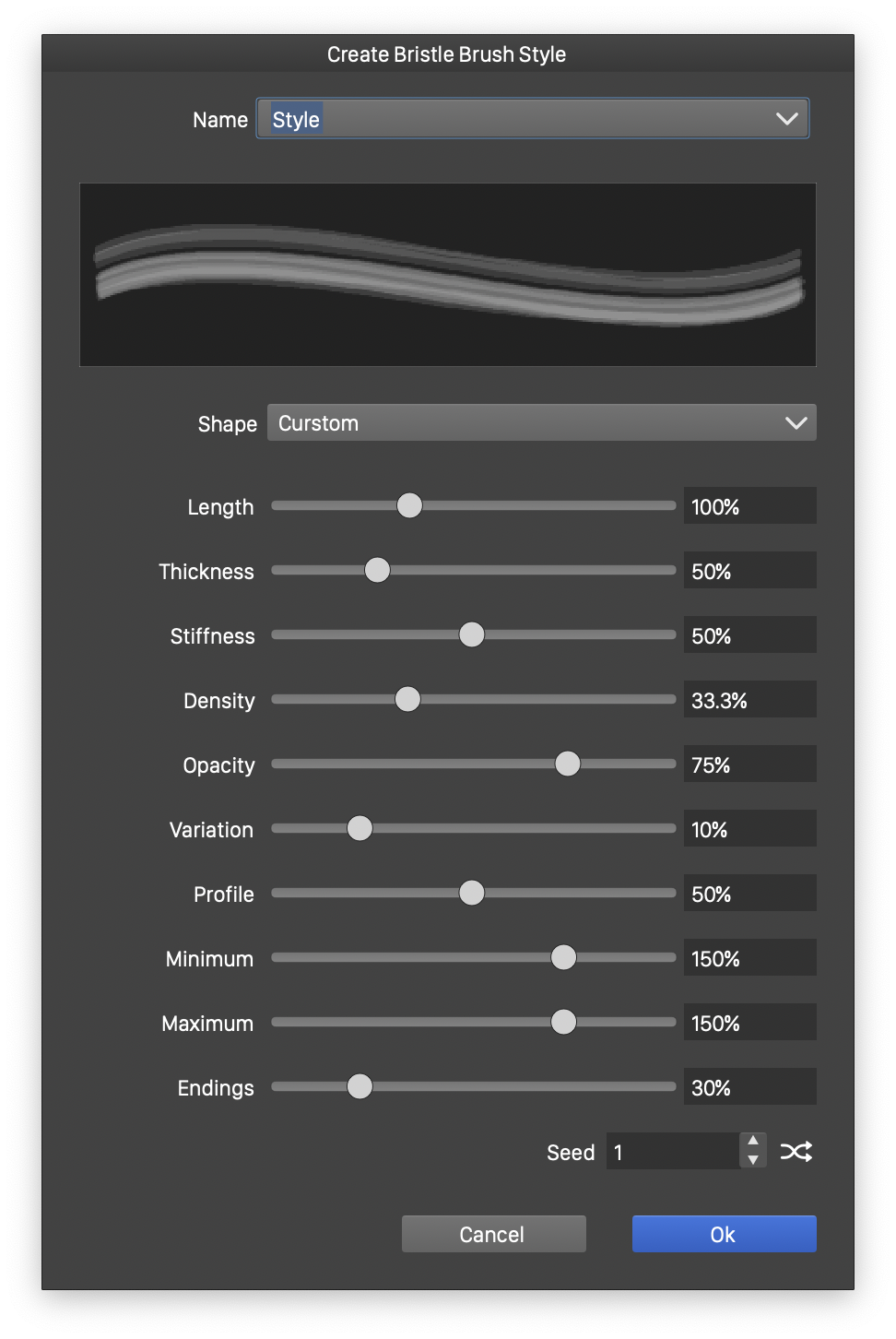Bristle Brushes
In the bristle brush type, the brush content is a set of vector shapes, synthesized to simulate the paint resulting from a bristle brush shape. Bristle brushes are created using a set of numeric options, controlling the bristle stiffness, density, length, thickness and other attributes.
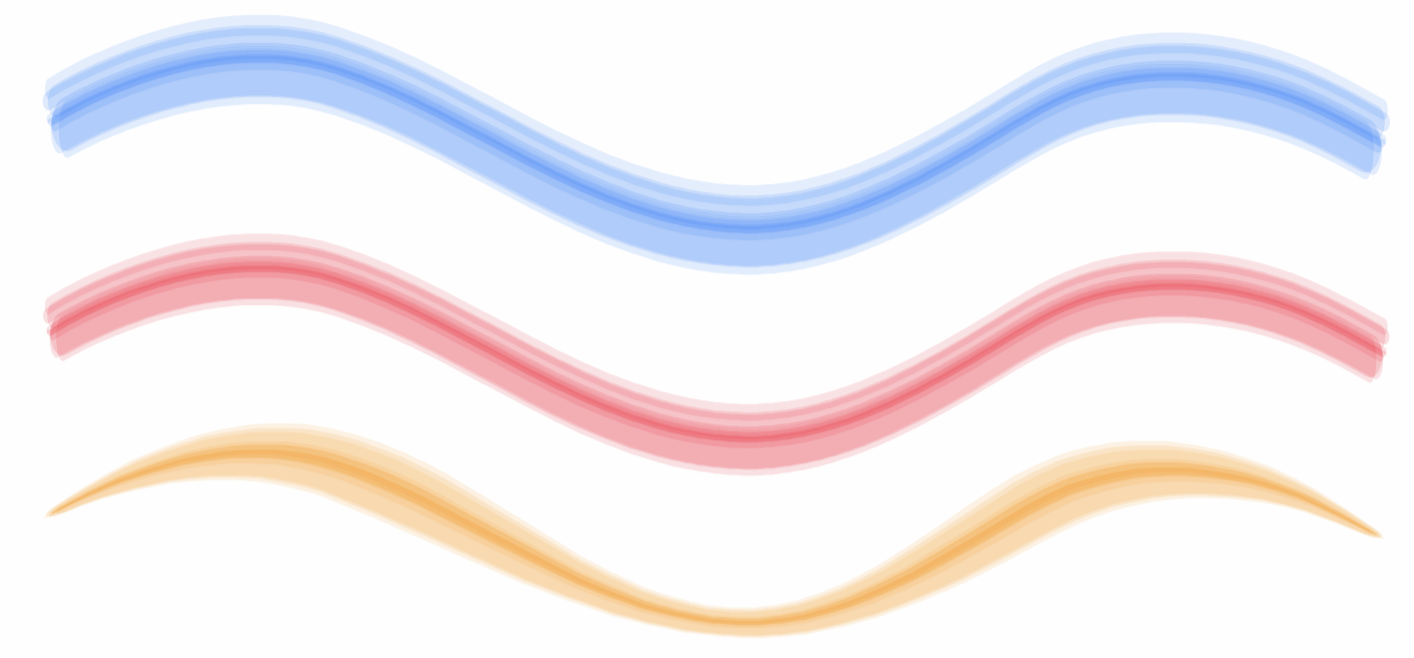
Various bristle brush styles.
Bristle brush presets and styles can be created by selecting the numeric values controlling a bristle brush, and selecting the shape of a bristle brush tip. A new bristle brush preset can be created using the Create Bristle Brush Preset from the Brushes panel menu. A new bristle brush style can be created using the Create Bristle Brush Style from the Brushes panel menu.
Brush Options
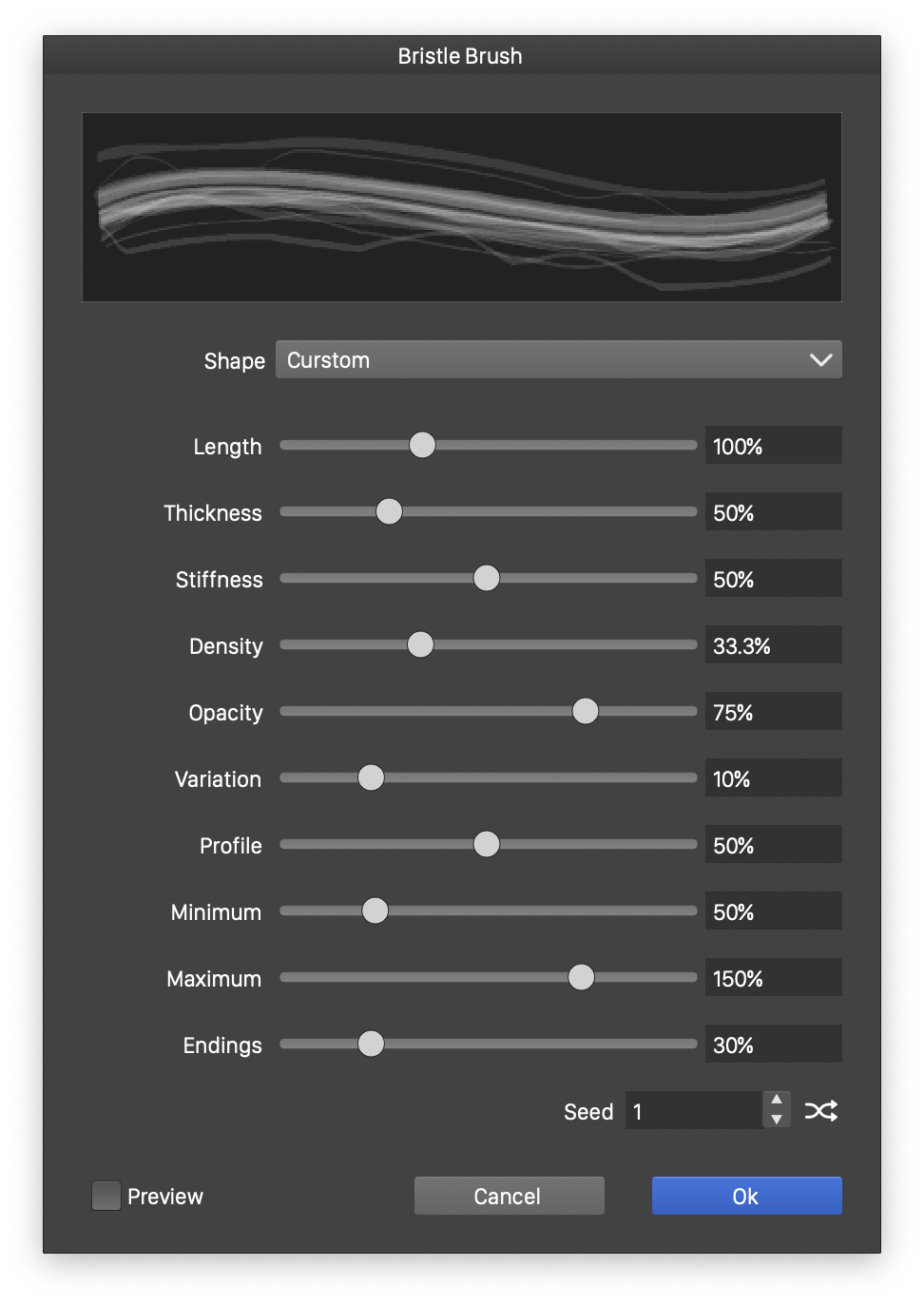
The Bristle Brush options view.
The bristle brush options are edited in the Bristle Brush view. The shape and appearance of the bristle brush are controlled by a set of numeric parameters. The current bristle brush appearance is shown in the area at the top of the view.
The following options control the appearance of a bristle brush:
- Shape - Opens a set of predefined bristle brush shapes. Custom bristle brush shapes can be created using the Edit Shape option. A description on how to create custom bristle brush shapes, can be found below.
- Length - Edit the bristle strand length. The bristle strand length influences the amount of bending and the resulting coverage over the painted area.
- Thickness - Edit the bristle strand thickness. The individual bristle strand thickness influences the resulting paint coverage.
- Stiffness - Edit the bristle strand stiffness. The bristle strand stiffness influences the amount of bending of the bristles.
- Density - Edit the bristle strand density. The bristle strand density influences the resulting paint coverage.
- Opacity - Edit the overall opacity of the bristle brush ink.
- Variation - Edit the amount of variation in the opacity.
- Profile - Edit the amount of variation in the width of individual strands.
- Minimum - Edit the minimum profile stretching of the bristle strand widths.
- Maximum - Edit the maximum profile stretching of the bristle strand widths.
- Endings - Edit the amount of width variation allowed at the bristle brush endings, used on open shapes.
- Seed - Select the random seed value, used when generating various random numbers, in the drawing of bristle brush shapes. The random seed value can be used, to obtain variations over the same bristle brush settings.
- Preview - Enable or disable the previewing of current bristle brush settings on the selected object.
Bristle Shape
The bristle brush shape can be customized, to create user defined bristle brushes. A set of predefined bristle brush shapes can be selected from the Shape list of the Bristle Brush options view. To Create a custom bristle brush, select the Edit Shape option, from the shape list.
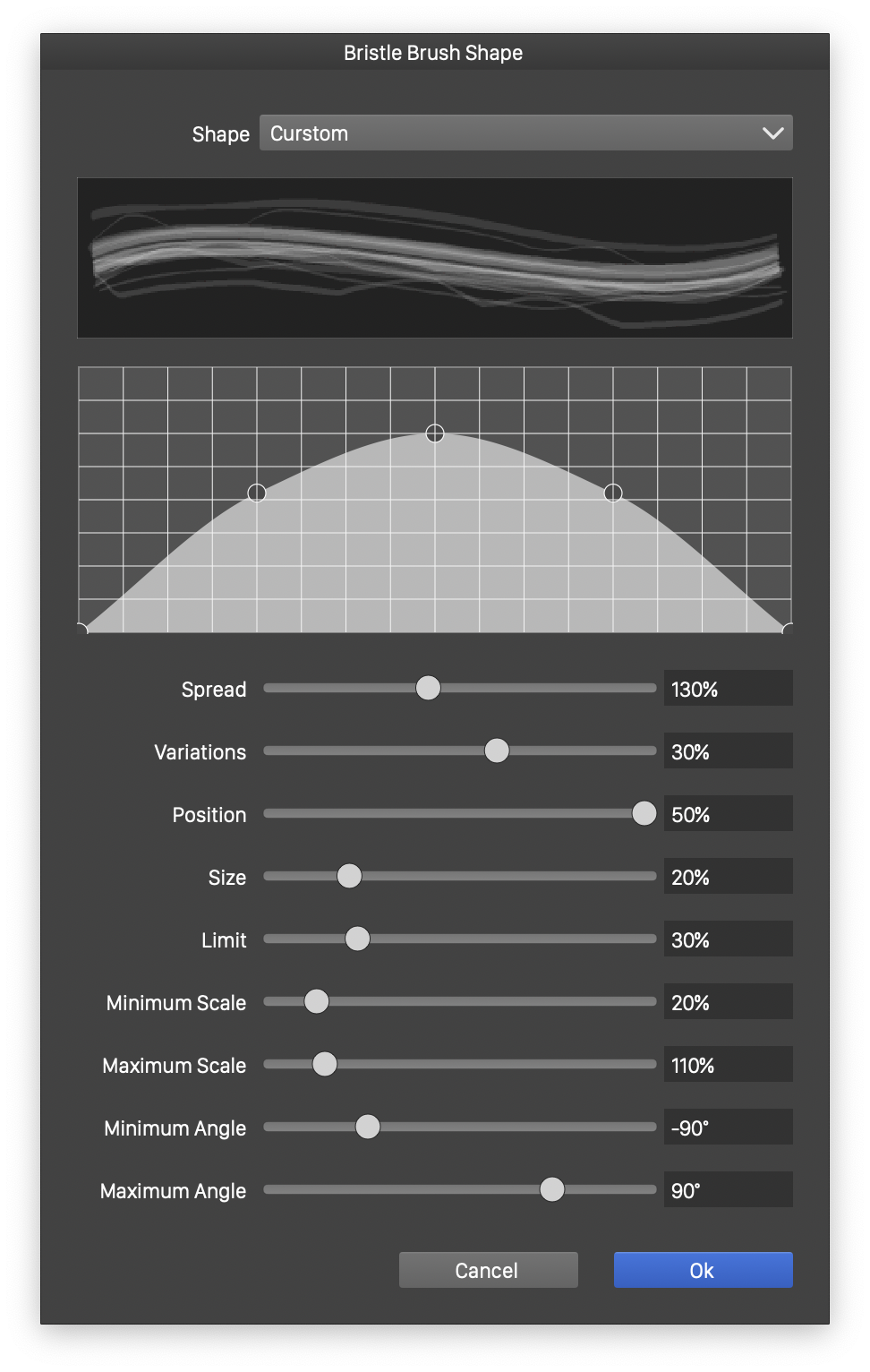
The Bristle Brush Shape view.
A custom bristle shape setting can be saved as a preset or style, and reused in different bristle brush styles. Creating and using bristle shape presets, will copy the bristle shape settings into each bristle brush instance. Creating and using bristle shape styles, creates a reference to a common style definition of the bristle shape. Overwriting an existing bristle shape style definition, by saving a new one with the same name, will change all bristle brush shapes, referring to the same style.
The following bristle shape options can be edited in the Bristle Brush Shape view:
- Shape - Opens a list of existing bristle shape presets and styles. Select a preset or style, to replace the edited bristle shape options. Select Create Style, to create a new bristle shape style. Select Create Preset, to create a new bristle shape preset.
- The current bristle brush settings are previewed in the widget below the Shape field.
- The brush shape intensity profile can be edited in the interactive editor below the preview. The intensity profile controls the density distribution of brush strands in a bristle brush. Adjust the density distribution curve using the mouse. Create new nodes by clicking at a location along the curve. Remove existing nodes, by dragging them outside of the profile editor.
- Spread - Edit the amount of spreading or contraction of the brush tip.
- Variations - Edit the amount of variations of the bristle strand intensities.
- Position - Edit the amount of random movements of the bristle strands, under pressure.
- Size - Edit the amount of random expansion of the bristle strands.
- Limit - Edit the upper limit of the bristle strand expansion.
- Minimum Scale - Edit minimum calligraphic scale of individual bristle strand trajectories.
- Maximum Scale - Edit maximum calligraphic scale of individual bristle strand trajectories.
- Minimum Angle - Edit minimum calligraphic angle of individual bristle strand trajectories.
- Maximum Angle - Edit maximum calligraphic angle of individual bristle strand trajectories.
Bristle Brush Presets and Styles
When creating bristle brush presets or styles, the Bristle Brush view is used, with minor additions, depending on whether a preset or a style is created:
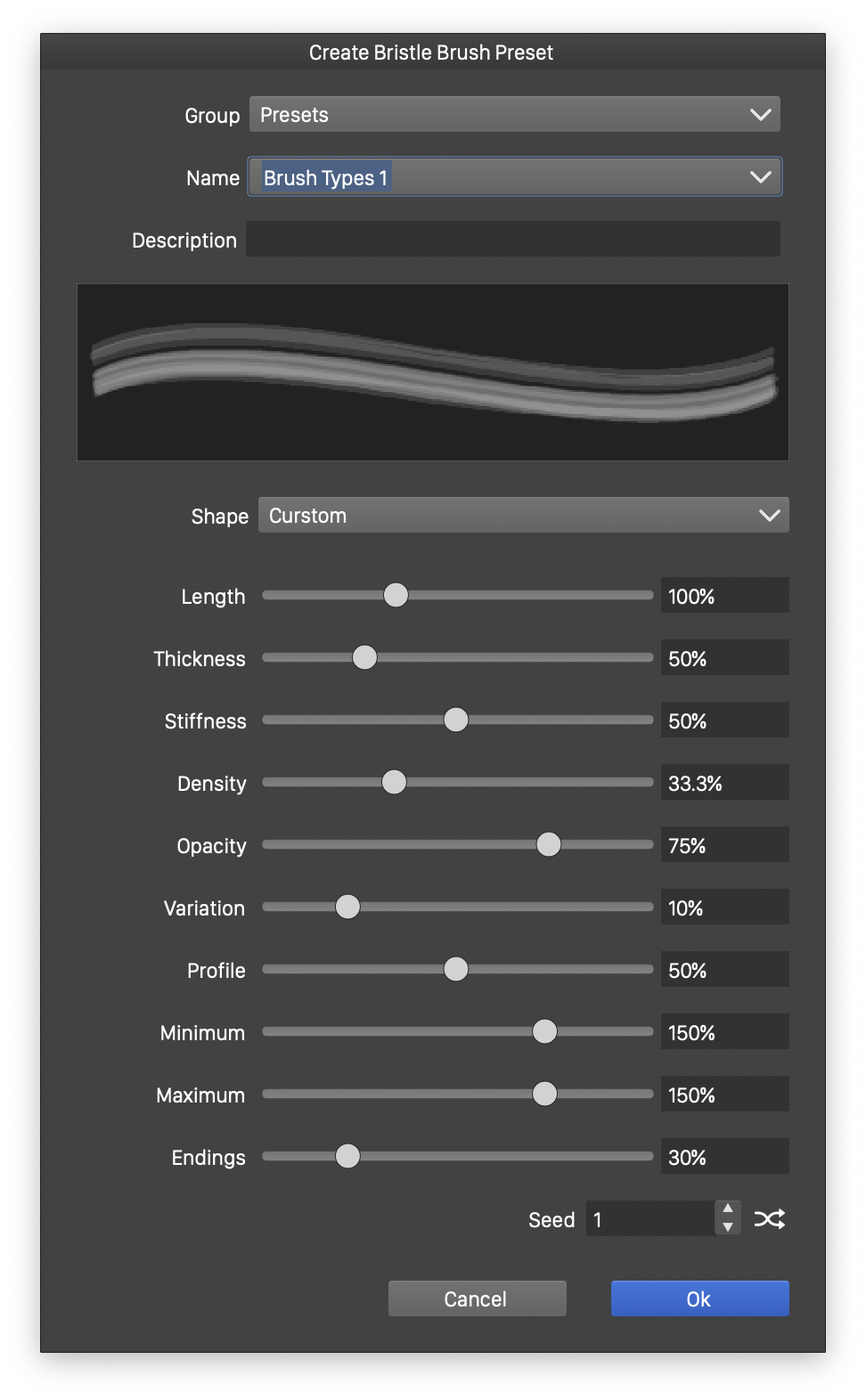
Creating bristle brush presets.
- Group - Select the preset group to store the brush preset. Shown when creating bristle brush presets.
- Name - Set the new brush preset or style name in the Name field. Shown when creating bristle brush presets or styles.
- Description - Provide an additional description for the new preset. Shown when creating bristle brush presets.