Using Noise
Noise can be used for a number of roles and parameters in VectorStyler. Using noise allows for local variations in not just color, but also attributes of effects. A common noise selection scheme, is used in all these places, to allow the shared definition and use of noise presets and styles.
A few selected use cases of noise styles are described next. However, this is not a complete description of the possible uses of noise to support parametrization in graphics in VectorStyler. The individual feature descriptions in this documentation contain the reference to noise if applicable.
Filling and Outlining
One of the use case of noise styling is the fill and outline styles using noise. The Noise Fill panel accessed from the Window menu is the main tool of selecting noise as a fill or outline style.
When using noise as a fill or outline style, it is important to consider the Transform Content option, of the object style. This option can be set from the Noise Fill panel, but also from the Appearance panel. When disabled, the noise style will be scaled and positioned using absolute canvas coordinates. This allows the seamless overlapping of multiple objects using the same noise style. When enabled, the noise fill will be positioned relative to the object, and will transform and move with the object.
When using noise fill or outline styles, the Make Alpha option can be used to enable the synthesizing of an alpha channel using the same noise style. This makes the noise fill transparent, with a variable transparency.
Transparency
Another use of the noise styles is the selection of transparency masks for objects. Selecting transparency masks for objects is described in more detail in the Transparency chapter.
When using noise as a transparency mask, select the Noise mode from the Type field in the transparency panel. The Noise Fill view is shown, where the noise fill attributes and the noise can be selected. Select the suitable noise fill attributes and a noise style and confirm to set a noise transparency style.
The noise transparency style can be edited by double clicking the mask preview area in the transparency panel.
It is also possible to setup a noise transparency on selected objects from the Noise Fill panel. To do this, select Transparency from the Mode field and set the noise fill options.
Colorizing Objects
The Colorize color filter changes the colors of the selected objects to random colors. The random color can be generated in various ways, including using a noise style placed over the objects.
When a noise style is used to colorize objects, the color is picked from a point of the noise where the object center falls. Using noise in object colorization, allows a more controlled color assignment, than purely randomized colorization.
Shape Effects
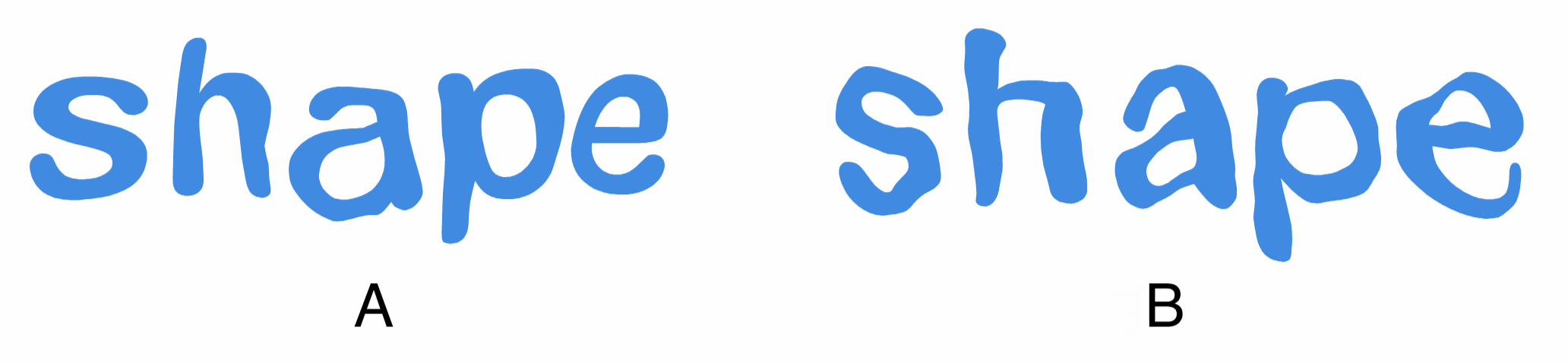
Using noise in shape effects: (A) ripple, (B) perturbation.
Noise is also used in several shape effects, including Ripple, Perturbation, Noise Wave and Noise Zig Zag. When noise is used in shape effects, a monochromatic noise controls the intensity of an internal shape effect attribute. This enables location dependent shape effect intensities. When the noise is set in canvas coordinates (Fixed positioning mode), moving the object with a shape effect using the noise will change the effect result as well.
Image Effects
Noise can also be used to control image effect intensity and internal attributes of several image effect types. The image effect intensity (or effect mask) is used to fade a filtered image into the original image. This fading can be uniform, or can be controlled by a non-uniform mask, including a noise style.
The Ripple, Perturbation, Noise Wave and Noise Zig Zag distortion filters also can use noise when applied on image effects, to control the intensity of deformations.
Noise can be used in various blur effect to control blur intensity, or to control direction and strength of a motion blur variant called Noise Blur.
Noise is an attribute of various stylistic filters, including Add Noise, where the image colors are adjusted using noise, and Add Brush, where the intensity of the brush tone is controlled by a noise style.