Noise Browser
The Noise Browser is used to browse existing or randomly generated noise styles. Setting up a noise by editing its attributes can be a difficult task, as most noise types have multiple parameters, and finding a suitable noise by adjusting parameters can be hard. The noise browser creates a list of generated noise styles, by adjusting noise properties randomly.
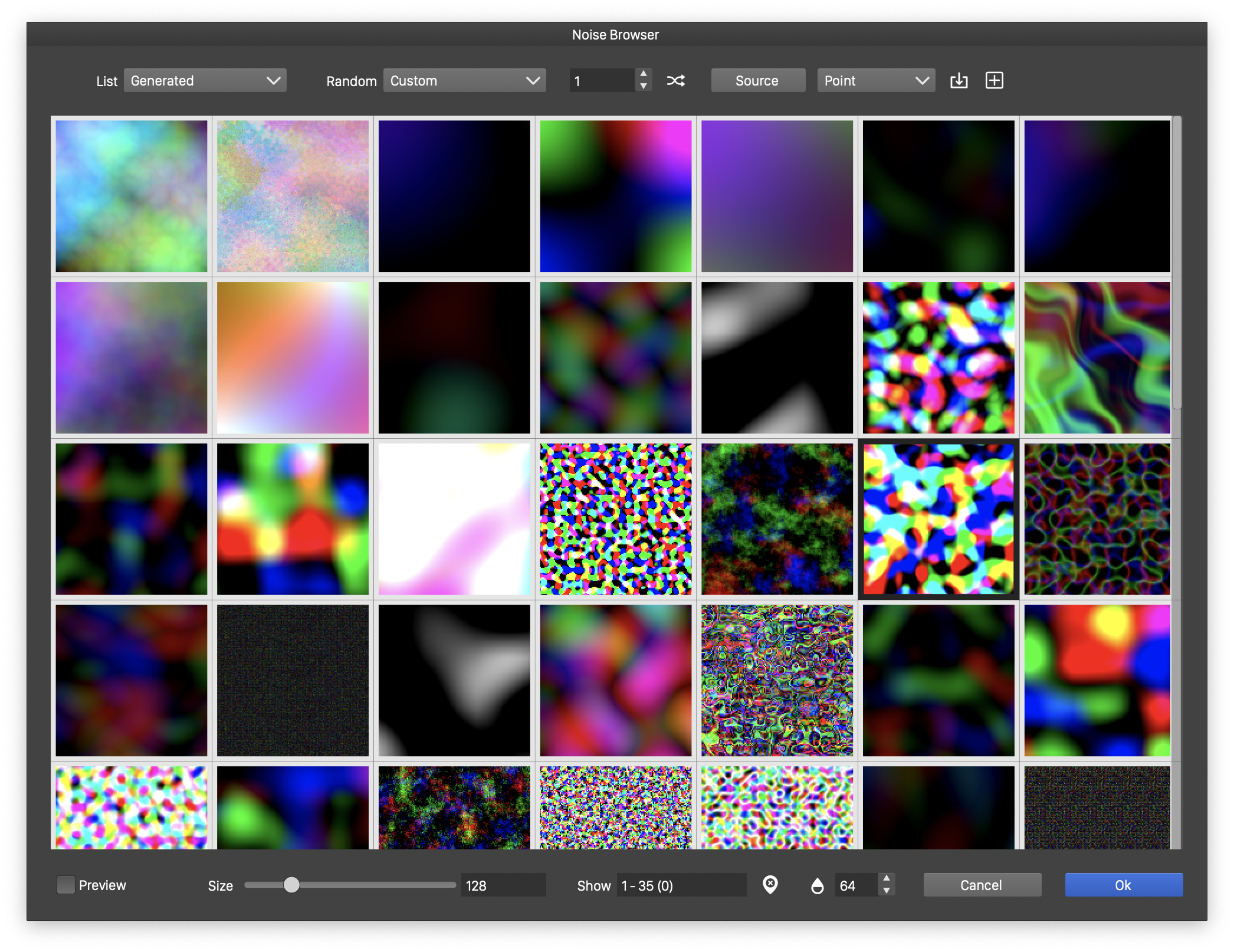
The noise browser view.
The noise browser can be opened using the Browse Styles command from a noise selector field. The noise is used in creating fill, stroke or transparency styles, and as a parameter of shape and image effects to achieve local variation.
The noise browser view shows a list of noise styles, either generated or available from a style and preset list. When showing generated noise styles, the list will contain first the predefined noise types, then the randomly generated instances of the predefined noise type set.
After selecting a randomly generated noise, its parameters can be fine tuned using the Noise Editor.
Selecting Noise
A noise style is selected by clicking on the noise preview box. Pressing and holding the mouse over a noise box in the list opens a larger preview of the noise. The large preview can be scrolled using mouse scrolling.
The following noise selection options are available:
- The source of the noise list is selected from the List field. When the Generated mode is selected (the default), the list will contain several thousands of generated noise instances. The scrolling position in this list is persistent.
- The Noise Types mode will show the predefined noise types, and the existing noise styles and presets.
- The Styles mode will show noise styles defined in the document. The List field will also show noise preset folders if defined.
- Use the Command (Mac) or Control (Windows) key to select and mark multiple noise styles in the list. The marked noise styles can be added in one step to the styles or presets collection.
 - Remove all markers from the noise list.
- Remove all markers from the noise list.- When scrolling over a long list, the Show field contains the currently visible first and last noise index.
- Size - Set the size of a noise box in the grid listing the noise styles.
Generating Noise
The main function of the noise browser is to use a collection of randomly generated noise styles to select noise. When generating noise styles randomly, a number of parameters can be used to control the randomization. The random noise styles are generated in groups of variations of a single noise style. Setting the properties of the noise generation will result in different noise style lists, adding extra dimensions to the noise selection.
The following options are used to generate noise randomly.
- Random - Opens a list of random number generator modes. Different generators result in different noise styles. Select a generator to obtain an other noise list.
- The number field, next to the Random drop box, edits the random number generator seed. Selecting a different seed will result in a different noise list.
 - Generate a new random seed.
- Generate a new random seed.- The number editor at the
 field contains the size of a group of noise generated randomly from a single base noise. Edit this number to create smaller or larger randomization groups.
field contains the size of a group of noise generated randomly from a single base noise. Edit this number to create smaller or larger randomization groups. - Source - Select the noise types that are used as base noise for the randomly generated noise styles. The menu opened with the Source button, contains the list of predefined noise types and the noise styles and presets currently defined in the document and application. If none is selected (Default), the predefined noise types are used as a basis of generating noise.
- Selecting a noise from the Source menu, will add it to the base noise set. Selecting it when it is marker (check box), removes it from the base noise set. Selecting the Default option, clears the base noise set and uses the predefined noise types as the base noise styles.
- Selecting base noise styles from the Source menu can be used to restrict the randomly generated noise list to variations of a few noise styles or presets.
- The positioning mode of the noise is selected in field next to the Source button. The positioning mode can be:
- Fixed - The noise is positioned relative to absolute coordinates. With fixed positioning, the noise content will depend on the object position. Noise in multiple objects, with the same noise style and options, will be rendered in a seamless mode.
- Relative - The noise position and frequency is relative to the object size.
- Point - The noise is positioned relative to the object position, but the frequency in absolute values.
Creating Presets and Styles
An important feature of the Noise Browser view is the quick and easy marking of noise styles and creating presets or styles from the marked noise styles. Selecting noise can be a tedious process, due to the large number of possibilities when generating noise. Once a suitable noise style is found, it is recommended that a noise preset or style is created.
Use the following sets to create multiple noise presets and styles from marked noise:
- Use the Command (Mac) or Control (Windows) key to mark noise styles in the grid containing the noise list. Marked noise styles are handled separately from the noise selection, allowing for scrolling and marking through the large generated noise list.
- Click the
 button to create noise presets from the marked style. If a single noise style is selected, a preset group and name selection view is shown. If multiple noise styles are selected, a preset group and preset folder name selection view is shown. Multiple noise styles are stored in a new preset folder.
button to create noise presets from the marked style. If a single noise style is selected, a preset group and name selection view is shown. If multiple noise styles are selected, a preset group and preset folder name selection view is shown. Multiple noise styles are stored in a new preset folder. - Click the
 button to create noise styles stored in the document. When using styles, modifying the noise stored in a style will modify all the instances of the style used in the document. When creating a style from a single noise, the style name selection view is show. When creating styles from multiple selected noise styles, the styles are added with automatically generated names.
button to create noise styles stored in the document. When using styles, modifying the noise stored in a style will modify all the instances of the style used in the document. When creating a style from a single noise, the style name selection view is show. When creating styles from multiple selected noise styles, the styles are added with automatically generated names. - Once the noise presets or styles are created, the
 button can be used to remove the markers, before staring to setup new markers.
button can be used to remove the markers, before staring to setup new markers.
