Noise Editor
The noise editor view is used to edit or adjust the attributes of a noise style, including randomized adjustments of the selected attributes. Adjusting individual noise attributes allows for a finer control over the noise details.
The noise editor view can also be used to create new noise presets and styles, and to select random variation of a noise. When selecting a random variation, it is possible to select which attributes of the current noise type are randomized, and which ones are kept fixed.
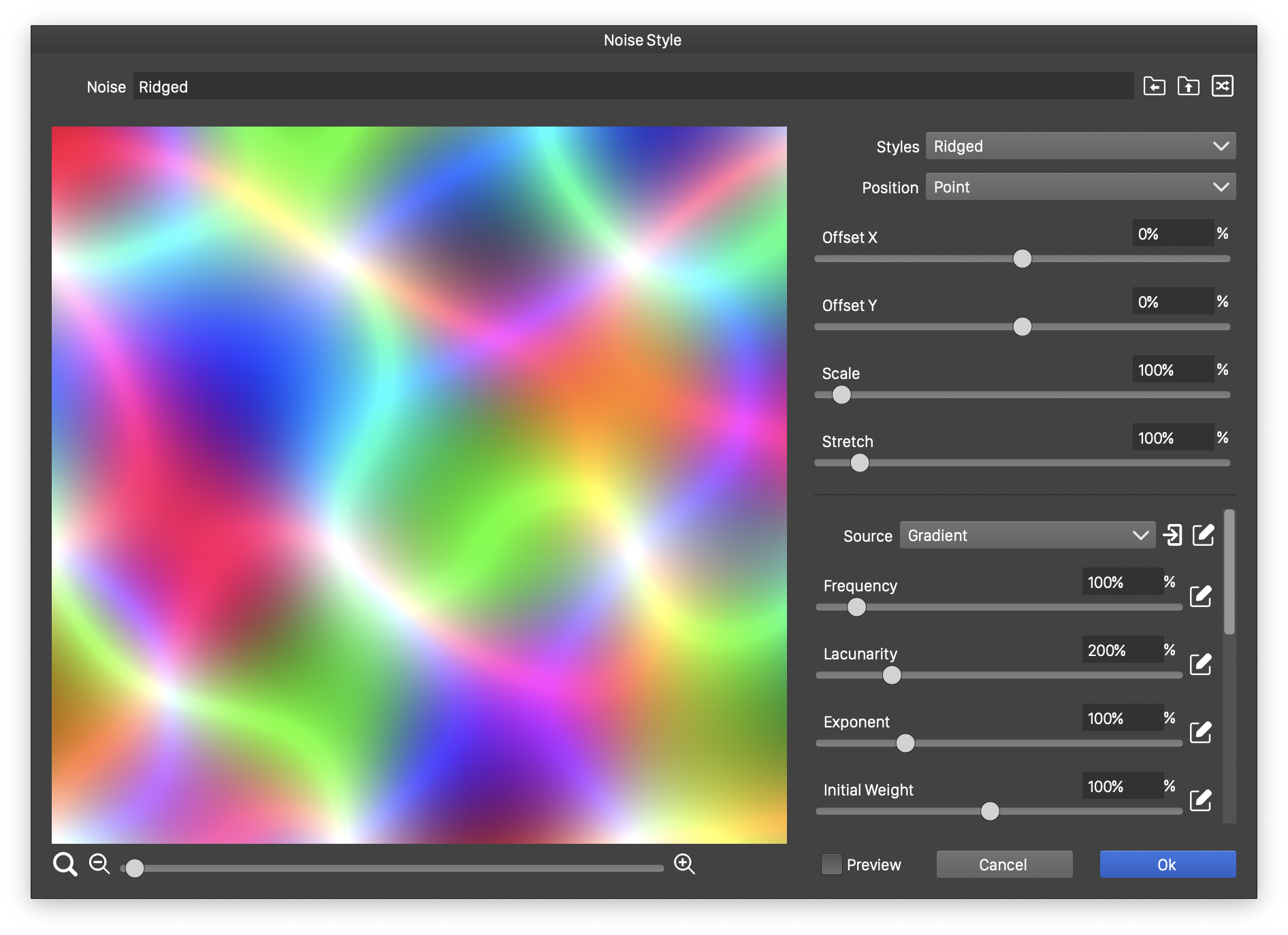
The noise editor view.
The noise editor view is also used when editing an existing noise preset or style definition, by clicking the preset or style edit button in the corresponding panels. Editing the preset or style also allows the setting of the name of the noise in the Name field.
In VectorStyler, there are multiple basic noise types. Each noise type contains a specific set of attributes used to control the generated noise. Hovering with the mouse over the attribute field of a noise type will open a short description on the attribute.
The noise attributes are shown in fields on the right side of the noise view. First the common noise attributes (region offset and scale), and then the noise type specific attributes.
Noise Preview
The noise editor view contains a large noise preview, that can be used to scroll to different regions of the noise. The synthetic noise should not have repeating regions, different areas of the noise will have different content. This means that when selecting a noise for fill or as an effect parameter, it is also important to specify the region of the noise that will be used.
The noise preview provides the following features:
- Use the mouse panning to scroll through the noise regions.
- Scrolling can also be done by pressing and dragging the mouse.
- To capture the current offset in the noise, double click with the mouse inside the noise preview. This will update the offset fields of the common attributes.
 - Decrease the zoom level in the noise preview.
- Decrease the zoom level in the noise preview. - Increase the zoom level in the noise preview.
- Increase the zoom level in the noise preview. - Set the zoom level to 100%.
- Set the zoom level to 100%.- The current zoom level is shown and can be edited in the number field next to the
 button.
button. - The slider between the
 and
and  buttons is used to adjust the zoom level.
buttons is used to adjust the zoom level.
Common Attributes
The common noise attributes are used to select a noise type and the visible region of the noise. The following attributes are available:
- To select a noise style or preset, use the Styles drop box. The Styles drop box opens a menu of existing noise styles and presets, including the predefined noise types. The Styles menu also contains commands:
- to browse the noise: Browse Styles,
- to create a new style: Create Style
- to create a new preset: Create Preset.
- Position - Select the noise position and sizing mode. The positioning mode can be:
- Fixed - The noise is positioned relative to absolute coordinates. With fixed positioning, the noise content will depend on the object position. Noise in multiple objects, with the same noise style and options, will be rendered in a seamless mode.
- Relative - The noise position and frequency is relative to the object size.
- Point - The noise is positioned relative to the object position, but the frequency in absolute values.
- Offset X and Offset Y - Set the offset to the visible region of the noise.
- Scale - Set the uniform scaling of the visible noise region.
- Stretch - Set vertical stretching of the noise.
Creating Styles or Presets
The current noise edited in the noise editor view can be saved as a style or as a preset. This can be done using the commands from the menu opened by the Style field.
- When creating and using styles, the editing of a noise style will automatically update all uses of the style. Style definitions improve the workflow of applying and later changing multiple instances of the same noise.
- To create a new noise style, select the Create Style command from the Styles drop box. A modal view is opened to set the name of the noise style. Confirm the name and a new noise style is created (and shown in the Styles list).
- Creating and using presets allows the selection of noise, without linking to the preset. Changing the preset will not change the previously selected noise styles. Presets are useful when organized into custom preset groups, as they can be copied and shared with others.
- To create a new noise preset, select the Create Preset command from the Styles drop box. A modal view is opened to set the group and the name of the noise preset. After confirming, a new noise preset is created in the selected group, and shown in the Styles list.
Random Selection
The current noise in the noise editor view can be randomly altered to obtain a new noise. Use the following steps for random noise selection:
- Click the
 button to generate a new random variation of the current noise. This will alter the selected noise specific attributes of the noise.
button to generate a new random variation of the current noise. This will alter the selected noise specific attributes of the noise. - Each noise attribute field has a randomization enabler or disabler button. Clicking on this button will enable or disable the randomization of a noise attribute. This allows the restriction of the random noise generation to a selected subset if the noise attributes.
- If the attribute randomization is enabled, the
 button is shown.
button is shown. - If the attribute randomization is disabled, the
 button is shown.
button is shown. - The noise attribute randomization state (enabled or disabled) is stored with the noise, and it will be used in the noise browser when generating random variations of a noise preset or style.
Source Noise
Some of the predefined noise types may use a source noise to generate a basis signal. In such cases, the source can be selected from the Source field, shown as the first attribute among the noise type specific attributes.
- The selection of a source noise allows a hierarchical combination of multiple noise types.
 - Enter into editing the source noise attributes.
- Enter into editing the source noise attributes. - Return to edit the parent noise.
- Return to edit the parent noise. - Return to edit the root noise.
- Return to edit the root noise.
