Symbols, Styles and Presets
Reusing various elements of design, including objects, styles, shapes, effects and other components, is an essential part of an efficient workflow. Reusable design elements are at the center of most of the features and capabilities provided by VectorStyler.
There are multiple features facilitating the reuse of design elements, improving both the efficiency of creating complex designs, and the ability to reuse and reconfigure existing design and illustration elements:
- Quickly select object attributes and styles, from previously created collections.
- Change multiple object properties, by changing styles.
- Share styles, shapes and other attributes between objects.
- Link to, and mirror attributes of other objects, for quick and easy reuse of styling and effects.
- Dynamically link to an other document, and reuse content and design elements from that document.
- Quickly swap between design variations, using different style settings.
- Reuse symbols, and change selected attributes only.
- Create and manage collections of design elements.
Design elements, styles and assets, can be reused in different ways, by working with presets, styles, symbols and references. These are defined and introduced in sections of this chapter.
The reuse of design elements is enabled by following features:
- Save object attributes to presets. Organize presets into folders inside a single preset file.
- Select, manage and reuse presets in the Presets panel. Open multiple preset panels with different preset groups or folders.
- Define object attribute styles stored in the document.
- Organize styles into folder hierarchies.
- Use styles in objects, to link the object attribute to a common style definition.
- Modify a style, to change the attribute of all objects using that style.
- Example: objects can use the same shape style, when the shape style is changed, the shape of all objects using that style is changed.
- Define styles in a document, and use them through the whole document.
- Redefine styles in a canvas, to override the style of objects and symbols on that canvas only.
- Redefine styles in objects or layers, to override the style of objects and symbols inside that object or layer only.
- Create references to object attributes, by assigning a style role to an object and using this style on other objects.
- Style roles assigned to objects define implicit styles, linked to the object attribute selected by the role.
- Changing the attribute on the source object, will change the same attribute of all objects, using the style reference to the source object.
- Link and reuse other documents in the current document.
- Define and use style activation groups to activate and deactivate style folders in a single step. Style activation groups can be used to define alternate style variations.
- Define and use conditions to assign a common style to the visibility of objects or text selections.
Styles and references can be reused from an other document, by keeping a link to the external document. Changes made on the linked documents are automatically updated in the document using their styles.
Overview
This chapter describes how to create, use and manage presets, styles, symbols and object references, to create a modular and efficient workflow when creating designs and illustrations.
- Presets - Contains details about presets, including the Presets panel and how to manage document presets and global presets.
- Styles - Contains details about styles, including the Styles panel and how to create and apply styles on objects.
- References - Contains details on how to use object references to define styles using references. The use of Reference canvases to better organize symbols and styles is also described here.
- Symbols - Contains details on how to create and work with symbols.
- Override - Contains details on how to setup and edit style and symbol overrides.
- Linking Documents - Describes how to link other documents into the current document, and reuse its styles, symbols and referenced objects.
- Style Activation - Describes how to create and use style activation groups, to automatically select alternate style and symbol definitions.
- Numbers and Variables - Describes how to create and work with number variables.
- Data Sources - Describes how to use data sources to load variables from files and use them as styles.
- Action Presets - Describes how to use the Actions panel to record and replay actions, and to create action presets.
Preset and Style Lists
Selecting and using a preset or style is done in multiple places of the user interface, depending on the feature used. The most common place to select and apply a preset is the Presets panel, with the Brush Presets and Document Presets providing specialized versions. The most common place to access and use styles is the Styles panel, with the Brush Styles, Character Styles, Paragraph Styles, Conditions and Symbols providing specialized panel versions.
Presets or styles can also be selected from a preset or style field, in a view or panel editing a specific object attribute. The preset or style filed contains a list of presets and styles suitable in a specific context. For example, the Shape panel contains the  filed, to select shape presets or styles. When this list is opened, a menu of presets and style is shown.
filed, to select shape presets or styles. When this list is opened, a menu of presets and style is shown.
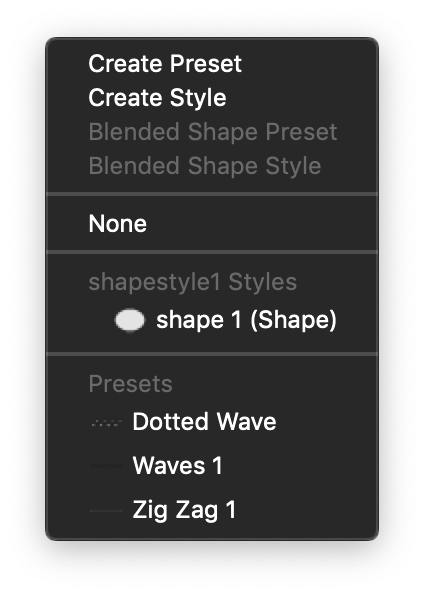
The list of shape presets and styles.
Selecting a preset or style from this list, will use the selected attributes in the current context. To save the current attributes as a new preset, select the Create Preset command from the menu. To save the current attributes as a new style, select the Create Style command from the menu. In some cases (for example color filters), the widget allows only preset creation and selection, as there are no corresponding styling features.