Formations
Formation snapping can be enabled by selecting the Formation Snapping option from the View - Guides menu. In formation snapping, the object centers are positioned at locations that form a geometric formation with two other objects.
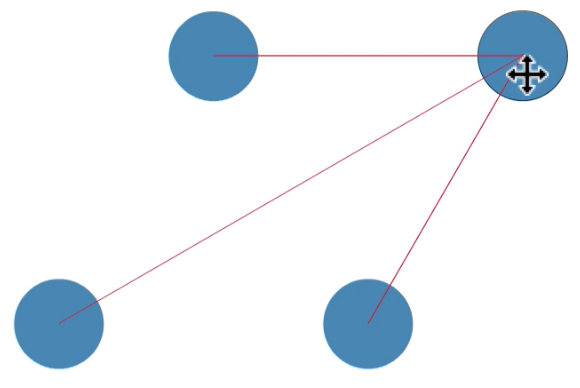
Forming triangles

Placing on the line along two objects.
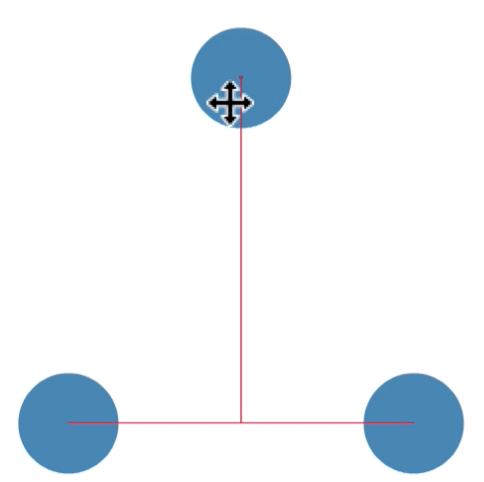
Placing along the normal.
Some of the examples of formation snapping are:
- Positioning an object along a line at regular positions.
- Positioning an object at the center between two other objects.
- Positioning an object along the normal of a line defined by two other objects.
- Positioning an object at an angle relative to two other objects.
When formation snapping is enabled, the moved object is snapped to the closest line defined by two other objects. A number of locations along these lines define additional snapping locations, for precise object positioning.
The objects used in formation snapping can be restricted to a small number of selected objects. Restricting objects targeted in formation snapping improves object positioning precision and performance, as objects not participating in geometric formations can be ignored.
- Select the objects, that will be marked as objects participating in formation.
- Click on the
 button to capture the snapping restriction from the selected objects.
button to capture the snapping restriction from the selected objects. - Select the object or objects to move and start moving.
- The object formations are created between the selection and the previously captured target objects.
- To clear the captured target selection and return to formations with any object, click the
 button.
button. - The Snap to Original option, from the Snapping panel menu, enables or disables the snapping to the original of the selected shapes.
Options
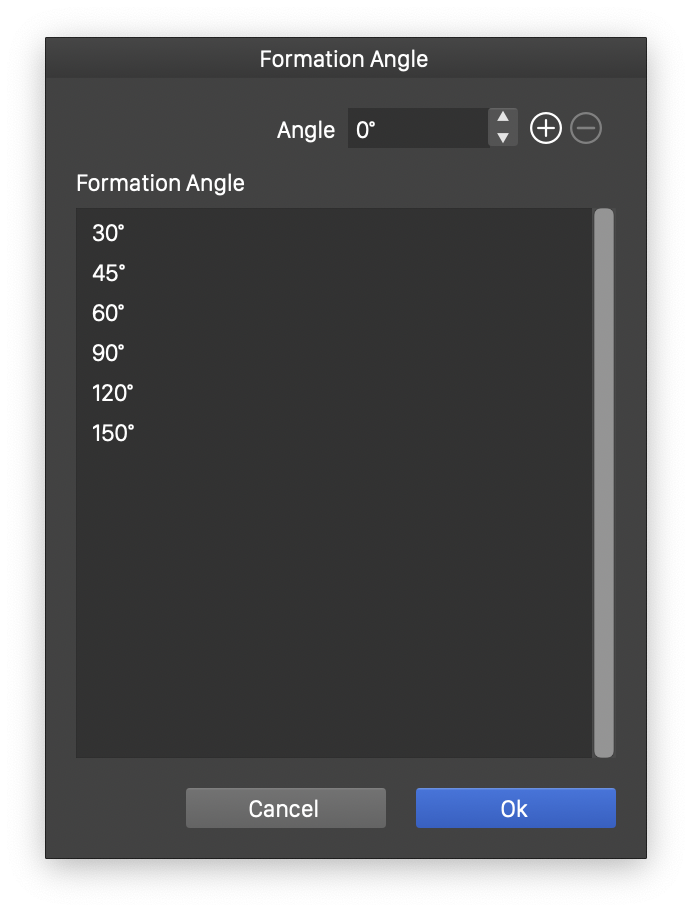
The formation angles between three objects.
The object formations in formation snapping are determined using various angles to calculate snapping lines, and locations along these lines. A formation line is defined by a line between two objects, or a line at a specific angle to the line between two objects. This can be any user defined angle, including the line at 90 degree, for the normal line to the two objects.
The formation angle values are configured using the Formation Angle command from the Snapping panels menu. User defined formation angles can be added, to define new object formations.
- Select the Formation Angle command from the Snapping panel menu.
- The Formation Angle list contains the current formation angles. These will be angles between the line defined by two target objects and the line used to position the moved objects.
- To change an existing formation angle, select the value in the list and set the new value in the Angle field. The value is confirmed, by clicking away from the Angle field.
- To add a new formation angle, click an empty region of the list to remove the selection. Type the new angle in the Angle field, and click on the
 button. The new angle is added to the list.
button. The new angle is added to the list. - To remove an existing formation angle, select it in the list and click the
 button.
button.
When using formation snapping, objects can be positioned at specific locations along the lines defined by the formation angles. These are called formation points, and are defined relative to the start of the line. The locations along these lines can be edited using commands of the Snapping panel menu.
Formation locations are configured in a similar way as formation angles. The point locations along a line are defined relative to the distance between the two target objects forming a geometric formation with the moved object.
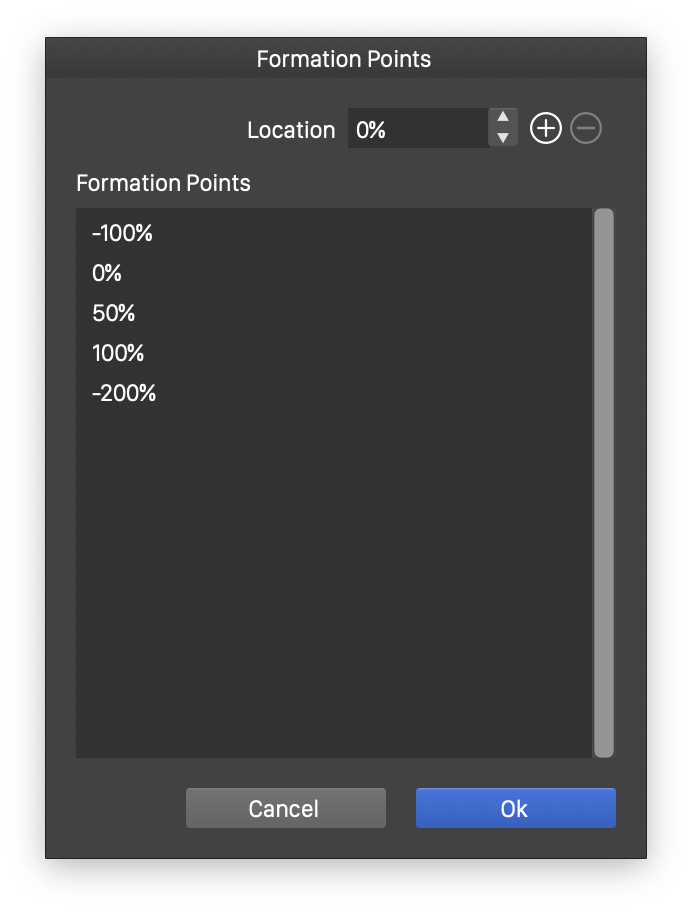
The formation locations along a line.
There are three kind of formation location sets, each edited with a different command.
- The line defined by two objects, is the main formation line. Locations along this line are at the center between two objects, and at the extension along the line at the same distance as the distance between the two objects. These locations can be configured using the Formation Points command of the Snapping panel menu.
- The line normal to the line defined by two objects, is the secondary formation line. Locations along this line can be used to setup triangular object arrangements. These locations can be configured using the Formation Normal Points command of the Snapping panel menu.
- The various lines defined by nonzero formation angles, may contain extra location points, used to position objects. For example, a location can be set at 100% (same as the distance between the two objects), to position objects at similar distances, but at a different angle. These locations can be configured using the Formation Extra Points command of the Snapping panel menu.