beta 1.2.014
-
@Boldline said in beta 1.2.014:
Added a new isolation mode to isolate the object and not its content.
Yes. The idea is that if we want to edit an object (or multiple objects) but not interfere with other objects then this isolation mode does that.
The previous isolation mode edited the objects inside the isolated object.
This new isolation mode edits the isolated object (not its content).This new isolation mode is accessible from the menu (same as the other) but also from the toolbox (top row, towards the end).
Added isolation mode rendering for the non-isolated objects.
Here we can select how the objects outside of isolation are displayed. Both for Isolate Inside and Isolate Selected modes.
Previously, the other objects were dimmed, now we can have hidden, outline, dimmed or normal display.
The button to select this is in the toolbox just before the drawing place icon.
-
@VectorStyler I like where this is headed! I can see this being very useful.
Is it just me or do the options in the top right side of the menubar not fully correspond with those listed in the "select> isolate selected/isolate inside"? Should they have the same options in both places?
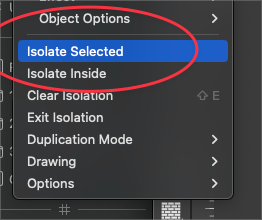
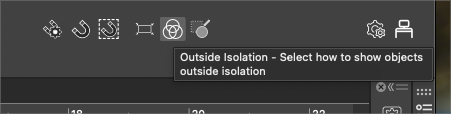
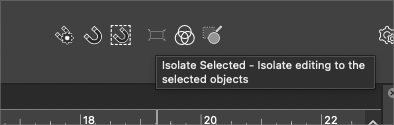
-
@Boldline said in beta 1.2.014:
Should they have the same options in both places?
The toolbox contains the Isolate Selected only, the "Outside Isolation" is not shown in the menu (will be added later).
-
@VectorStyler I'm not used to working in isolation mode, so I'm sorry if I don't quite understand the nuances of this; when you double-click on an object in VS, it seems to me that we're in isolation mode (?) but the object can't undergo any transformation... so what's the point of this?
-
@VectorStyler while testing the isolation mode, I realise that I don't know (anymore?) how to maintain the dimensions of an object clipped into another? clicking on the lock doesn't maintain its dimensions. Thanks

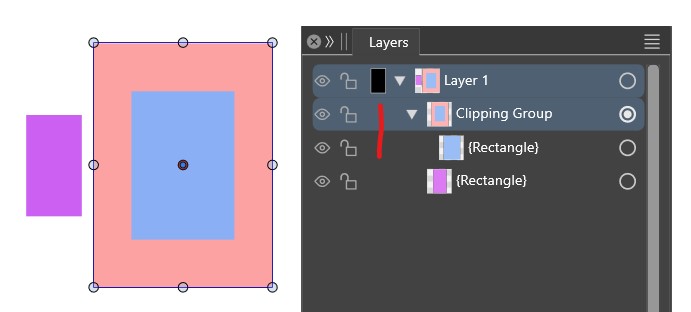
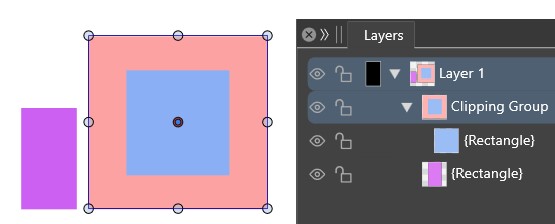
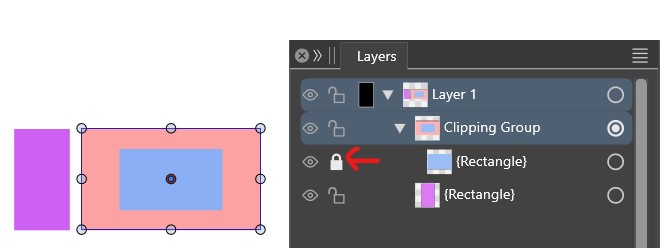
-
@Pat There is no need to lock to maintain the dimensions. Did you use drag&drop to move the rectangle into the clipping group?
Not sure what could cause this issue, can you send me the file? Thanks!
-
@VectorStyler Yes, drag-drop from the layer panel. Issue reproducible, new file sent

-
@Pat Got the file, but I just realized that I was thinking of another case.
So the rectangle is already inside when the clipping group is scaled?
In that case, yes the content is always scaled.
-
@VectorStyler Thanks, no way then to maintain the dimensions of the clipped object ? Well, it would be interesting. I often use this feature in ADesigner in my graphics ("Lock/unlock children").
-
@Pat said in beta 1.2.014:
Thanks, no way then to maintain the dimensions of the clipped object ?
I added this to the feature request list. No lock/unlock yet in 1.2
But you can use the node editor tool to change the clipping shape.
Also: if you use the shape selector tool (grouped with the regular transform tool), and select the clipping group with that, it will select and transform its shape only.
-
@VectorStyler Thanks & if I understand your idea correctly
 : that's what I'd do if I wanted to modify the clipped object, but if I want to modify the dimensions of the object in which the clipped object is, I can't do it without unclipping the object and reclipping it again.
: that's what I'd do if I wanted to modify the clipped object, but if I want to modify the dimensions of the object in which the clipped object is, I can't do it without unclipping the object and reclipping it again.
-
@Pat said in beta 1.2.014:
that's what I'd do if I wanted to modify the clipped object
Yes, but with different tools:
- the first tool is to modify the whole group (clipped content also).
- the third tool is to modify the clipping shape (without the content).
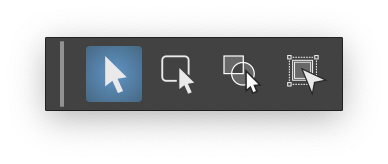
-
@VectorStyler ok understood
 & no need for the 'lock/unlock children' feature then.
& no need for the 'lock/unlock children' feature then.
-
@VectorStyler ... got an issue : the clipping object suddenly disappeared. I'll sent you the file in case it's usefull.
-
@Pat Looks like there is a bug when scaling shape. The issue is fixed with undoing, or replacing (with shape copy / paste) the shape of the clipping group.
-
@VectorStyler Once I've selected an object with the Shape tool, I can no longer modify it with the Node tool.
-
@Pat said in beta 1.2.014:
@VectorStyler Once I've selected an object with the Shape tool, I can no longer modify it with the Node tool.
I opened a bug on this one.
-
@Pat said in beta 1.2.014:
@VectorStyler Once I've selected an object with the Shape tool, I can no longer modify it with the Node tool.
A "Convert to Curves" will make the shape editable again.