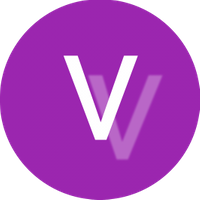
@VectorStyler
Update: I was playing around with more ways to replicate the issue and here is something to try:
Windows 11,
3840 X 2160 (4K) monitor, as the "main display", Scale 150% and
2560 X 1440 (WQHD) monitor as secondary, Scale 100%
Monitors are set to "Extend these displays" in System > Display.
Start with VS 1.2 windowed on the (4K) Main display
Move VS 1.2 to the (WQHD) secondary display.
Turn OFF the secondary display. Contents of this display should move to the primary display.
Turn ON the secondary display. Move windowed VS 1.2 to here, then move it back to the 4K primary display.
Click on VS 1.2 to focus it.
Hover over active icons in the top (editable) context toolbar. Icons should reveal a tooltip, if not, click on an empty area of the context toolbar. Check again.
Hover over a Panel with an active icon. Icons should reveal a tooltip, if not, click on an empty area of the Panel. Check again.
Repeat steps 6. - 7. to see if the tooltips are functioning for both the context toolbar, the panels, and the tool box.
Apply the temporary fix by, going to Windows > System > Display > Multiple Displays > Make this my main display to get the tooltips behaving correctly in all panels, the toolbar, and the tool box.
I hope that helps...