Stroke Dashes
The stroke dash can be selected from a list of existing dash presets and styles, or edited by setting up the dash sequence. If dash presets or styles are available, these are shown in the Dash drop box in the stroke panel or stroke selector view.
Creating or editing a custom dash style is done by editing the dash and gap lengths in the dash sequence. This can be done in the dash editor view, by setting the numeric values, or by visually adjusting the dash or gap positions and lengths in the dash preview area.
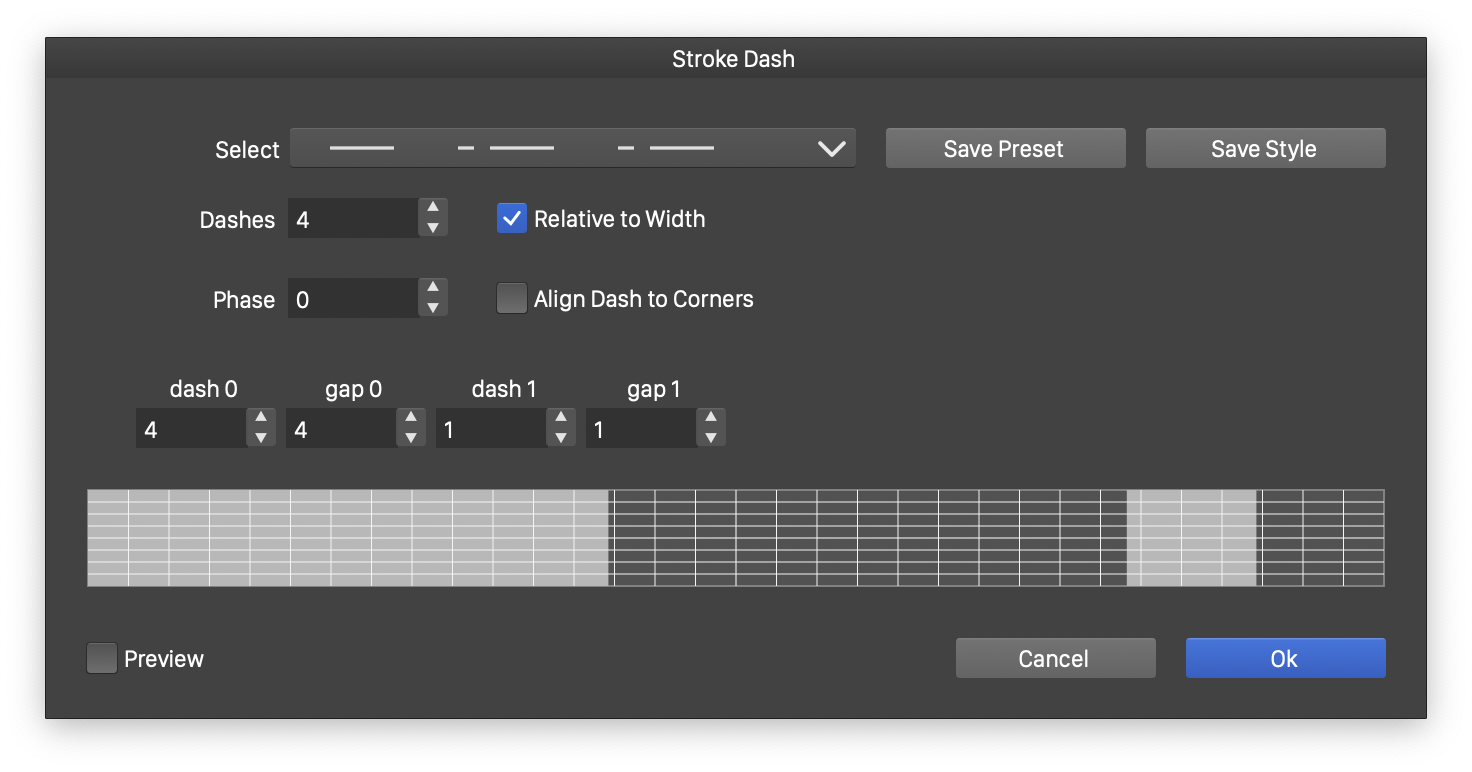
The stroke dash editor view.
The dash editor view is used as follows:
- Select - Open a list of existing dash presets and styles. Select a dash from this list to reuse and modify it.
- Save Preset - Create a new dash preset with the current dash settings.
- Save Style - Create a new dash style with the current dash settings.
It is recommended that commonly used dash sequences are stored as styles or presets, for easy selection and reuse. When using styles, modifying the style will update all instances of the dash used in object stroke styles.
- Dashes - Edit the number of dashes and gaps in the dash sequence. Initially, for a solid stroke, there are zero dashes. Set this field to the number of required dashes and gaps.
- Relative Width - Enable or disable using relative dash and gap lengths. When enabled, the dash and gap lengths are given relative to the stroke width. Changing the stroke width will result in longer or shorter dash lengths. When disabled, the dash and gap lengths are given in absolute lengths.
- Phase - Edit the amount of shift of the start of dash sequence. When applying the dash to a stroke outline, the dash sequence is applied starting from the first dash (or gap). The phase can be used to shift the starting point to another location in the dash sequence. The phase can be relative to the stroke width, or an absolute value.
- Align to Cusp - Enable or disable the alignment of the dash sequence between cusp nodes. When enabled, the lengths in a dash sequence are adjusted so that cusp nodes will be inside dash segments.
- The numeric fields labeled with dash and gap contain the dash and gap lengths of the dash sequence. Edit these values, or adjust the dashes and gaps visually in the dash preview area.
The dash preview area shows the visual appearance of the current dash sequence. The dash and gap lengths and positions can be interactively adjusted, using the mouse.
- To adjust the position of a dash or gap, click inside the segment and drag the mouse.
- To adjust the size of a dash or gap, click over the margin of the segment and drag the mouse.
- The mouse cursor will indicate the adjustment mode when hovering over a margin (for size adjustment) or inside a segment (for moving).
