Renaming Objects
Objects and layers can be assigned names, used for identification. The object and layer names are displayed in the Layers panel. Layers are assigned names at creation. if an object has no name (default state), a name is synthesized using the object shape or content.
In VectorStyler, object and layer names are used in various features to identify and show an object or style, or to help with finding objects.
- Object and layer names can be searched for in the Layers panel.
- The Find/Replace command can be used to search for objects with a name.
- The object name is used as a symbol name for objects with a symbol role.
- The object name is used as a style name for objects with various style roles. These names may appear throughout the user interface, in places listing styles for selection.
The name of an object or layer can be edited in the Layers panel, by first selecting the object in the panel, and then clicking again with the mouse on the object name. The name of an object can also be set using the Object Options command, and the name of a layer can be edited using the Layer Options command.
In VectorStyler, multiple objects can be renamed in a single step, by selecting the objects in the layers panel, and copy pasting the newline separated names from a text editor.
Renaming from Clipboard
Multiple object and layers can be renamed in one step, but copy-pasting a set of object names from the clipboard using the Edit -> Rename from Clipboard command.
Prepare the names in a text editor with each name in a separate line of text. The names can also be copied from a spreadsheet. Select the names and copy them to the clipboard. In VectorStyler, select the objects and then select the Edit -> Rename from Clipboard command. The objects are renamed in their stacking order, with the names in the text copied to the clipboard.
When using the artboard tool, it is possible to rename multiple artboards by selecting them and selecting the Edit -> Rename from Clipboard command.
Naming Multiple Objects
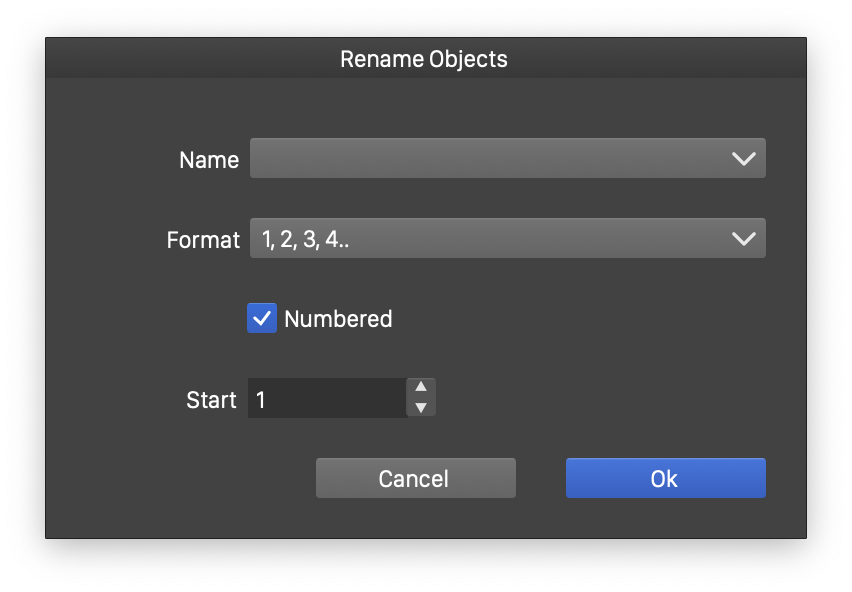
The Rename Objects view.
Naming a large number of objects can be a difficult task, as it may require editing individual object names. In VectorStyler, multiple objects can be renamed to synthetic names, using a selected numbering scheme. This allows the naming of a large number of objects with similar yet different names. Later, the name similarity can be used to find and select these objects.
To rename multiple objects, use the following steps:
- Select the objects on the current canvas.
- Select the Rename Objects command from the Object menu.
- Type the common part of the names in the Name field.
- Select a name numbering scheme in the Format field.
- Check the Numbered check box to enable name numbering. If Numbered is unchecked, the selected objects will share the same name.
- Set the number location in the name, using the Number First check box. If checked, it will be before the common name. If not checked the numbering is added after the common name.
- Set the initial number of numbered names in the Start field.
- Confirm the object naming by pressing Ok.
Rename Objects in the Layers Panel
The Rename Objects command can be used to quickly rename a large number of objects with numbered names. In some cases, objects may require a more specific naming scheme, with different names for each object. These names may already be available, as a column from a spreadsheet, or may be typed into a text file using a text editor.
In VectorStyler, multiple objects can be renamed in a single step, using the clipboard.
- Prepare the object names in a text editor, with each name in a separate line of text.
- Select all lines of text and copy the text to the clipboard.
- Switch to VectorStyler, and select the objects in the Layers panel.
- Paste the names from the clipboard, by pressing Command+V.
- The selected objects are renamed using the line separated names from the clipboard.
- If there are more names than selected objects, only the required number of names are used.
- If there are less names than selected objects, the naming will continue by restarting from the beginning of the name list.