Object References
Object references are symbolic links between objects, where the content of an object is a link to another object. In VectorStyler, symbols are implemented using object references. In object references, the referencing object contains only a link to the referenced (or symbol) object. When using object links, the content of the referencing objects cannot be changed, unless style overrides are used.
The content of a referencing object is the same of the referenced object. To change properties (styling, shape, or other) of the referencing object, the original object must use styles for those properties. These styles then can be overwritten, using the Styles - Overrides panel, from the Window menu.
Symbols are basically object references, where the original symbol (preferably placed on a Reference canvas) is a regular object, while the symbol instances are references to the original symbol object.
Symbol instances and object references may contain additional image or shape effects, and their own local opacity and transparency settings. These local settings are applied on top of the effects and transparency settings already existing in the original symbol object.
Creating References
To create a reference to an other object:
- Select the object to create a reference to.
- Select the Reference command from the Edit menu, or press Option+Command+D.
- A new object is created, with content referencing the original object.
- The new object may overlap the original object, if no previous object movement was made.
Object references can also be created from any object, by assigning a name and the symbol role to the object, and creating symbol instances.
- Select the object to create a reference to.
- Select the Object Options command, and set an object name and the Symbol role for the object.
- Confirm the object options, by pressing Ok.
- The Symbols panel will show the object with the symbol role.
- Drag and drop the new symbol from the Symbols panel to create references (symbol instances) to the original object.
- Symbols can also be created, by using the
 button in the Symbols panel.
button in the Symbols panel.
Changing References
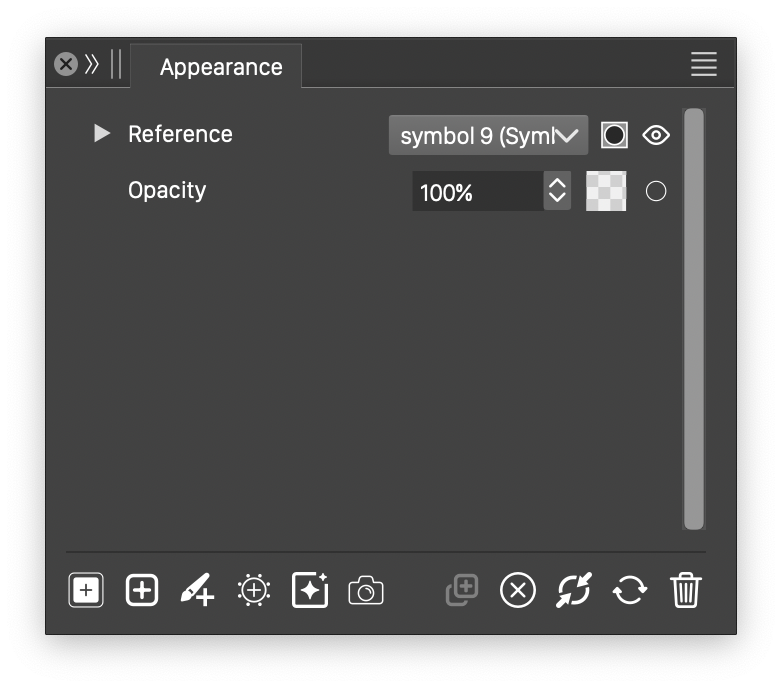
The Appearance panel, when a symbol instance is selected.
The content of a referencing object can be changed and directed to another existing symbol object, using the Appearance panel. To replace the content of a referencing object, first a symbol must be created (unless an existing symbol can be used). This can be done by either setting the Symbol role for an object, or by creating the symbol using the Symbols panel.
Once the symbol is available, open the Appearance panel, and select the referencing object. The panel will show a Reference item, whenever a referencing object, or symbol instance is selected. The Reference item contains a drop box, that can be opened to select a symbol shown in the selected object. Select a symbol from the list and the selected object content will show the new symbol.
Replacing References
Symbol instances and object references can be searched for and replaced with other symbols using the Replace Objects command from the Styles menu. The Replace Objects command can be used to replace object references with other roles than symbols as well. To replace symbol instances, use the following steps:
- Select the Symbol role in the Role field.
- The list of objects with symbol role are added to the Source and Target fields.
- Select the symbol to be replaced in the Source field.
- Select the new symbol that replaces the previous one in the Target field.
- Confirm the symbol replacement selection, by pressing Ok.
- If objects were selected, the Source symbol will be replaced in the selected objects, with the Target symbol.
- If there were no objects selected, the Source symbol will be replaced in the whole document, with the Target symbol.
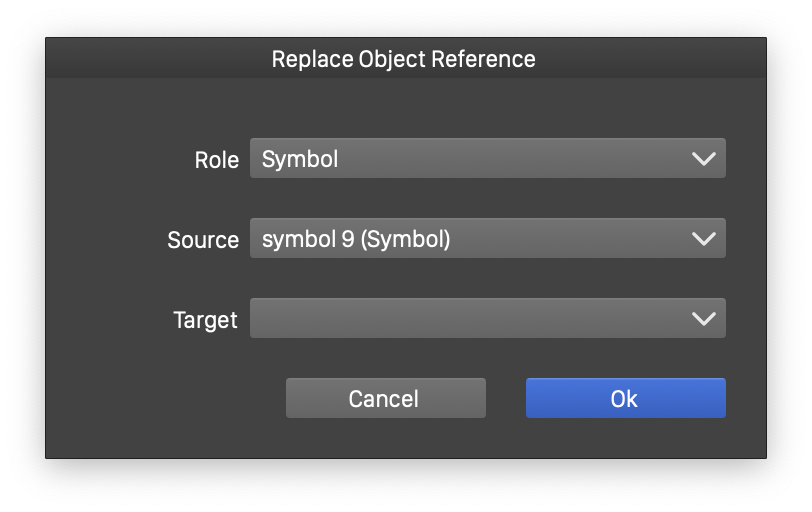
The Replace Object Reference view.
Expanding References
Symbol instances or object references can be detached from the original object, using the Expand Symbol command from the Styles menu. When a symbol is expanded, the original symbol object is copied into the symbol reference object. This results in a group with a single content object. The new group is a wrapper to the copy of the symbol object, and may have additional transparency options or effects applied, separately from the ones copied from the symbol object.
Expanding symbols and object references will break the link to the original symbol object. The expanded symbol becomes a freely editable object, and all content and properties can be independently changed, regardless of the original symbol content.
Expanding symbols may increase the size of the document file. The symbol reference uses only the small amount of space to store the link to the symbol object. The expanded symbol duplicates all the object properties and content, increasing the document size.