Color Settings
Displaying colors on the screen, separating colors for printing, or converting printer inks to displayable colors requires the calibration of color conversions. Various monitors have different color gamuts, and may result in slightly different display of the same RGB values.
The RGB colors intended for display may need to be changed while rendering. The RGB colors stored in the document may have a different interpretation than the visible colors. This requires the selection of a color profile for both the display colors, and the colors stored in the document and a conversion between these two RGB representations. Display calibration may be skipped altogether (for a small rendering performance improvement), by selecting the Default RGB color mode in the display options.
Printers use CMYK color components to combine ink on paper. The color representation in the CYMK color space is substantially different from that of the RGB color space, and a color profile is required to create a correct mapping between these. When using CMYK colors in a document, print separation is not required, as the colors are already separated. But these colors must be converted to the RGB color space when displaying. When using RGB colors in a document, or importing images from files, these must be converted to CMYK colors when printing, and this color conversion uses settings specified in a color profile.
When displaying CMYK documents, the black tones above certain level can be displayed as rich blacks resulting in more intense black tones on the monitor. To enable this go to the View -> Display -> Display Options, select the Display section and enable the Rich Black Ink option.
The color calibration settings can be edited at application and document level using commands from the Style menu.
Application Color Settings
The application level color settings control how colors are displayed on the screen and what are the default conversion schemes between RGB and CMYK color modes. The application color settings can be accessed with the Color Settings command of the Style menu.
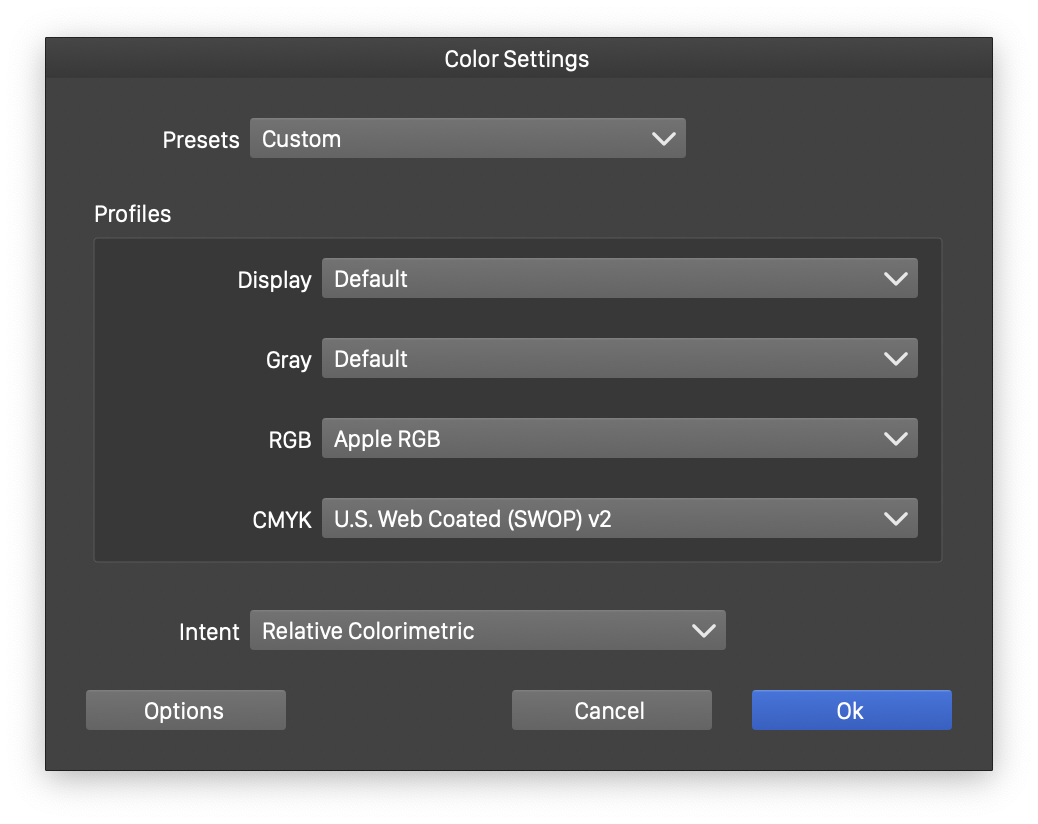
Application level color settings.
The following options can be set in the application color settings:
- Presets - Opens a list of color settings presets. The color settings for the display and various color modes can be collected and saved as a single preset. These presets are listed in the Preset field and can be recalled, allowing a quick swapping of the application color settings.
- Display - Opens a list of display color profiles. These are RGB profiles that can be used for display calibration. A display color profile can be edited by selecting the Custom option from the list. The Load and Save options can be used to access existing display color profiles from a file or to create a new display color profile. The display color profile editing is described below.
- Gray - Opens a list of gray color profiles used to describe gray colors stored in the document. Gray color profiles can be edited (selecting Custom), loaded from a file (selecting Load) or saved to a file (selecting Save). The editing of gray color profiles is described below.
- RGB - Opens a list of RGB color profiles used to describe RGB colors stored in the document. RGB color profiles can be edited (selecting Custom), loaded from a file (selecting Load) or saved to a file (selecting Save). The editing of RGB color profiles is described below.
- CMYK - Opens a list of CMYK color profiles used to describe CMYK colors stored in the document and to separate other color modes into CMYK. This field lists the CMYK color profiles available in the system. Use the Load option to load a CMYK color profile from a file.
- Intent - Select the color profile intent.
- Options - Open a menu with a list of additional options used in color settings. These include selecting the color modes visible in the user interface, and selecting the color used to show the gamut warning on display.
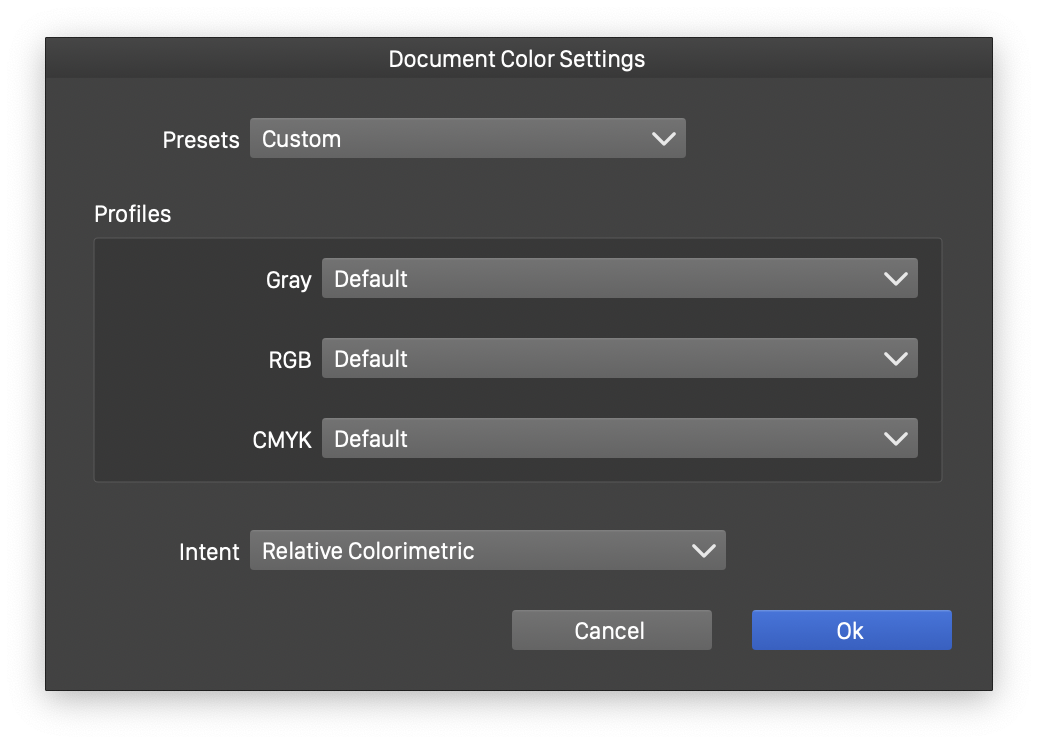
Document level color settings.
The color profiles listed in the various fields of this view are scanned from folders specified in the application settings. If there are user specific folders, containing a collection of color profiles, these folders can also be added to the automatically scanned folder list. To do this, select the Settings command from the application menu, select the Folders section of the settings view, and select the Color Profile Folders in the Folder Mode field. The list of color profile folders is shown. Use the Add Folder and Remove Folder buttons to manage the list of folders.
Document Color Settings
The color profile settings used to convert color for the display and for printing, and to define the Gray, RGB and CMYK color modes used in the document may be document specific. This requires that the color profiles and associated settings to be stored in a document. To enable color profile embedding into a document, check the Embedded Color Profiles in the Document Setup view Color section. If left unchecked, the color profiles will not be stored with the document
As modern design and illustration is mostly targeted for screen and web, the default sRGB profile is sufficient, and no document specific color profiles are required, embedding color profiles is turned off by default. Embedding color profiles in a document (especially the CMYK profiles), can increase the size of the document files.
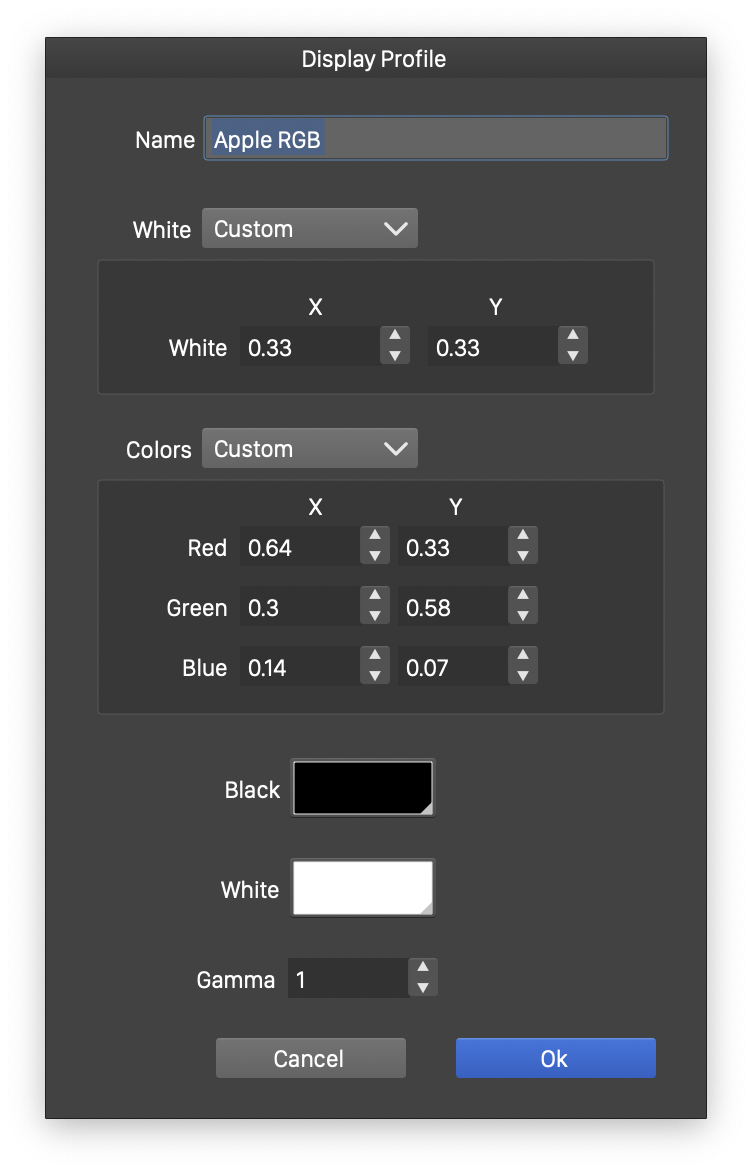
Display color profile options.
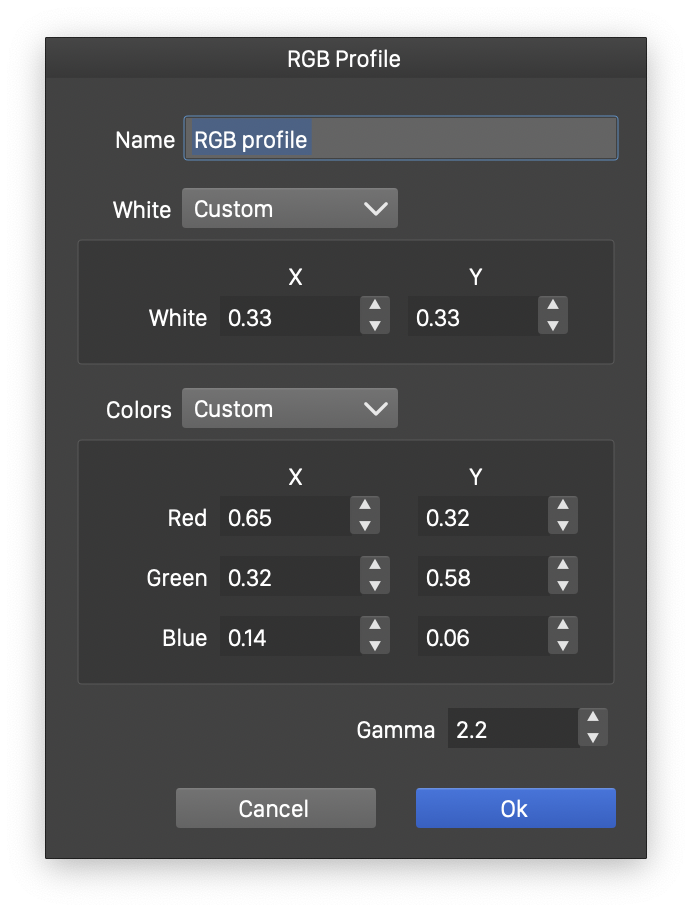
RGB color profile options.
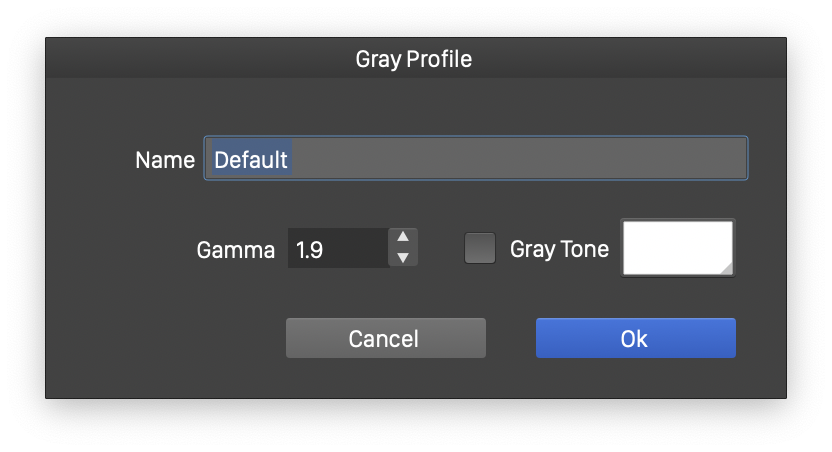
Gray profile options.
The document color settings can be accessed using the Document Colors command of the Style menu. The document colors view contains the same settings as the application level color settings view, with the exception that there is no Display profile selection and no Option button. The other fields operate the same way as the application level color settings.
Display Color Options
The display color profile options view contains the attributes required to specify the color properties of the monitor used for display.
- Name - Set the name of the display color profile. It is required to set a distinctive name for the color profile, as it will be listed using this name in the color profile list.
- White - Edit the xy chromatic definition of the white tone of the display. Select various predefined white tone definitions from the drop box.
- Colors - Edit the xy chromatic definition Red, Green and Blue colors. The drop box of this area contains a list of predefined RGB chroma definitions.
- Black - Select the color of the black on the monitor.
- White - Select the color of the white on the monitor.
- Gamma - Edit the adjustment of the color tone variations.
The xy chromatic values of the white and the RGB colors, may be obtained from the monitor provider, unless an ICC color profile is provided already.
RGB Color Options
The RGB color profile options view contains the attributes required to specify RGB colors stored in the document. These attributes are similar to the display color attributes, as both are using RGB mode to represent colors. The RGB colors stored in the document are converted to a neutral (internal) color mode using these settings and then converted to display color mode for rendering (or separated to CMYK for printing).
The RGB color profile does not require the Black and White color adjustments.
Gray Color Options
The gray color options are used to define how the gray colors are converted to displayable RGB colors. Using gray colors is not the same as using equal amounts of RGB color components. When calibrated, the gray color tones may represent the variation of black ink on the paper.
The gray color options view contains the following attributes:
- Name - Edit the name of the gray color profile. Setting a name is required, as the profile is listed using this name.
- Gamma - Select the adjustment of the gray tone variations from 0 to 1.
- Gray Tone - Set an alternate color for the tone of gray variations.
