Gradient Color Selector
The gradient color selector view is used to set options of gradient colors and to manage and select from the list of gradient presets. The gradient color selector view serves a dual purpose of editing a gradient color and of managing the gradient color presets. This enables the editing and creation of multiple gradient color presets in a single view.
The options provided by the gradient color selector view can be grouped as follows:
- The top (main) area of the view contains the gradient preset list (shown either in a grid or in a list with names) and a set of buttons used to manage the presets.
- The bottom area of the view contains the fields and tools used to edit the gradient color.
- The gradient color options menu (opened using the
 button), lists additional options and attributes of the gradient.
button), lists additional options and attributes of the gradient.
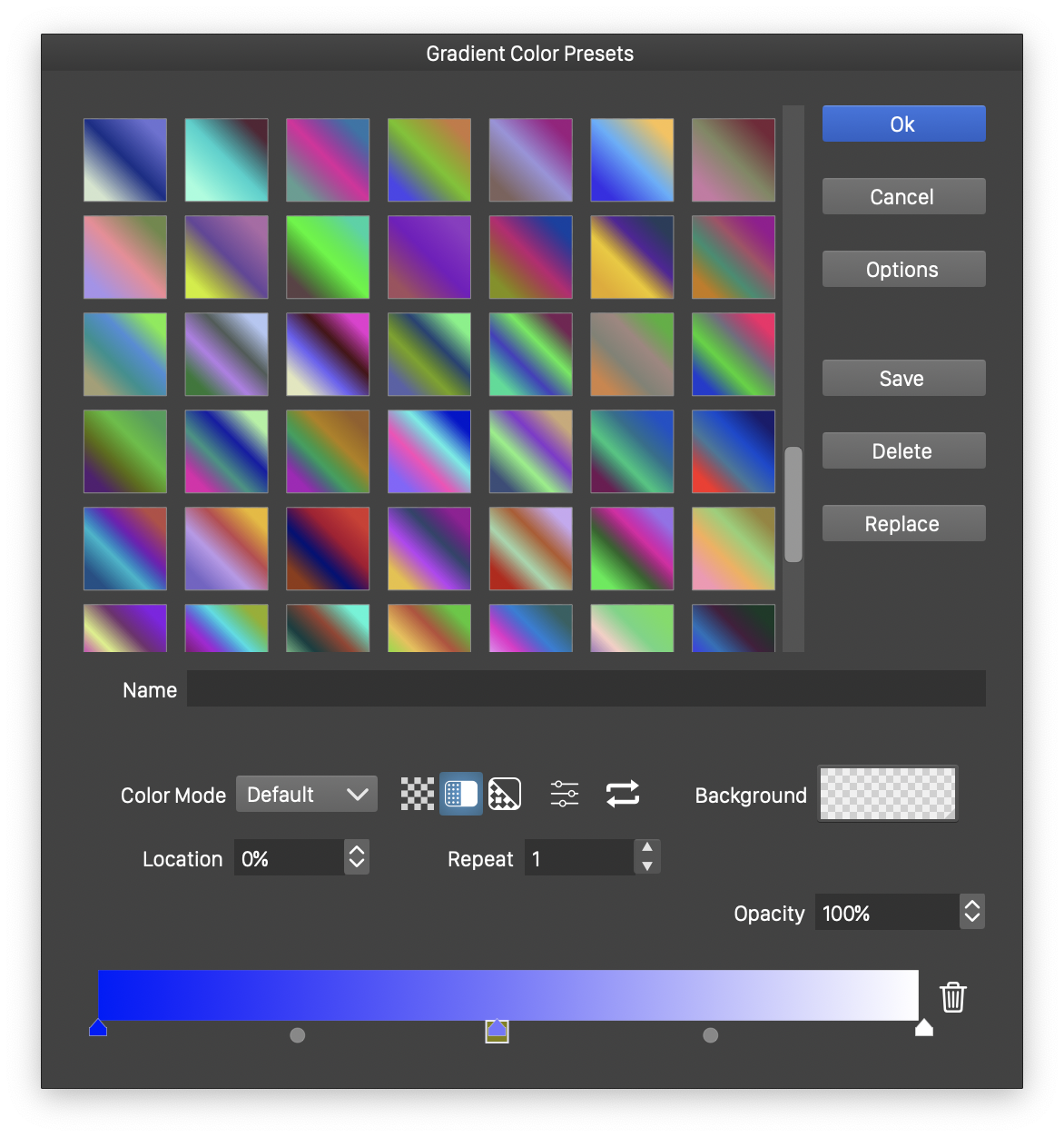
The gradient color selector view.
Editing the Color
The main function of the gradient selector view is to edit the gradient color. The gradient color editing widgets are shown at the bottom region of the view. The following gradient color attributes are available:
- Color Mode - Select the color mode used to blend gradient colors. The color mode will determine the intermediary colors between two color stops.
 - Set the gradient opacity mode to none. With this mode the Opacity field is not visible, and the gradient opacities are removed.
- Set the gradient opacity mode to none. With this mode the Opacity field is not visible, and the gradient opacities are removed. - Set the gradient opacity mode to use the same stops as the gradient color. In this mode, the Opacity field sets the opacity at the selected color stop (see color stop editing below).
- Set the gradient opacity mode to use the same stops as the gradient color. In this mode, the Opacity field sets the opacity at the selected color stop (see color stop editing below). - Set the gradient opacity mode to be separate from the gradient color stops. In this mode, the gradient opacity can be defined using different stop positions. The gradient color editor widget will show the opacity stops at the top of the gradient bar.
- Set the gradient opacity mode to be separate from the gradient color stops. In this mode, the gradient opacity can be defined using different stop positions. The gradient color editor widget will show the opacity stops at the top of the gradient bar. - Open a menu of extra gradient color options. The Color Options part below describes these options.
- Open a menu of extra gradient color options. The Color Options part below describes these options. - Reverse the direction of gradient colors.
- Reverse the direction of gradient colors.- Background - Select a background color for the gradient. The background is used if the gradient colors do not extend beyond the limits set by the gradient shape geometry.
- Location - Edit the location of the selected gradient color stop. The color stop location is set in percentages, relative to the region the gradient is stretched in.
- Opacity - Edit the opacity level of the selected gradient color stop.
- Repeat - Set the number of repetitions of the gradient color. By default, this value is 1.
The gradient color can be edited using the gradient slider at the bottom of the view. The gradient slider shows the handles used to adjust the color stops and the color transition midpoints. The gradient color selector view can be resized, to extend the size of the gradient color slider.
The following steps can be used to edit the gradient color:
- To adjust the position of a gradient stop, drag the arrow handle associated with the color.
- To adjust the midpoint between two colors, drag the round handle located between the colors.
- To insert a new gradient color stop, click at any empty location along the slider handles. A new color stop is created. Drag the handle to position the color stop.
- To remove a gradient color stop, drag the handle outside of the slider handle region.
- In case of separate transparency mode, the transparency handles are shown at the top of the gradient color bar.
Color Options
The following gradient color options are available from the options  menu.
menu.
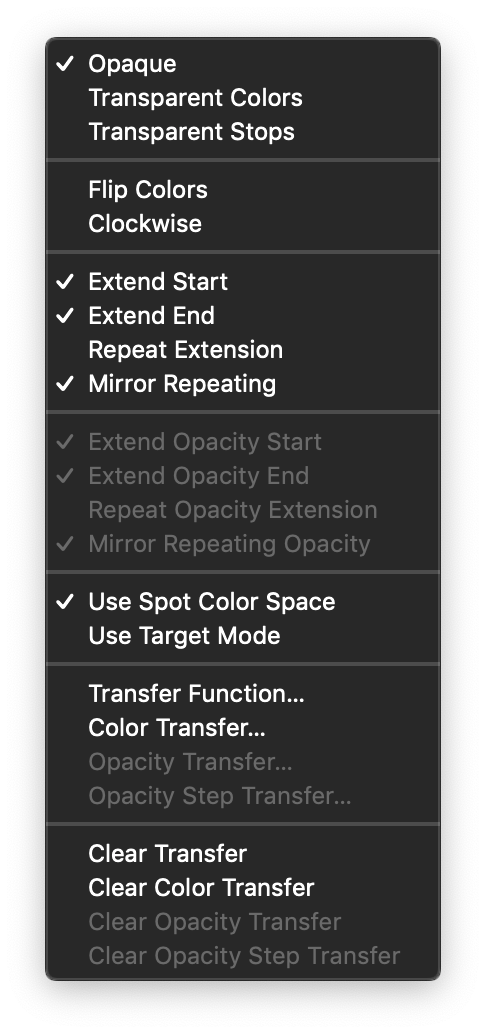
The gradient color options menu.
- Opaque - Set the gradient color to opaque mode (same as the
 button).
button). - Transparent Colors - Set the gradient opacity mode to use the same stops as the colors (same as the
 button).
button). - Transparent Stops - Set the gradient opacity mode to be set using different locations (same as the
 button).
button). - Flip Colors - Reverse the gradient colors.
- Clockwise - Determines the blending direction of the hue component, when a hue based color mode is selected.
- Extend Start - Enable or disable the extending of gradient colors before the starting color.
- Extend End - Enable or disable the extending of gradient colors after the ending color.
- Repeat Extension - Enable or disable the repeating of gradient colors when extending before the first and after the last color.
- Mirror Repeating - Enable or disable the mirroring of the gradient colors when the colors are repeated.
- Extend Opacity Start - Enable or disable the extending of the first opacity value before the first opacity step. Available when the opacity mode is set to separate transparency stops (the
 mode).
mode). - Extend Opacity End - Enable or disable the extending of the last opacity value after the last opacity step. Available when the opacity mode is set to separate transparency stops (the
 mode).
mode). - Repeat Opacity Extension - Enable or disable the repeating of gradient opacities when extending before the first and after the last opacity. Available only when opacities are set separately from colors.
- Mirror Repeating Opacity - Enable or disable the mirroring of the gradient opacities when the opacities are repeated.
- Use Spot Color Space - Enable or disable the use of spot colors when transitioning between colors. If the gradient color contains spot colors of the same type, this option enables the use of the spot plate for the gradient when printing with separations.
- Transfer Function - Edit the transition function over the whole gradient color definition.
- Color Transfer - Edit the transition function from the selected color to the next color.
- Opacity Transfer and Opacity Step Transfer - Edit the transition function over the whole gradient opacity definition and after the selected gradient opacity step. This option is available only when opacities are set separately from colors.
- Clear Transfer and similar Clear commands - Clear a transfer function from the gradient color or opacity.
Gradient Color Presets
The list of available gradient color presets is shown in a grid or list of gradient previews. The gradient color preset list can be used to select a previously defined gradient colors, or to define new gradient color presets. The following gradient color preset editing options are available:
- Name - Edit the name of the gradient color before it is saved to the preset list.
- Options - Open a menu of options and commands used to manage the gradient color presets.
- Save - Save the current gradient color with the specified name into the gradient color preset list.
- Delete - Remove the selected gradient color preset.
- Replace - Replace the selected gradient color preset with the current gradient color.
The following preset editing commands and options are available in the Options menu:
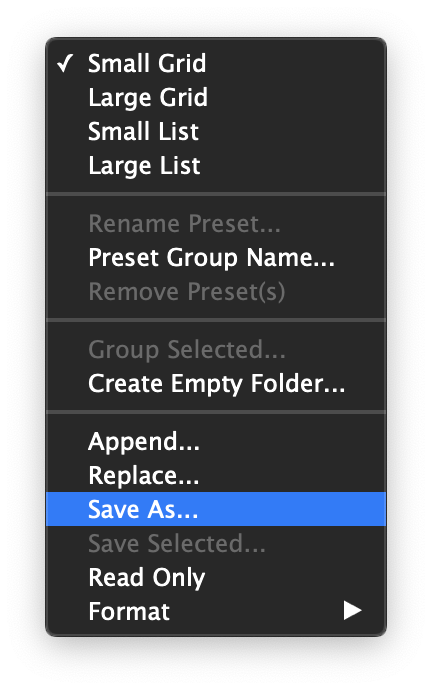
The gradient color preset options.
- Small/Large Grid/List - Set the gradient color preset viewing mode.
- Rename Preset - Rename the selected presets.
- Preset Group Name - Rename the current preset group.
- Remove Presets - Remove the selected preset.
- Group Selected - Group the selected gradient color presets into a preset folder.
- Create Empty Folder - Create a new empty preset folder.
- Append - Append presets from a file to the preset list.
- Replace - Replace the preset list with presets from a file.
- Save As - Save the current preset list to a file.
- Save Selected - Save the selected presets to a preset file.
- Read Only - Set the preset collection to read only.
- Format - Shows the preset format options. The preset is stored in the preset file using the selected format.