Moving text on a path is not easy
-
Moving text along a path seems far more laborious than it should be. I tested this on two different macs running the newest build and had the same struggles
Once the text is added, then switching over to the transform tool; attempting to move the live text along the path is non-responsive and occasionally works. for me, it's completely unusable at the present time.
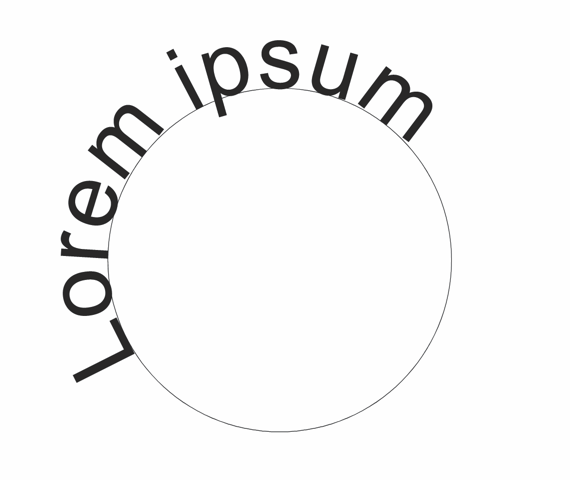
-
The Text moving stutters while moving it manually
seems at random positionsas a workaround you can use the "Edit Options"
in Panel Menu (pressing Shift in steps of 10)
see video here
-
Yes, I've run into other bugs as well running this tool. I haven't "caught" them yet, I only know they occur. They happened during session so long that it's difficult to track, go back and slice the video. Will be paying closer attention the next time I work on cards or text-heavy designs.
-
@Boldline I opened a bug on this and will try to find a solution.
-
@Boldline Seems to be working only when the mouse is close or over the outline shape.
I will try to have this fixed for the next build.
-
@Boldline It's funny, because this isn't the first time I've prepared a post on a topic , and it turns out that a while earlier yours appears.
Also, I have a few thoughts on how the elements centred around the text on the path work.
- Moving the text along the path is hard to understand, due to the fact that no indicator communicates that you should keep the cursor close to the path. Otherwise, text 'teleports' when you get close to the path again. This does not look good. I don't have any idea how to solve it yet.
- When you place text on a path, you can use CTRL to toggle to move the text along the path, but the cursor doesn't change to some sort of suggestion that you can now do this - it looks just like when you enter text.
- The context bar lacks shortcuts to the basic functions in the panel i.e. using both sides of the path or flipping to the other side.
- Is it possible to just drag&drop the text to the other side of the path?
- Is it possible to place a copy of the text on other path by Alt Key + drag&drop?
- I noticed that Shift + drag is used to do offset. When you add it, you can't move the text, because intuition tells to grab&drag the text, and the system requires us to move the cursor along to the path.
These drawbacks are annoying at the beginning, when one does not know how it works. Unfortunately, there are no tips to guide the user on how to do this, leaving an impression of underdevelopment or a bug.
Maybe adding indicator on the path in the way it works in Collider Tool will help a bit?
Here is a link to a video of how the whole thing was solved in AI.
https://www.youtube.com/watch?v=rdXSlxEYFwU&t=17s
It uses a sort of text frame embedded in a path bounded by handles at the beginning and end of the text used for moving and aligning.
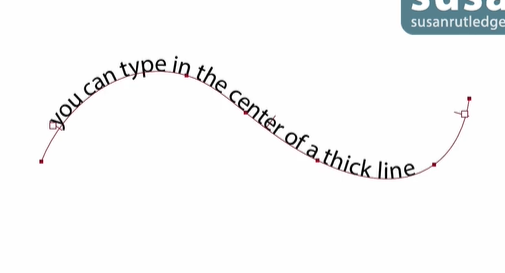
-
@encart Great minds think alike right? I just have the unfair advantage of being a few timezones ahead of you

Seriously though, I agree with several of your assessments.
The way the transform tool currently doubles as the text slider tool is terrific I like the idea of adding more indicators to click and drag and make adjustments.
The "teleporting" issue is a problem - i don't usually want the text to easily jump to other neighboring paths so easily.
"When you place text on a path, you can use CTRL to toggle to move the text along the path," - I'm not sure how to do this on Mac. From what I know so far on Mac, you just slide the text along the path with the transform tool.
What benefits do you feel are added by using the Alt key with drag as opposed to the current method with the spacebar? I do like the idea of the indicator line in the middle of the text that you can pull down on to swap the text to the other side of the path - like what illustrator has currently
Shift Drag to do offset is great but it seems to suffer from the original issue I was having with moving text along the path.
I'm going to look into the text on path options further when I get a chance. For example, the way the text on path and the path itself and be independent of one another intrigues me
-
@encart said in Moving text on a path is not easy:
I added these issues to the backlog.
Is it possible to just drag&drop the text to the other side of the path?
By pressing the space key.
Is it possible to place a copy of the text on other path by Alt Key + drag&drop?
yes, this should work by dragging close to the outline of that path.