The 8 Exciting New Tools
-
Hi, I am very excited to see some new tools in version 1.2.007 Beta of Vector Styler. It seems like there are eight of them; correct me if I missed one:
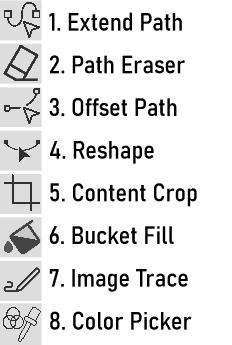
Below is the name of each tool and the tooltip explanation. following that is my discoveries and questions. I would love to hear what you have found using the new tools.-
Extend Path - "Extend or reduce open paths along their curvature".
This tool is brilliant! It reminds me of a similar tool in FontLab. For all you node control freaks, it allows you to slide a node along a path and VS will do its best to retain the original curvature. As well, if the path is open, you can slide the first or last node in the direction on the path and it will extrapolate the curve. Thanks for this powerful tool. -
Path Eraser - "Remove section of a path".
It seems like this has two modes: If you draw the eraser along a path segment in the direction of the end point, it will erase that section of the path. It you draw the eraser towards the start point, it will break the curve at the start and end of the erase mark, keeping the two paths overlapped in this erased area. Is this how the tool is supposed to work? -
Offset Path - "Create destructive local path offsets using variable width profiles".
Seems like this will allow you to use the concept of the variable width profile to drag a line segment between two nodes, perpendicular to itself. You can slide the drag new controllers along the segment for more control. This could be very handy to create a manual offset. Nice! -
Reshape - "Move and stretch the section of a selected path".
This one is a bit hard to figure out. It seems like it can only be used on nodes, not paths, and it differs from the Node Tool in that it will break the handles of the adjacent nodes to perform the stretching. The ESC Key is the only way to release/execute the Reshape. Please correct me with a more accurate definition, as I cannot fully grasp what this tool is doing and how to use it effectively. -
Content Crop - "Adjust the frame of a content object (image, or vector) to crop the content".
A long awaited tool for me, allowing the easy cropping of placed (imported) images. Thank you for adding this one as it will save a great deal of time. -
Bucket Fill - "Create new shapes by filling regions between existing shapes".
This one is a not entirely intuitive to figure out how to use. It seems like you have to first select all the shapes, then invoke the tool. A simple click on one of the overlapping shapes will perform what seems like a Union Boolean (combine shapes - Union), leaving the original shapes as under-layers. This could be a potential time-saver. Clicking on gaps between shapes seems to fill them. -
Image Trace - "Create curves along edges of an image. Use Trace Guide panel to setup images for manual tracing".
I am having some difficulty figuring out how this tool works. I tried to set up the trace in the Trace Guide Panel, but I did not achieve any satisfying results with a high contrast image (like one of the above icons). I don't have a lot of experience using VS's tracing, so please let me know how to use this new tool. -
Color Picker - "Pick colors from pixels of the document and apply on objects".
Seems simple enough, but it does not work for me. Perhaps it is not implemented in v.1.2.007 Beta?
Again, I would love to hear your findings with these new tools or any answers you may have. Happy explorations!
-
-
@Victor-Vector said in The 8 Exciting New Tools:
Path Eraser - "Remove section of a path".
It seems like this has two modes: If you draw the eraser along a path segment in the direction of the end point, it will erase that section of the path. It you draw the eraser towards the start point, it will break the curve at the start and end of the erase mark, keeping the two paths overlapped in this erased area. Is this how the tool is supposed to work?I think the second part might be a bug. I will try to fix this for the next build.
Reshape - "Move and stretch the section of a selected path".
Select two or more nodes with the Shift+ key. Then drag the segments between the selected nodes.
Bucket Fill - "Create new shapes by filling regions between existing shapes".
There is a bug with this tool. The cursor is offset from the actual fill location. Otherwise it should work for both selected only, or all shapes on the canvas.
Image Trace - "Create curves along edges of an image. Use Trace Guide panel to setup images for manual tracing".
Use the Trace Guide panel, select the image and click on the 3rd button to set a default edge detector and show the image in edge mode. The use the Edge Trace tool (second form last in the panel) and click on the edges in the image.
Adjust options based on what the image needs.Color Picker - "Pick colors from pixels of the document and apply on objects".
This was there before, if form of a Shift+ modifier in the Style picker tool. Seems to have some problems with activating the tool, will be fixed.
-
@VectorStyler said in The 8 Exciting New Tools:
4. ReshapeSelect two or more nodes with the Shift+ key. Then drag the segments between the selected nodes.
I tried this, but when I shift + click-select one or more nodes, then try and drag the segment, it deselects the two or more selected nodes, or if i try and drag from the node, it deselects the other nodes and allows me to only drag the one node.
Some creative apps have, in addition to tooltips, a horizontal bar at the bottom of the user interface explaining what modifier keys (SHIFT, CTRL, ALT, etc.) do to the current tool. Does VectorStyler have this feature?
-
as i was reading your post
this old thread of mine came back to my mindhttps://www.vectorstyler.com/forum/topic/1371/a-way-to-show-keyboard-shortcuts
-
@Subpath Yes, this is the idea! Thanks for linking to that thread and sharing the idea. Hopefully it will be in VS one day.
-
@Victor-Vector said in The 8 Exciting New Tools:
Some creative apps have, in addition to tooltips, a horizontal bar at the bottom of the user interface explaining what modifier keys (SHIFT, CTRL, ALT, etc.) do to the current tool. Does VectorStyler have this feature?
Not yet. It was added to the backlog of features. I will try to do this in the future.
-
@VectorStyler When using the Reshape tool, there is an issue where selecting the second point and consecutively selecting the subsequent points results in the inability to move the points or lines. However, when adding the starting point again, there are no issues. Is this by design or a bug?
-
@Li-Xiao said in The 8 Exciting New Tools:
However, when adding the starting point again, there are no issues. Is this by design or a bug?
There seems to be a bug here.
-
@VectorStyler It seems like there is an issue with the Offset Path Tool. It works correctly on one side but not on the other side.
-
When using the crop tool for a vector object the only thing it is doing is to scale the vector. So it doesn't seem to work like cropping the vector...
-
@VectorStyler Can the Extend Path feature be improved to support moving across points and removing nodes? It would be very useful for manipulating nodes in the Blend tool. You can take inspiration from other software that offers similar functionality.
-
@FastVector said in The 8 Exciting New Tools:
So it doesn't seem to work like cropping the vector...
The crop tool is to crop images and "linked" content (pdf, etc).
-
@Li-Xiao said in The 8 Exciting New Tools:
You can take inspiration from other software that offers similar functionality.
Which app is that?
-
@VectorStyler It's a specialized custom software for my laser device
-
@Victor-Vector said in The 8 Exciting New Tools:
@VectorStyler said in The 8 Exciting New Tools:
4. ReshapeSelect two or more nodes with the Shift+ key. Then drag the segments between the selected nodes.
I tried this, but when I shift + click-select one or more nodes, then try and drag the segment, it deselects the two or more selected nodes, or if i try and drag from the node, it deselects the other nodes and allows me to only drag the one node.
@VectorStyler
So I was inspired by @Li-Xiao's attempt regarding the Reshape Tool, and I have some additional troubleshooting data. I created a wavy stroke, using a similar sine wave pattern, with eight nodes at the top and bottom extrema, start point at the left, end point at the right, like so:.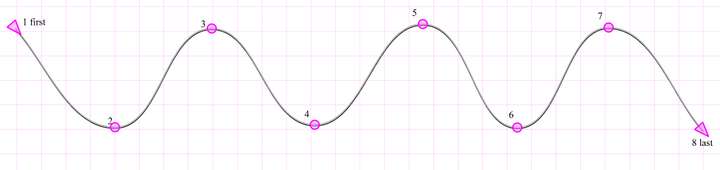
Findings:-
For me, in Windows 11, the Shift-select method to grab points does not work. I need to have the Reshape Tool selected, and then click-drag around the points I wish to influence.
-
If I select left to right, the first #1 node, and up to 4 more nodes (5 nodes total), the tool works. I can move and stretch the stroke back on forth.
-
Selecting more than 5 nodes from the start #1 node (1-6+) I cannot move and stretch the stroke.
-
If I select right to left, the last #8 node, and up to 4 more nodes (5 nodes total), the tool works. I can move and stretch the stroke back on forth.
-
Selecting more than 5 nodes from the from the last #8 node (8-3+) I cannot move and stretch the stroke.
-
Selecting only the one inner node (2,3,4,5,6,7) will move/stretch the stroke.
-
Selecting any sequential combination of 2-8 or 7-1 will NOT move the stroke.
So hopefully that is clear. I am sure there are combinations of selection that work and don't work, that I have not figured out, but I hope this helps you further troubleshoot the issue.
-
-
@Victor-Vector I did manage to replicate some of the issues in the original post.
I will test this new steps also.
-
@Victor-Vector said in The 8 Exciting New Tools:
Content Crop - "Adjust the frame of a content object (image, or vector) to crop the content".
A long awaited tool for me, allowing the easy cropping of placed (imported) images. Thank you for adding this one as it will save a great deal of time.This is a terrific tool! I noticed that if you use the option/alt key as a modifier while creating the crop, it will create a second clipped image from the original that can be independently adjusted as a new clipped image
The only thing I would think to improve the content clip would be a modifier key option to allow for a clip to be made without any ratio restrictions - so it could be function as a free-form selection if the user wanted
-
@Boldline Oh, I did not know that about the Option/Alt to make a copy. Thanks for discovering that; I was using it today!
-
@VectorStyler The Reshape tool and the Offset Path Tool have been fixed. thanks