Pasting vectors from other projects causes main palette issue
-
I'm seeing occasional issues when pulling vector artwork from old designs into a new file. Yesterday I copied and pasted a graphic from last year into a new file and it swapped around all the colors including the artboard color I had set.
Today I copied and pasted this design from an older VS file from last year and when I pasted it in a new file, the palette added 20 or so new yellows, all the same color, some as spots and some not.
@VectorStyler Continuing the conversation from our last email, you had written in part, "Meanwhile, it is best to avoid adding new copies of spot colors to the main color palette. Spot color definitions are fine, but adding colors from selected objects that have spot colors is not."
I understand that causes a problem, but I am frequently pulling art from old projects and pasting it into new designs to edit and recycle in new ways. This was the same case with the roller skate example I had sent in that email. Just to clarify, I am not purposely adding colors to the palette manually - they get added automatically upon pasting the object.
Somehow the user needs to be able to import art vectors with spot colors from other projects and not have it wreak havoc on the colors in the palette or the artboard.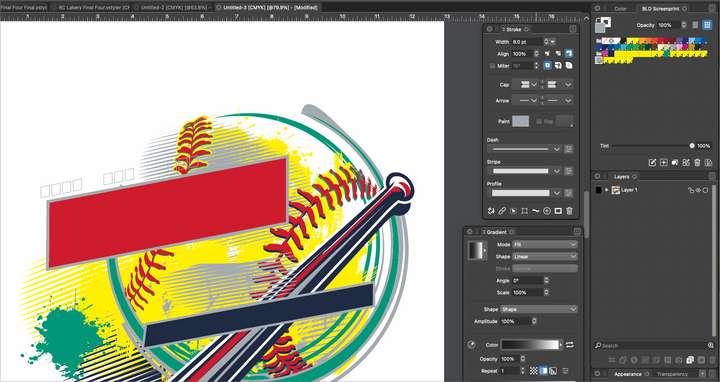
This is how my palette looks normally:
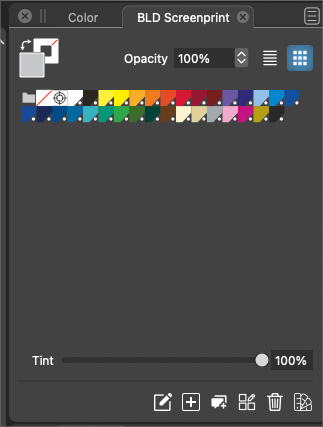
As I mentioned before, it does not happen every time, even with the same art. Here is another example of the same art pasted in a new file and nothing bad happened with the colors.
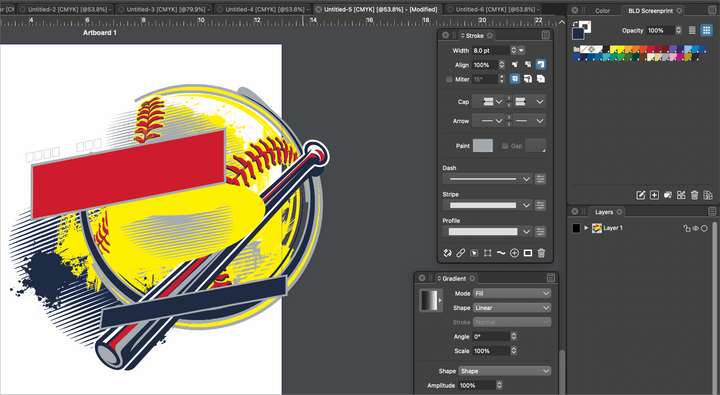
-
@Boldline The adding of spot color copies to the palette should work in the new build.
Send me the old file that was pasted, and also create the new file (without pasting), save and send me that too.
I know you work with custom palettes, that is why I need the new file also.
-
@VectorStyler just emailed you a new blank file, the "too many yellows" file and the original art file I had swapped some colors around on and copied and pasted into the new file as referenced in the post .
Thanks for taking a look at it.
-
@Boldline I tried to replicate this using the files from the email, but here the pasting worked correctly (no extra yellow colors in the palette).
I looked into the file you send with the broken paste, and it looks like the colors are added into a separate color group (in the palette).
This is different from what happens here. Here I only have a gray color added to the palette.Could you try the copy/paste thing with the default settings, it could be some settings that interferes here.
-
@VectorStyler said in Pasting vectors from other projects causes main palette issue:
Could you try the copy/paste thing with the default settings, it could be some settings that interferes here.
Sure, here is what I tried so far. If I need to do other steps please let me know.
I set the "new document" settings back to default and then opened the original art file that had the troubled art in i, changed the colors like I did before and then copied and pasted into the new document. this seems to work without any issues. the appropriate spot colors get added to the default palette.
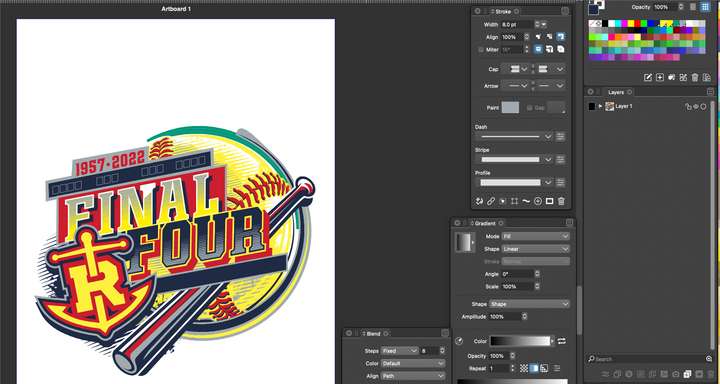
As a second test, I made a copy of the art I sent recently where it changed the color of the artboard and artwork when I had reopened the file a day after making it. (design that should have been green background with yellow and navy art). I opened the "document settings" and set it back to default and then saved and closed the file. then I reopened it. I tried this twice and got different messed up color results each time.
What I noticed is that the color palette now says "palette" instead of the name of my custom palette, but I'm still seeing the custom colors of my palette, even though I reset the document back to the default palette.
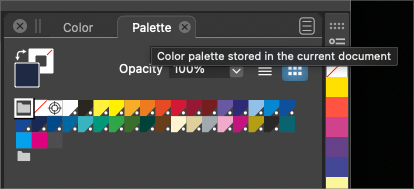
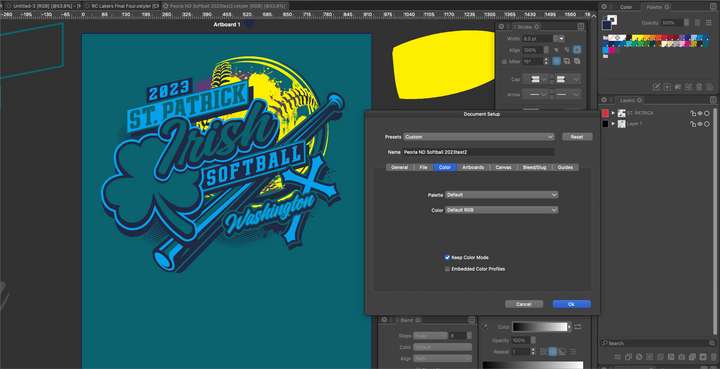
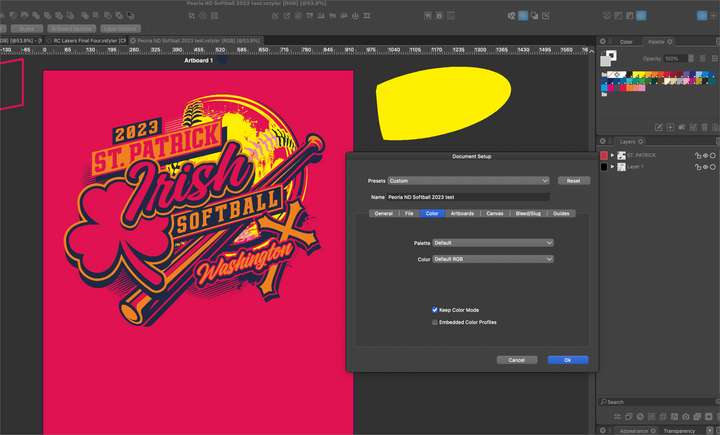
-
I run into issues when I design something on the laptop in VS and then port it over to the desktop to work on it further there. In this case I traced out the bus with the pen tool in a black spot color and then when I opened the file in VS on the desktop, all the black was now a light blue
Here is how it looks on the laptop where I originally traced it:
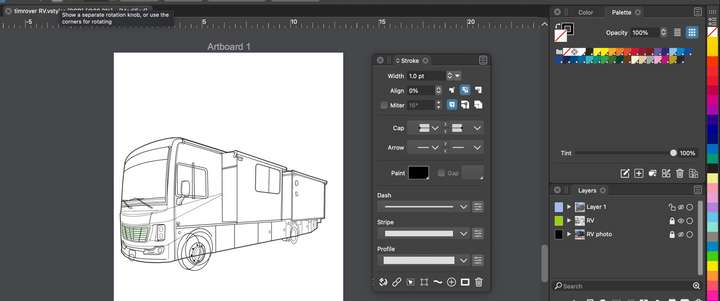
Here is how the same file looks on my desktop version:
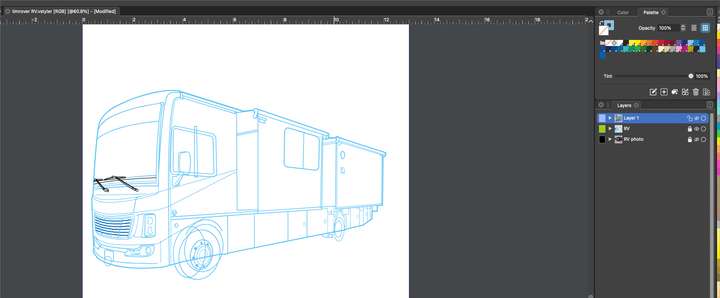
-
@Boldline I noticed that the color palette (top-right) has two extra colors in the bottom case.
Were these added manually? or just appeared after opening on the desktop?Save the second (desktop) file separately, and send me both. This will help finding out how those colors ended up there (along with the previous examples).
-
@VectorStyler said in Pasting vectors from other projects causes main palette issue:
Were these added manually? or just appeared after opening on the desktop?
those must have been added by VS because I did not add them myself. I will email you the file now