How to apply effects to other objects?
-
I did an offset path & change the object colour. I would like to repeat these steps on other shapes without going again in the setup. I've tried the 'picker' tool without succes. I'm certain there is a way to do it in VS.
Thanks
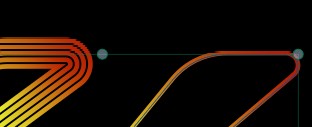
-
@Pat The easiest way is to select the effects in the Shape Effects panel, copy (Control+C) select the other object, click inside the Shape Effects panel and paste (Control+V).
The Shape Effect Picker tool (last among the picker tools), should also do this (works here): select the object to change, select the shape effects picker tool and click on the object with the effect.
Another way: select the object with the effect, select Edit -> Attributes -> Copy Shape Effect, then select the other object and Edit ->Attributes -> Paste Shape Effect.
BTW: Blend is not a shape effect, so for that these will not work, but it should work for "live" offset path.
-
@VectorStyler
'Shape effect Picker Tool' :- with the left one, I can copy the colour

- with the second, I only partially get the offset path
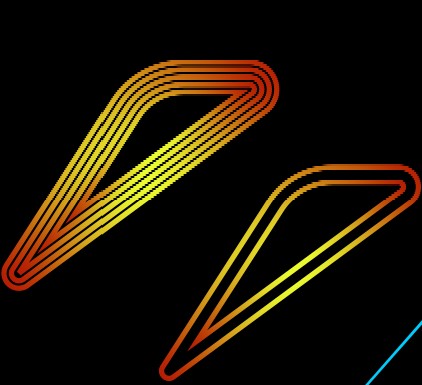
= I get nothing with the two last ones.
-
@Pat
@VectorStyler mentioned allready the Tools that could be helpful.
Just my 2 cents. I like to use the Picker Tools for that.
Style Picker for Gradient.
Shape Effect Picker for the Offset Effect.
Select the Object you like want tranfer the change to
and pick the Effect from Object wich have the Effect allready.Btw, if you use any of that Picker Tools, you could temporaly
switch to the "Transform" Tool by holding the Ctrl (Win) / Command (Mac) Key down.
This is helpful for faster Object selection if you have many Objects.
-
@Pat I will try to replicate this on Windows.
-
@Subpath Thanks. Yes of course, I first select the shape to modify and I then use the picker tool... but since nothing works, I did try everything

@VectorStyler I'll send you the file

-
@VectorStyler said in How to apply effects to other objects?:
@Pat I will try to replicate this on Windows.
i tryed it allready on Win 10
and everthing works as expected
Used Shape Effect Picker for Offset Effect
and Styler Picker for Gradient.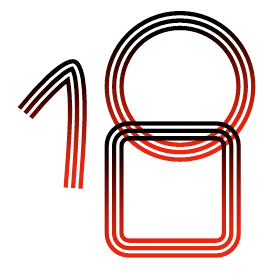
-
@VectorStyler I think there is still enough space to get sharp pointed edges but no way by modulating the miter limit... another way ? Thanks.
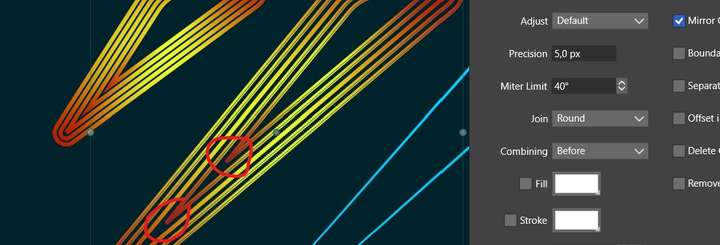
-
@Subpath maybe different due to the offset path setup ? I've tried many times but to no avail.
@VectorStyler also, when I want to change the stroke profil through the offset path, it didn't.
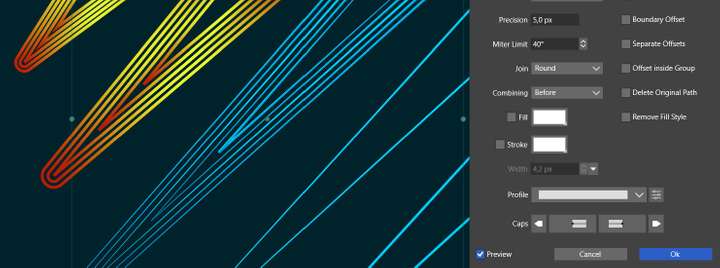
-
@VectorStyler When I tried to apply an offset path to several shapes, VS crashed. A crash report has been sent.
-
@VectorStyler reproducible when I click on "preview"
-
@VectorStyler Well, I don't see the way to save the offset path I did into a Shape effects... but never did & then I may be out of the road here

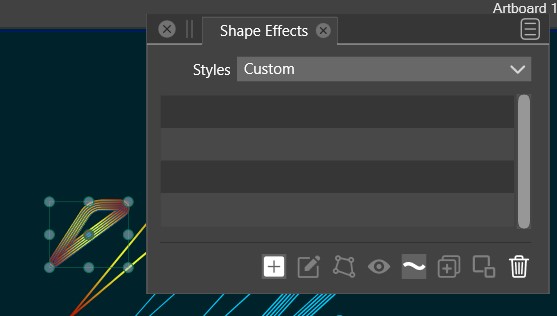
-
@VectorStyler No way... 3rd crash reports. Hope they help finding the bug.
-
@VectorStyler file sent
-
@Pat said in How to apply effects to other objects?:
I think there is still enough space to get sharp pointed edges but no way by modulating the miter limit... another way ?
Set the Miter Limit value to very small (5 or less).
-
@VectorStyler I've tried all the possible values

-
@Pat Got the crash reports, I will try to replicate this issue.
-
@VectorStyler you should have got the file too.
-
@Pat Yes, I have the file. But could not replicate the crash yet.
Maybe a short recording would help: to know precisely what to select, and how much offset to try.
-
@VectorStyler just click preview after having selected a few shapes on the left
-
@Pat Is the offset created with the "Object -> Shape -> Offset Path" or with the "Effects -> Outline -> Offset Path" ?
Only these have a "preview"