Cursor Icon Changes
-
Hi
I've checked the previous noted bug list but can't see a reference to this.
It seems that the cursor icon is not changing to indicate the current tool in use ?
Swapping between the transform tool/shape editor/collider tool for instance, doesn't change the icon (I always use a keyboard shortcut - hotkey - for those, but even clicking in the toolbox gives the same result).
Changing to the zoom tool does show the correct icon - using the option key with zoom selected does change to the zoom out cursor OK (TBH, the zoom to marquee option doesn't seem to work well for me here, but needs more investigation). I'm still a lover of the old marching ants marquée as opposed to the coloured rectangle/shape, but that's a personal preference not available LOL
Is this a true bug here or has someone decided that 'this is the way' ?
?
TIA
Neil
-
@Igull About the zoom tool: holding Option (Alt) will use the marque. Also: enabling the "Area Zoom Mode" in Preferences -> Document Editor will make the default behavior of the zoom tool to be a box zoom.
About cursors: there could be a bug here, but I need to investigate further. The Collider tool has the same cursor as the transform tool, and only changes cursor when hovering over the outline of an object.
Are there other tools where the cursor is not changing?
-
@VectorStyler said in Cursor Icon Changes:
@Igull About the zoom tool: holding Option (Alt) will use the marque. Also: enabling the "Area Zoom Mode" in Preferences -> Document Editor will make the default behavior of the zoom tool to be a box zoom.
I'll apologise if I keep mentioning AI methods, most of the graphics apps kind of follow the conventions used in it - I'm absolutely not against changing things - just against changing them for no really good reason - I do still like my accelerator and clutch to be in the same place

Yes, it does show the marquée, but it shows the zoom out cursor and actually zooms in

With Area Zoom Mode Selected, zoom in works and shows the correct plus magnifier, but zoom out (using option) doesn't show a marquée and sort of gives a scrubby zoom effect. In zoom out mode, the icon indicates the cursor magnifier correctly.
About cursors: there could be a bug here, but I need to investigate further. The Collider tool has the same cursor as the transform tool, and only changes cursor when hovering over the outline of an object.
Are there other tools where the cursor is not changing?
Inoperative Cursors
Transform Tool
Shape Editor Tool
Corner Editor Tool
Collider Tool
Move Tool
Scale Tool
Skew Tool
Rotate Tool
Lasso Selection Tool
Box Selection
Anchor Point ToolOperative Cursors
Pen Tool
Zoom Tool
Reflection Tool
Trim & Join Tool
Scissor Tool
Knife Tool
Eraser Tool
Path Simplifier Tool
Node Remover ToolThese are just the ones I currently have available in my toolboxes, there may be more - I've stripped away most of the tools I'll never use (for now
 ) I really like being able to just have the tools you want - that's a big plus for me.
) I really like being able to just have the tools you want - that's a big plus for me.Other questions brought about by searching above ...
There seems to be some completely redundant and unnecessary tools - to me at least
 ...
...Move tool - surely the transform tool does exactly the same job ?
Scale tool - ditto for the transform tool.
Box Selection Tool - Shape editor tool does the same thing
Node remover tool - click the offending node(s) with the shape editor and hit delete?Neil
-
@Igull said in Cursor Icon Changes:
There seems to be some completely redundant and unnecessary tools - to me at least ...
Move tool - surely the transform tool does exactly the same job ?The move tool was added as a way to be able to make selections and move things around without getting caught up in the scaling or warping or accidentally moving the red rotation axis point by mistake. The goal was to be able to have a way to temporarily turn off all the functions available with the transform tool, especially when moving small items around where the chances of warping or otherwise messing up the shape by mistake were high.
I'm open to be it being a keyboard shortcut or potentially an item in the UI contextual toolbar instead if people feel it's too much as a tool itself.
-
@Igull said in Cursor Icon Changes:
Box Selection Tool - Shape editor tool does the same thing
@Igull - I'm glad you're digging further into these things.
If I understand things as they are now in VS - all of those options in the box tool section (magic wand, lasso, polygonal lasso) each represent different selection methods that work in conjunction with the transform tool. So whatever selection method is highlighted, that is the method with which the transform tool functions.
I ran into a similar situation when I had the collider tool in the top view of it's selection options and it was mistakenly being activated when I did not want it to be...
When using the magic wand, unless it gets switched away over to one of the other selection methods after use, it can be confusing to use the transform tool and not understand why it's not functioning properly.
This also happens when you switch between the selection options for the transform tool. If you switch to the second one from the left for example, and then try to grab any vector or selection of vectors, it will spread them across the screen in an odd way. It will also permanently mess up grouped items if you grab and pull the grouping, etc.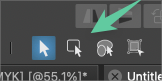
-
@Boldline said in Cursor Icon Changes:
move tool was added as a way to be able to make selections and move things around without getting caught up in the scaling or warping or accidentally moving the red rotation axis point by mistake. The goal was to be able to have a way to temporarily turn off all the functions available with the transform tool, especially when moving small items around where the chances of warping or otherwise messing up the shape by mistake were high.
I'm open to be it being a keyboard shortcut or potentially an item in the UI contextual toolbar instead if people feel it's too much as a tool itself.Really, I wasn't aware of that ? I think the major cause is that an object is selected immediately you click it with the transform tool and without releasing the button (mousedown in programming speak
 ) - to me at least, that is not the way that the tool should work. If you click and hold the mouse button, it shouldn't be selected - ie it shouldn't display the bounding box handles (but should be movable) until the button is released - indeed, that's the issue I was having with moving and snapping objects in VS, if you click and hold an object to move it and one of the bounding box handles is too close to the node you want to drag the object from, then it reshapes the object ! I can't think of any other app (other than AD and that's really why I stopped using it) that selects an object as soon as you mousedown on it - AI/Inkscape/Amadine/Graphic/Lightburn etc don't do it and I really can't think of any other graphic/cad apps (and there are many of them) I've ever used that do that - it's just unnatural LOL
) - to me at least, that is not the way that the tool should work. If you click and hold the mouse button, it shouldn't be selected - ie it shouldn't display the bounding box handles (but should be movable) until the button is released - indeed, that's the issue I was having with moving and snapping objects in VS, if you click and hold an object to move it and one of the bounding box handles is too close to the node you want to drag the object from, then it reshapes the object ! I can't think of any other app (other than AD and that's really why I stopped using it) that selects an object as soon as you mousedown on it - AI/Inkscape/Amadine/Graphic/Lightburn etc don't do it and I really can't think of any other graphic/cad apps (and there are many of them) I've ever used that do that - it's just unnatural LOL 
/rant
Neil
-
@Igull Interesting - how would you know it was selected? How would you go about selecting something behind it?
-
@Boldline said in Cursor Icon Changes:
@Igull - I'm glad you're digging further into these things.
I do have a large shovel

If I understand things as they are now in VS - all of those options in the box tool section (magic wand, lasso, polygonal lasso) each represent different selection methods that work in conjunction with the transform tool. So whatever selection method is highlighted, that is the method with which the transform tool functions.
I'm fortunate in having removed all the superfluous stuff that I don't use (or understand
 ), so I must have missed that. I haven't found any issues in that area.
), so I must have missed that. I haven't found any issues in that area.
I wouldn't have thought that those other tools you mention would be options per se of the transform tool though ? However, I'm still a VS virgin
TBH, I find that the only tools I regularly use are the pen/transform/shape edit tools - really as I did in AI. I am discovering some real gems like a working simple blend tool and the collision tool 'though

Neil
-
@Igull I will test more around the zoom tool. Certainly it must conform to existing working models also.
Some observations about the tools: yes these (except Lasso / Box) do have the same cursor by design. I think the Shape and Corner Editor tools could have a different cursor.
The Transform/Collider/Move/Scale/Rotate tools are essentially the same, and the only difference (indicated by a cursor change) is when hovering over a hotspot on the selectionAs for Lasso / Box / Magic Wand, these aren't really tools, but selection modes (ok, internally they are tools cooperating and being active while other tools are active). So these actually do not change the cursor at all.
About the redundancy, partially of course they are. Move and Scale are specialization of Transform, the reason for these is that in some cases there is a need of a lot of moving (or scaling) without the accidental hitting of hot spots for other transforms.
As mentioned earlier, Box selection (and the others with it) isn't really a tool. Yes, this is a bit of a VS specific thing.
Node remover tool: this is actually different than just removing nodes with the shape editor tool. This one uses a brush to paint over nodes to be removed, and multiple nodes can be removed in one sweep.
-
@Boldline said in Cursor Icon Changes:
@Igull Interesting - how would you know it was selected? How would you go about selecting something behind it?
Normally, to select an object that's below another object, you just click some visible part of the other object or you can command click to drill down to it.
As soon as you mouseover an object in any other app, the object highlights - either by changing the outline colour or (as in VS) it will highlight it's nodes and outlines some way. That shouldn't change when you mousedown over the object, the nodes etc are still highlighted, you are just not transforming them - only offering the ability to move the object. You should only be able to transform the object by selecting (ie click and release the mousebutton - mouseup) it with the transform tool then use the same tool to do the transform or simply use the shape editor directly - without the need to select.
Having said all that, if that is no longer the way you want it to work, then a preference would be the solution to allow that option for geriatric folks with all those years of muscle memory and ingrained understandings of the way things are (were
 ).
).Neil