Quite pleasantly surprised with the Extend path tool
-
Although quite happy with the Extend path tool, I do wonder what exactly the tool does. From the existing path it does not follow a straight line (except from a straight line segment) but also not a constant curvature. Usually looks like a decreasing curvature but sometimes also crazy moves. See last two examples.
If I remember correctly, Astute Graphics has a similar tool. There the extended line starts with a new segment starting at the former end node and makes a new node at the new end. Optional settings for the tool are straight or constant curvature. VS moves the end node away, not creating a new node.
Question: what exactly the tool does in terms of curvature.
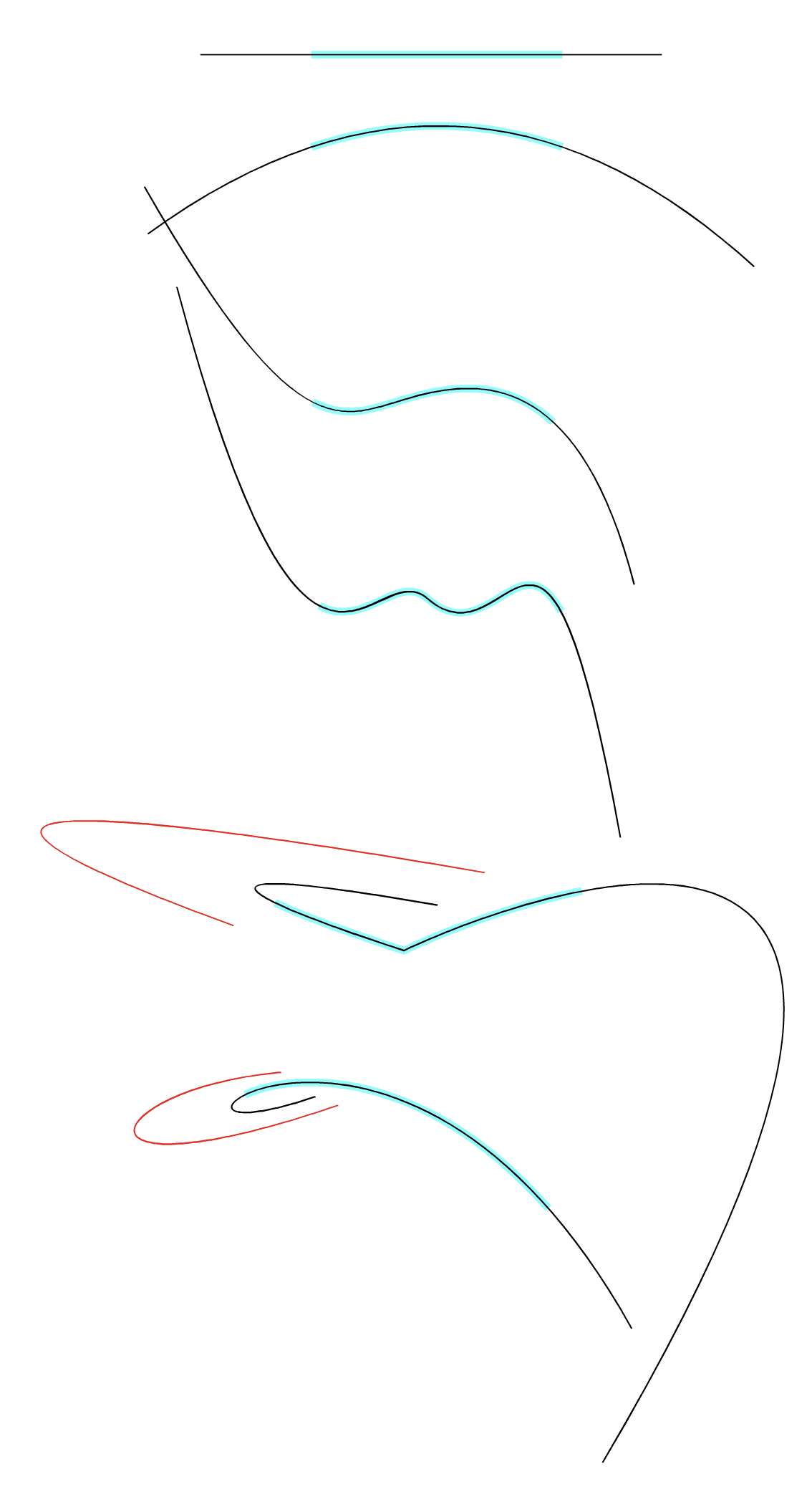
-
Question: what exactly the tool does in terms of curvature.
The extension mode can be selected in the context panel "Extend Mode" drop down (cut of, have to fix that).
By default it will extend along where the curve would go, which in case of the cubic segment is just the continuation of the curve outside of the [0,1] interval.
The Arc mode is the one that uses constant curvature.There is still a bit of a sensitivity issue with dragging the endings in arc mode, I have to fix that.
-
@VectorStyler said in Quite pleasantly surprised with the Extend path tool:
The extension mode can be selected in the context panel
Missed that, thanks. Very Nice!
-
@VectorStyler This tool needs a shortcut…
-
@Ayo said in Quite pleasantly surprised with the Extend path tool:
@VectorStyler said in Quite pleasantly surprised with the Extend path tool:
The extension mode can be selected in the context panel
Missed that, thanks. Very Nice!
It is also possible to use shape presets (open paths) as extensions.
-
@b77 said in Quite pleasantly surprised with the Extend path tool:
@VectorStyler This tool needs a shortcut…
Yes, I will try to find a key for it.
-
@VectorStyler Can VS handle multi-key shortcuts now?
-
@Boldline said in Quite pleasantly surprised with the Extend path tool:
@VectorStyler Can VS handle multi-key shortcuts now?
Yes.
-
@VectorStyler Thought better of it and…
When you are already in node editing mode (A) it would be faster if a
keyboard modifier would extend a path or slide a node directly.Let's see:
-
Shift-dragging a node moves it in horizontal, 45° or vertical direction.

-
Option-dragging a node duplicates the entire path. Hmm… kinda unusual.

Maybe this could extend the path or slide the node instead? -
Option-clicking on path adds a node "flag"

-
Option-dragging anywhere on the path adds a node flag (with the click) and drag does nothing.
This oone could duplicate the path instead of Option-dragging a node, no?
(Or do something else that is useful).
-
-
@b77 There is also the case in Extend Path tool where a node is shifted along the path.
-
@VectorStyler What I'm saying is I would prefer to not have to switch to another
tool so often.When I'm in Node Editing mode (shortcut: A) it would be faster to be able to extend
a path directly by dragging any of the endnodes using a modifier.I listed the current keyboard modifiers for the Node Editor, to see where
such a modifier could fit.Option-dragging a node could do that — both extending and sliding.
Other opinions are welcome — maybe I missed some important detail?
-
Also:
When dealing with cusp nodes of closed shapes, Option-dragging a node can move it
along the extension of the two segments of that node: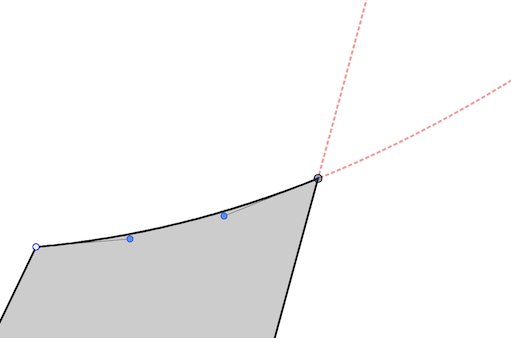
-
@b77 I will test more the case with cusp corners. These might have problems with the current implementation (no curvature at the node).
The main obstacle to have the Extend Path and Node tool combined is the availability of a modifier key dedicated for this.
-
I don't know how I didn't notice this tool. I have had to fiddle so many times to construct an element, and here it is often trivial. This element is worth attention. Thank you
-
@encart BTW: a path can also be extended automatically to the next intersection with the Trim and Join tool.