Cannot copy/paste object through layer selection
-
In the Layers Panel menu > Panel Options, I have "Select Hilited" and "Hilite Selected" checked. (If you don't have these checked then you can only select an object by clicking on the circle in the Layers panel.)
- Create a few objects
- Click one of the objects in the Layers panel to select it
- Command+C to copy
- Click on the artboard to deselect the object
- Command+V to paste
- Now you have font object that says "{{Path}}" pasted into the artboard instead of the object you selected
VS 1.1.100
-
@pentool Unless I did it wrong, I didn't get the "{{Path}}" but the regular "{Path}"
and instead of making a new copy of the green square as I'd expect and pasting it overtop the first green square on a new layer, it didn't do anything aside from an action in the history panel called " rename objects"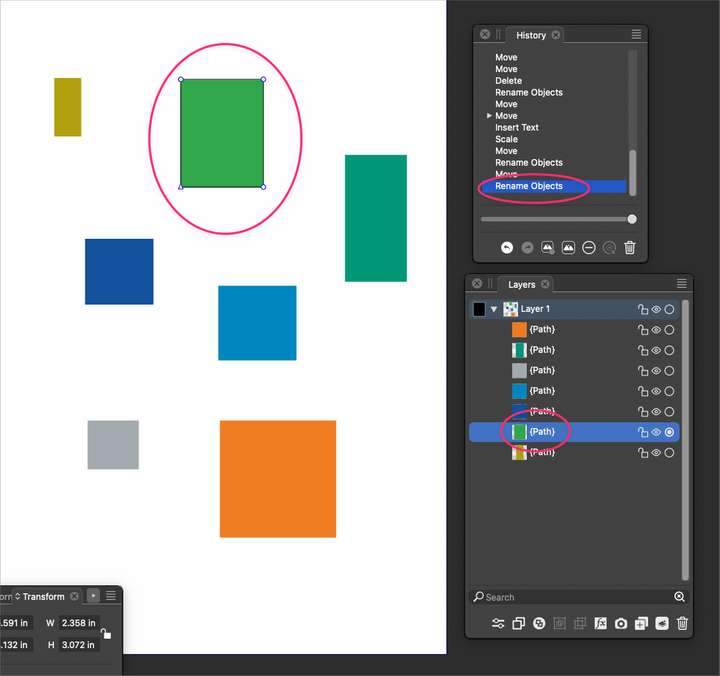
-
Sorry, I think I forgot one step between the copy and paste. You need to click on the artboard to deselect the object (step 4). I revised the steps accordingly. If you still cannot see it, I will make a video.
This is what you get after pasting. The word {Ellipse}. Well, it was "{Path}" before - depends on the shape you draw.
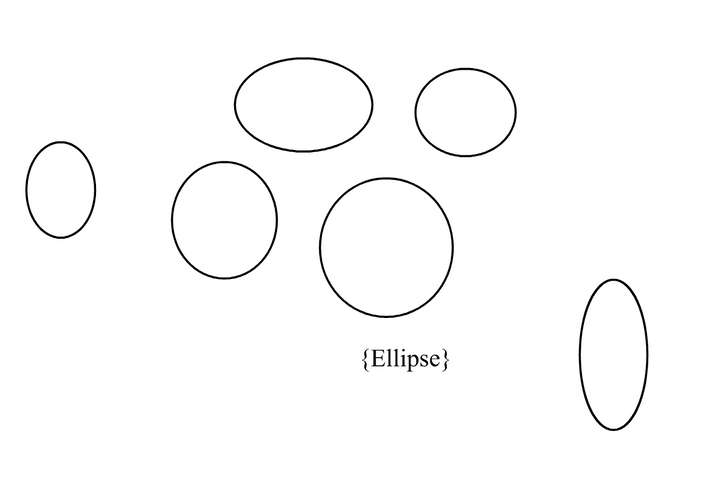
-
@pentool By default, copying in the Layers panel copies the name of the objects (as text), and pasting renames the objects. This can be used to batch rename larger number of objects using names copied from a text editor.
This can be changed to object copy / paste in the panel menu -> Panel Options -> Object Pasteboard checkbox.
-
Got it, thanks!