Repeater Options
The detailed options of the repeater are edited in the Repeater Style modal view. The Repeater Style view can be accessed from the Repeater panel, or by using the Repeter Options command from the Styles - Repeater menu.
The repeater options can be saved and reused as styles or presets. The Styles field opens a list of previously created repeater styles and presets. The Create Style and Create Preset commands of this list are used to create new styles or presets from the current options.
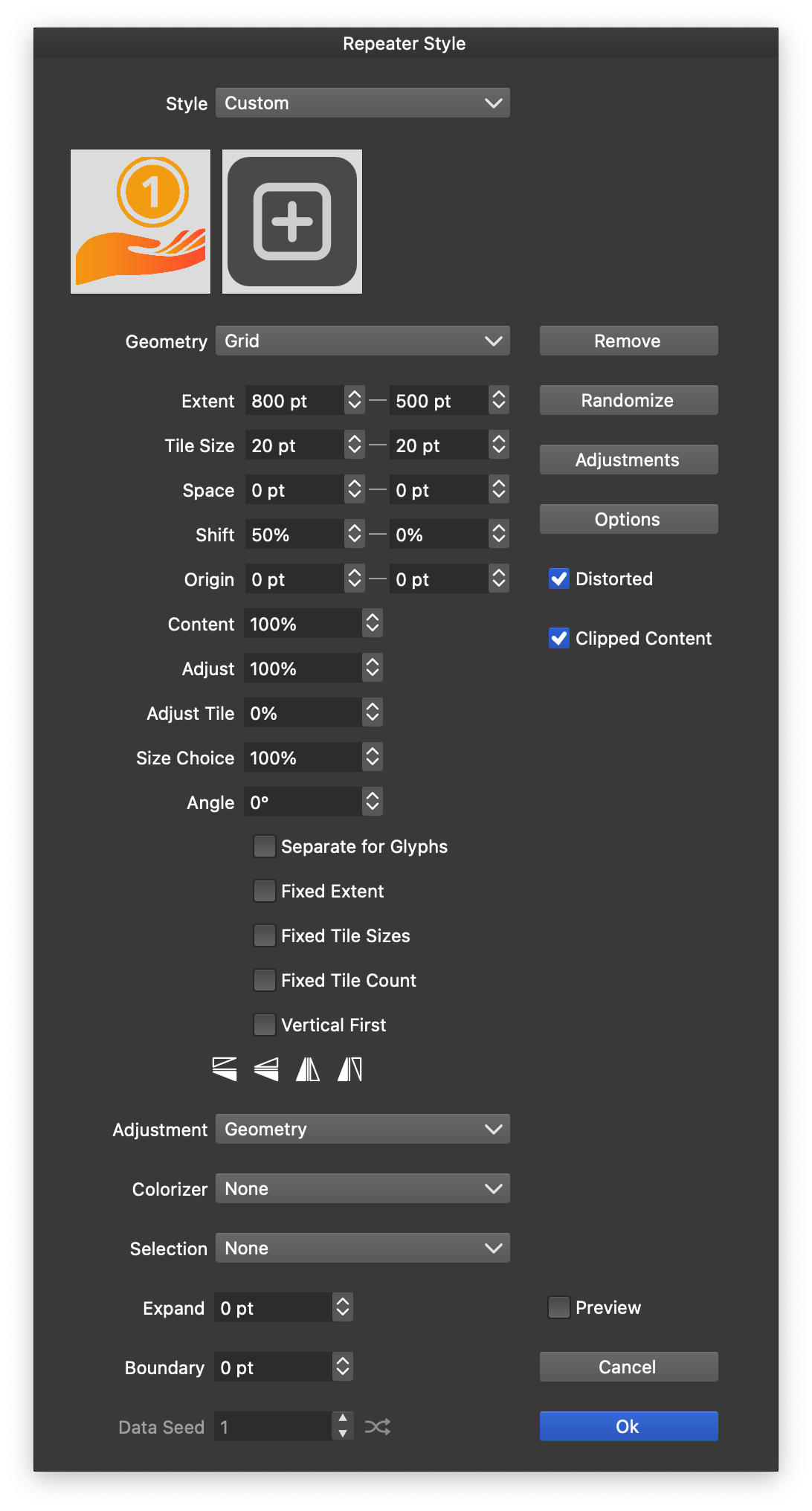
The repeater style view.
Managing the Symbols
The symbols and objects used in the repeater are shown in the horizontal list at the top of the repeater view (just under the Style field). Click on a symbol to select it.
- To add a new symbol, click on the “plus” icon and select a symbol for the menu.
- To remove a symbol, select the symbol and click on the Remove button.
- To change a symbol, double click on the symbol and select another one from the menu.
Repeater Options
The repeater style view provides access to the following options:
- Style - Create and reuse repeater presets and styles.
- Geometry - Select a repeater geometry scheme, or existing preset or style.
- geometry options - the middle (left) section of the repeater view contains the selected geometry specific options. For more details see the Geometries page.
- Adjust Geometry - Select or edit the geometry adjustment scheme. For more details see the Adjustment page.
- Colorizer - Select or edit the repeater colorization scheme. For more details see the Colorizer page.
- Selection - Select a randomization scheme used to pick from multiple symbols when creating the repeater content.
- Expand - Expand (or reduce) the repeater region area, when the repeater is inside a shape.
- Boundary - Expand (or reduce) the boundary of the repeated object shapes used in detecting collisions in random repeaters.
- Data Seed - Sets the data source randomization seed.
- Randomize - Change the random seed options of the edited repeater.
- Adjustments - Opens the repeater adjustments menu with options used to adjust various aspects of the repeated objects. For more details see the Adjustment page.
- Geometry Adjustments - Opens the Adjust Geometry modal view to access all the options used to adjust the positions, scale and rotation of the repeated objects. For more details see the Adjustment page.
- Colorizer Options - Opens the Colorizer Adjustments modal view to access all the options used to adjust the color of the repeated objects. For more details see the Colorizer page.
- Adjust Color Styles - Override the color styles used inside the repeated objects, using a colorizer scheme. The colorizer scheme is used to create an alternate color style override for every object in the repeater based on the object location. See below for more details.
- Adjust Number Values - Override the number variables used inside the repeated objects, using an intensity scheme. The intensity scheme is used to create number values based on the location of the object. A value between a minimum and a maximum is selected based on the intensity to override a number variable. See below for more details.
- Adjust Opacities - Adjust the repeated object opacity using the backdrop object intensity.
- Adjust Tints - Adjust the spot color tints in the repeated objects using the backdrop object intensity.
- Adjust Corner - Adjust the shape corner sizes of the repeated objects using the backdrop object intensity.
- Adjust Offsets - Create shape offsets of the repeated object shapes using the backdrop object intensity to control the shape offset size.
- Options - Opens a menu with additional repeater options:
- Edit Distortions - Create and edit a set of shape effects applied to the repeater positions. This option can be used to create more complex repeater geometries by adjusting an existing repeater geometry.
- Data Source - Select a data source from the imported data sources of the document. Data sources can be created, imported and managed using the Data Source panel. A data source can be used in the repeater to override the styles and variables of the repeated objects.
- Data Mode - Select the order in which the data source rows are used for the repeated objects.
- Absolute Position - Enables or disables the use of an absolute origin for the repeater geometry. When enabled, the grid repeater aligns the tiles.
- Clipped Content - Enables or disables the clipping of repeated content by the object shape that is being filled by the repeater.
- Hide Overlapped Appearance - Enables or disables the hiding of the overlapped appearance of the object containing the repeater. This option is enabled by default, resulting in the hiding of any content of the object that is below the repeater content (see the Appearance panel).
- Always Copy Objects - Check to create copies of objects in the repeater, even for basic repeater cases.
- Distorted - Enable or disable the use of shape effects on the repeater content. When enabled, the repeater content is distorted by the shape effects applied to the object. When disabled, only the object shape is distorted, while the repeated content fills the distorted shape.
- Inside Shape - Show repeated objects only that are fully inside the shape of the containing object.
- Restrict Using Shape - Enable or disable the use of the repeated object shape to check insideness in the containing object.
- Random Symbols - Available when multiple objects or symbols are repeated. Enables and disables the random selection of the repeated symbols.
- Symbols by Backdrop - Available when multiple objects or symbols are repeated. Selects the symbol using the backdrop intensity.
- Preview - Preview the selected repeater options.
Adjusting the Color Styles
The color styles used in the repeated symbols (or objects) can be overwritten using colorizer schemes. A separate colorizer scheme can be associated with each color style to redefine that color individually for each instance of an object in the repeater. To edit the color style adjustments, select the “Adjust Color Styles” option in the repeater view Adjustment button, or from the repeater panel menu.
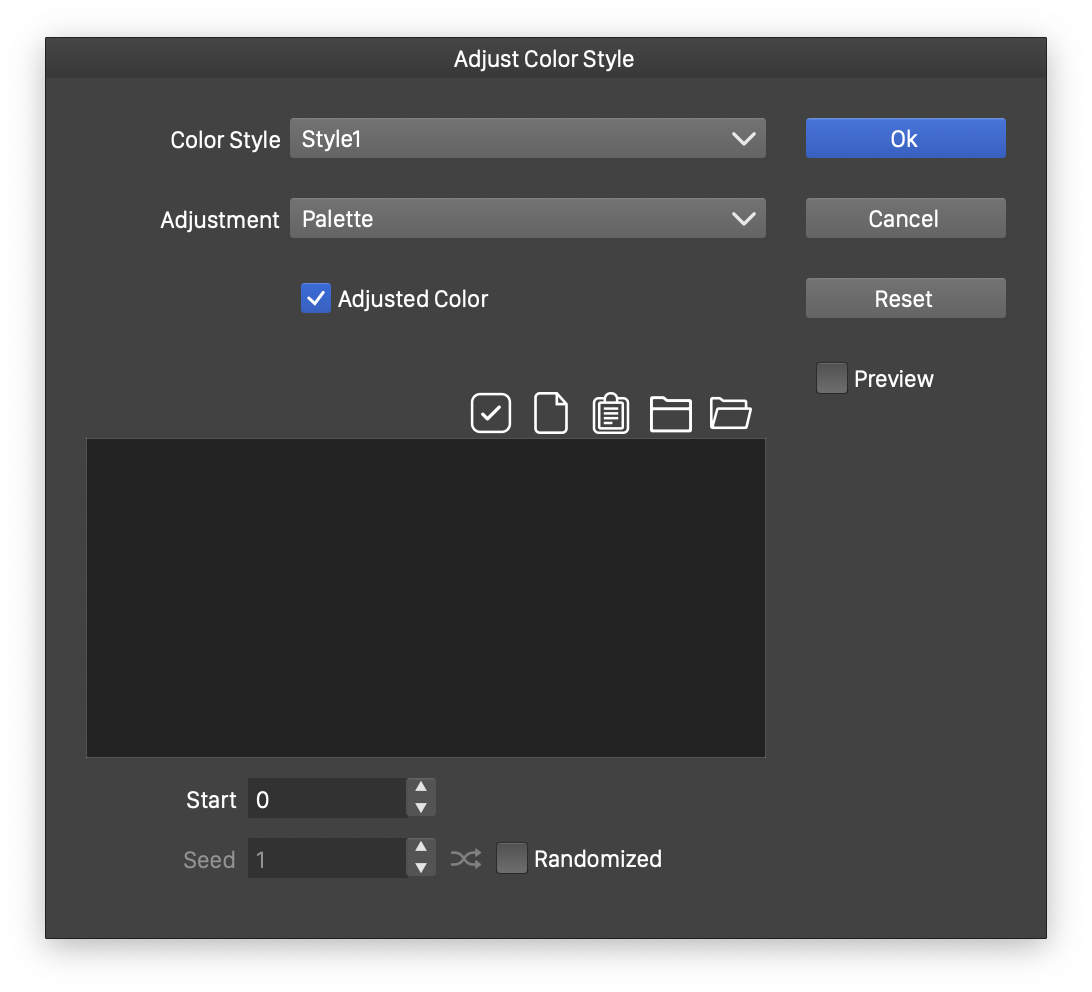
Color style adjustment options.
The following options are used for color style adjustments:
- The Color Style drop down contains a list of color styles used in the repeated objects. If no color styles are used, this list is empty and the color style adjustment feature is not applicable.
- Each color style can be associated with a different colorizer to select color overrides for that style in repeated object instances.
- The Adjustment contains a list of colorizer adjustments available to modify the selected color style. The colorization modes are documented in the Colorizer section.
- The following color adjustment types can be used to override color styles in repeated objects:
- Object Content - pick the colorization values from the backdrop of the repeater object.
- Noise - colorize from a noise generated over the area of the repeater.
- Gradient - colorize from a gradient generated over the area of the repeater.
- Region - colorize from a region of another object with the Filter Image role.
- Palette - colorize with colors picked from a palette.
- Randomized - colorize with randomly generated colors.
- Intensity - colorize with a blend between two selected colors using Intensity options.
- Variations - colorize with colors generated using variations.
Adjusting the Number Variables
The number variables used in the repeated symbols (or objects) can be overwritten in individual repeated instances using an Intensity scheme, to pick values between a minimum and maximum. Number variables can be used to define stroke widths, or other attributes of objects, shapes or effects used inside the repeated symbol. Each number variable can have a separate Intensity scheme associated in the repeater, to generate a new value for the variable for each repeated object instance. To edit the number variable adjustments, select the “Adjust Number Values” option in the repeater view Adjustment button, or from the repeater panel menu.
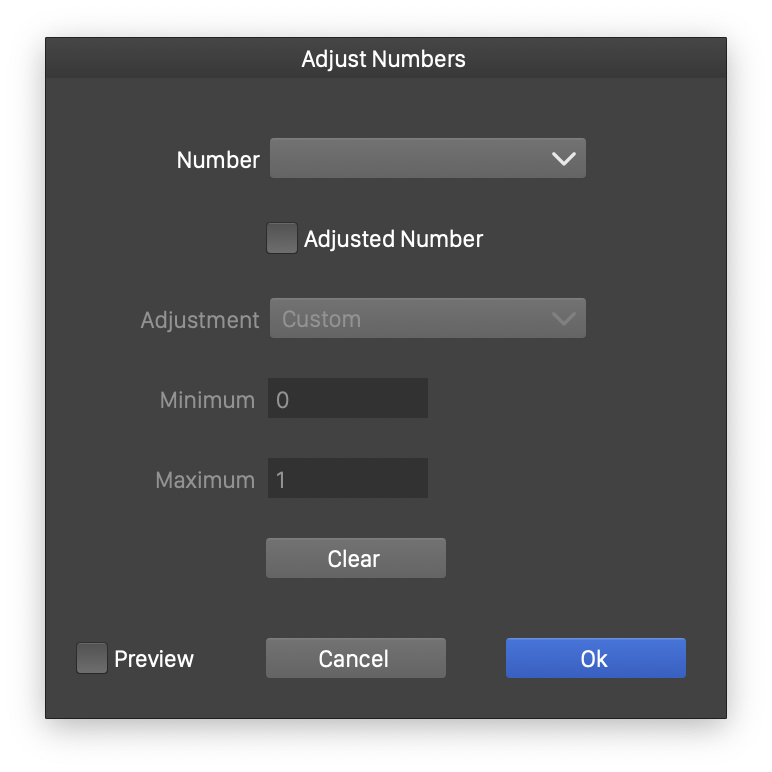
Number variable adjustment options.
The following options are used for number variable adjustments:
- The Number drop down contains a list of number variables used in the repeated objects. If no number variables are used, this list is empty and the number adjustment feature is not applicable.
- Each number variable can be associated with a different intensity scheme to select between a minimum and a maximum value for that number in repeated object instances.
- Adjusted Number - Check to setup intensity based overrides of the selected number variable.
- Minimum - Set the minimum value of the variable (picked for minimum intensity).
- Maximum - Set the maximum value of the variable (picked for maximum intensity).
- Adjustment - Select and edit an Intensity scheme used to generate value variations of the number over the repeated objects. Intensity schemes are described in the Repeater Intensity section.
- Clear - Remove all number variable adjustments.
Adjusting Opacities
The opacity of the repeated objects can be adjusted using various repeater intensity schemes, including using the object backdrop tone. For example, this can be used to simulate the backdrop tone using opacities. To edit the opacity adjustments, select the “Adjust Opacities” option in the repeater view Adjustment button, or from the repeater panel menu.
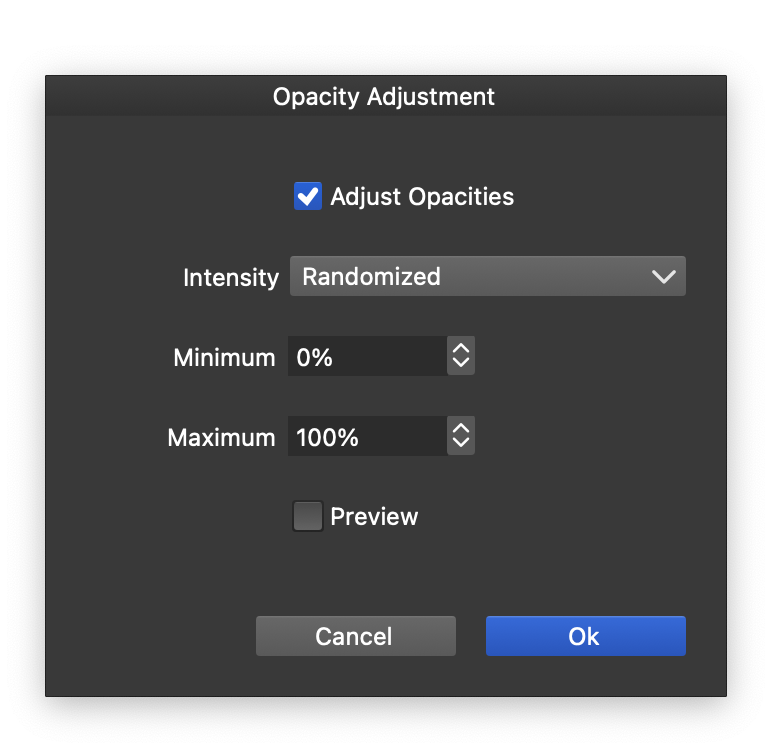
Opacity adjustment options.
The following options are used for object opacity adjustments:
- Adjust Opacities - Check to enable opacity adjustments.
- The Intensity drop down shows a list of available intensity adjustment styles and presets. Intensity schemes are described in the Repeater Intensity section.
- Minimum - Set the minimum opacity level.
- Maximum - Set the maximum opacity level.
Adjusting Tints
The tint of the colors of the repeated objects can be adjusted using various repeater intensity schemes, including using the object backdrop tone. This option will adjust the tint of any color, but it is especially useful in adjusting tints of spot colors.
To edit the tint adjustments, select the “Adjust Tints” option in the repeater view Adjustment button, or from the repeater panel menu.
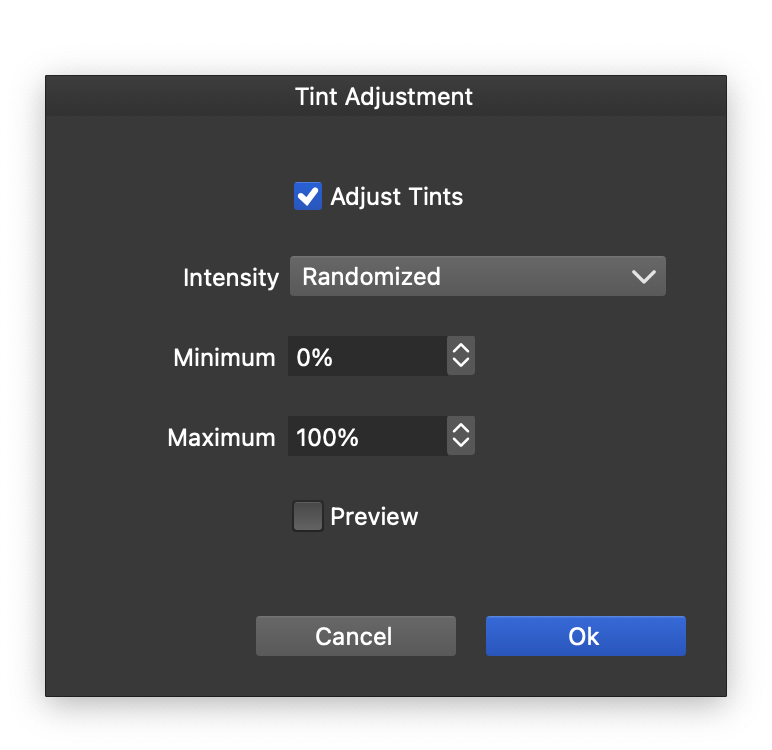
Color tint adjustment options.
The following options are used for color tint adjustments:
- Adjust Tints - Check to enable color tint adjustments.
- The Intensity drop down shows a list of available intensity adjustment styles and presets. Intensity schemes are described in the Repeater Intensity section.
- Minimum - Set the minimum color tint level.
- Maximum - Set the maximum color tint level.
Adjusting Tones
The tone of the colors of the repeated objects can be adjusted using various repeater intensity schemes and color tone adjustment schemes. This option can adjust any color tone, using a color tone scheme similar to the ones found in the Color Schemes panel.
To edit the tone adjustments, select the “Adjust Tones” option in the repeater view Adjustment button, or from the repeater panel menu.
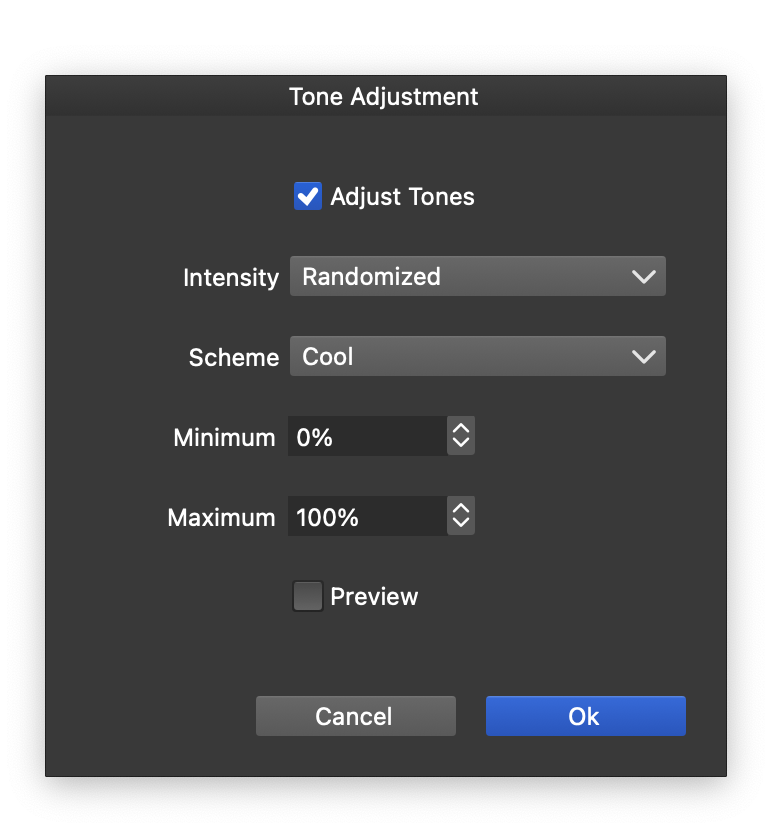
Color tone adjustment options.
The following options are used for color tone adjustments:
- Adjust Tones - Check to enable color tone adjustments.
- The Intensity drop down shows a list of available intensity adjustment styles and presets. Intensity schemes are described in the Repeater Intensity section.
- Scheme - Select a color tone adjustment scheme.
- Minimum - Set the minimum color tone level.
- Maximum - Set the maximum color tone level.
Adjusting Corner
The corner size of the repeated object shapes can be adjusted using various repeater intensity schemes, including using the object backdrop tone. For example, this can be used to simulate the backdrop tone using shape corner sizes.
To edit the corner size adjustments, select the “Adjust Corner” option in the repeater view Adjustment button, or from the repeater panel menu.
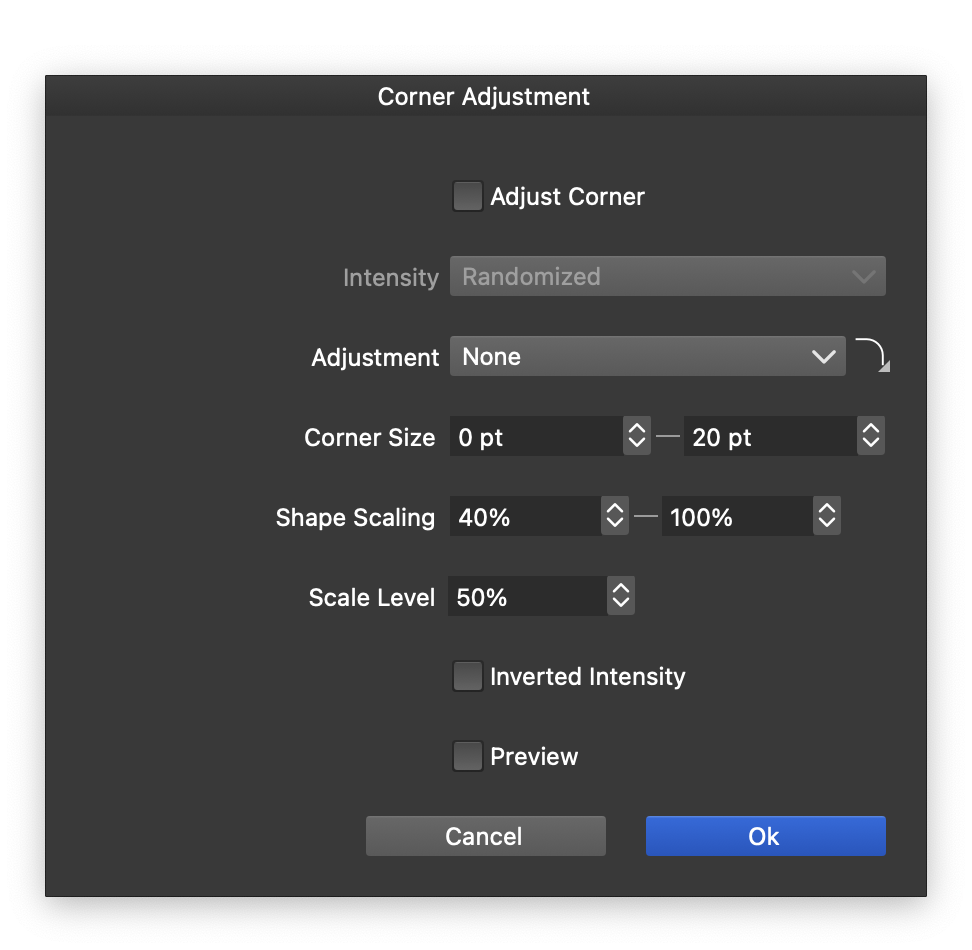
Corner size adjustment options.
The following options are used for corner size adjustments:
- Adjust Corner - Check to enable corner size adjustments.
- The Intensity drop down shows a list of available intensity adjustment styles and presets. Intensity schemes are described in the Repeater Intensity section.
- Adjustment - Edit or select a function used to control the corner size variation based on the intensity variation.
- Corner Size - Set the minimum and maximum corner sizes.
- Shape Scaling - Set the minimum and maximum shape scaling done in addition to corner size adjustments.
- Scale Level - Set the intensity level below which shape scaling is also applied.
Adjusting Offsets
The shapes of the repeated objects can be offset to larger or smaller sizes using various repeater intensity schemes, including using the object backdrop tone. For example, this can be used to simulate the backdrop tone using shape offsets for larger or smaller shapes.
To edit the shape offset adjustments, select the “Adjust Offsets” option in the repeater view Adjustment button, or from the repeater panel menu.
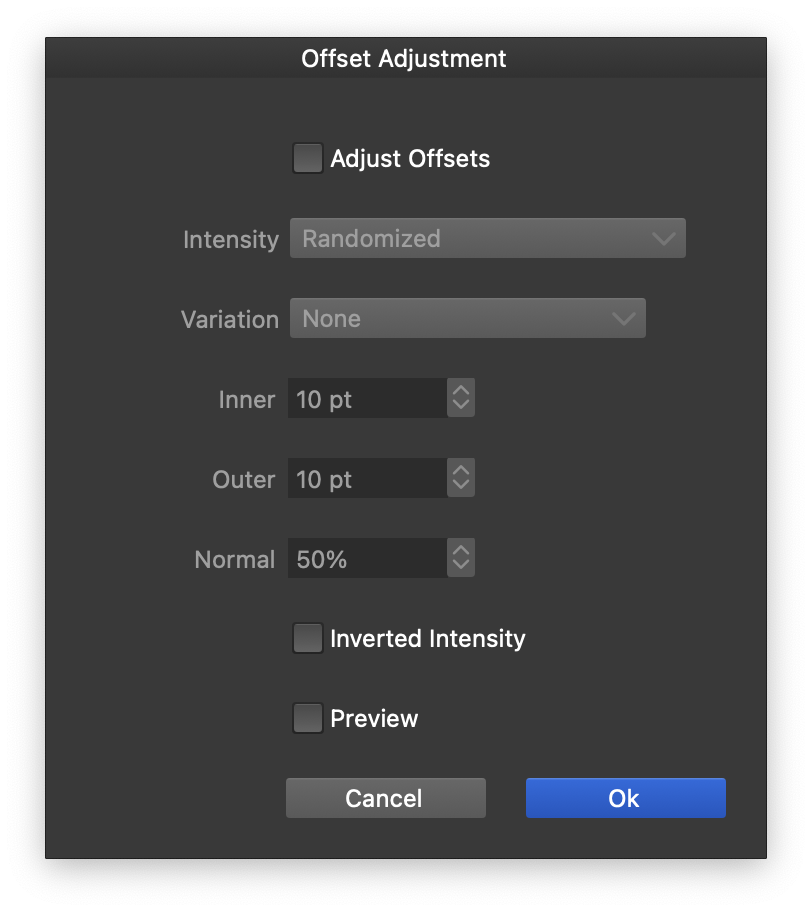
Shape offset adjustment options.
The following options are used for shape offset adjustments:
- Adjust Offsets - Check to enable corner size adjustments.
- The Intensity drop down shows a list of available intensity adjustment styles and presets. Intensity schemes are described in the Repeater Intensity section.
- Variation - Edit or select a function used to control the offset size variation based on the intensity variation.
- Inner - Set the maximum inner offset size.
- Outer - Set the maximum outer offset size.
- Normal - Set the intensity level where there is no offset and the original shapes are kept.