Customize Toolboxes
The application toolbox, and user defined toolboxes can be customized using the Customize Toolboxes command from the VectorStyler menu. The tool box customization view also allows the creation of new toolboxes. User created toolboxes are shown in the Window - Toolboxes menu, and multiple user defined toolboxes can be placed around the application view or floated around the screen.
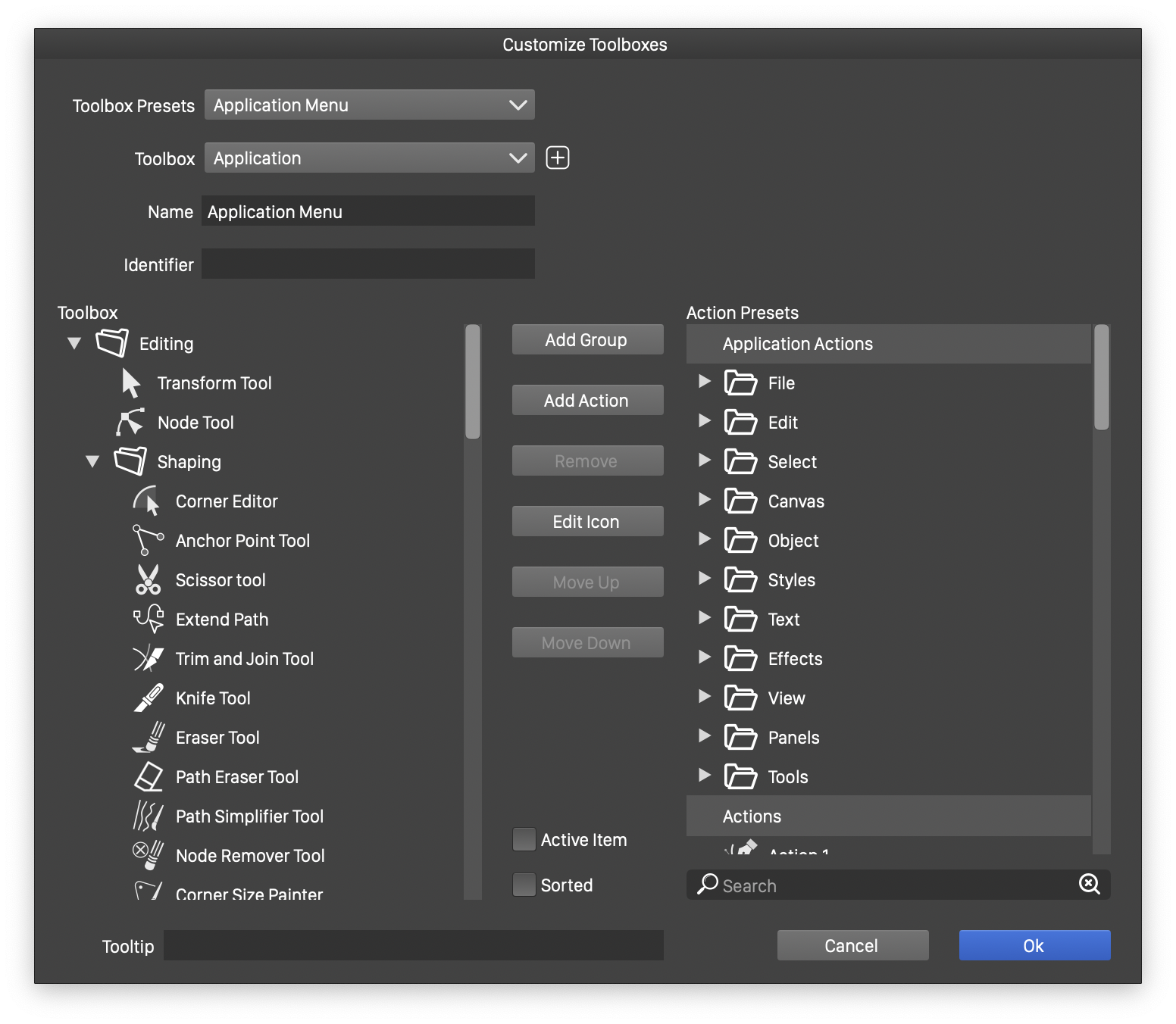
Customizing the toolbox content.
When customizing a toolbox, the toolbox content is shown as a hierarchy of folders, containing the commands.
Commands can be added to this hierarchy from the predefined set of application actions, or user defined action presets.
- Toolbox Presets - Select a previously saved toolbox preset for reusing. Save the current toolbox structure to a toolbox preset file, or load a toolbox preset file.
- Toolbox - Select a toolbox type to edit, or create a new, user defined toolbox using the
 button. The default toolboxes available for editing are the main Application toolbox and the Context panel.
button. The default toolboxes available for editing are the main Application toolbox and the Context panel. - Name - Edit the display name of the toolbox.
- Toolbox Content - Contains the current toolbox content.
- Action Presets - Contains a hierarchy of application and user defined action presets.
- Use the search box under the Action Presets list to search for a specific command.
- To modify the toolbox content, use the buttons in the center of the view.
- Add Group - Creates a new toolbox group in the selected toolbox.
- Add Action - Adds the selected action from the right side to the toolbox on the left side.
- Remove - Removes the selected toolbox command or group.
- Edit Icon - Edits the icon of the selected toolbox command or group.
- Move Up - Moves the selected toolbox item or folder one position up.
- Move Down - Moves the selected toolbox item or folder one position down.
- Tooltip - Edit a help text associated with the selected toolbox item. The help text is shown when hovering over the toolbox.
Selecting Icons
The Edit Icon button opens the icon selector view, to select an icon for a new toolbox command. The icon can be selected from the existing set of icons used in VectorStyler, loaded from a file, or selected from an icon font.
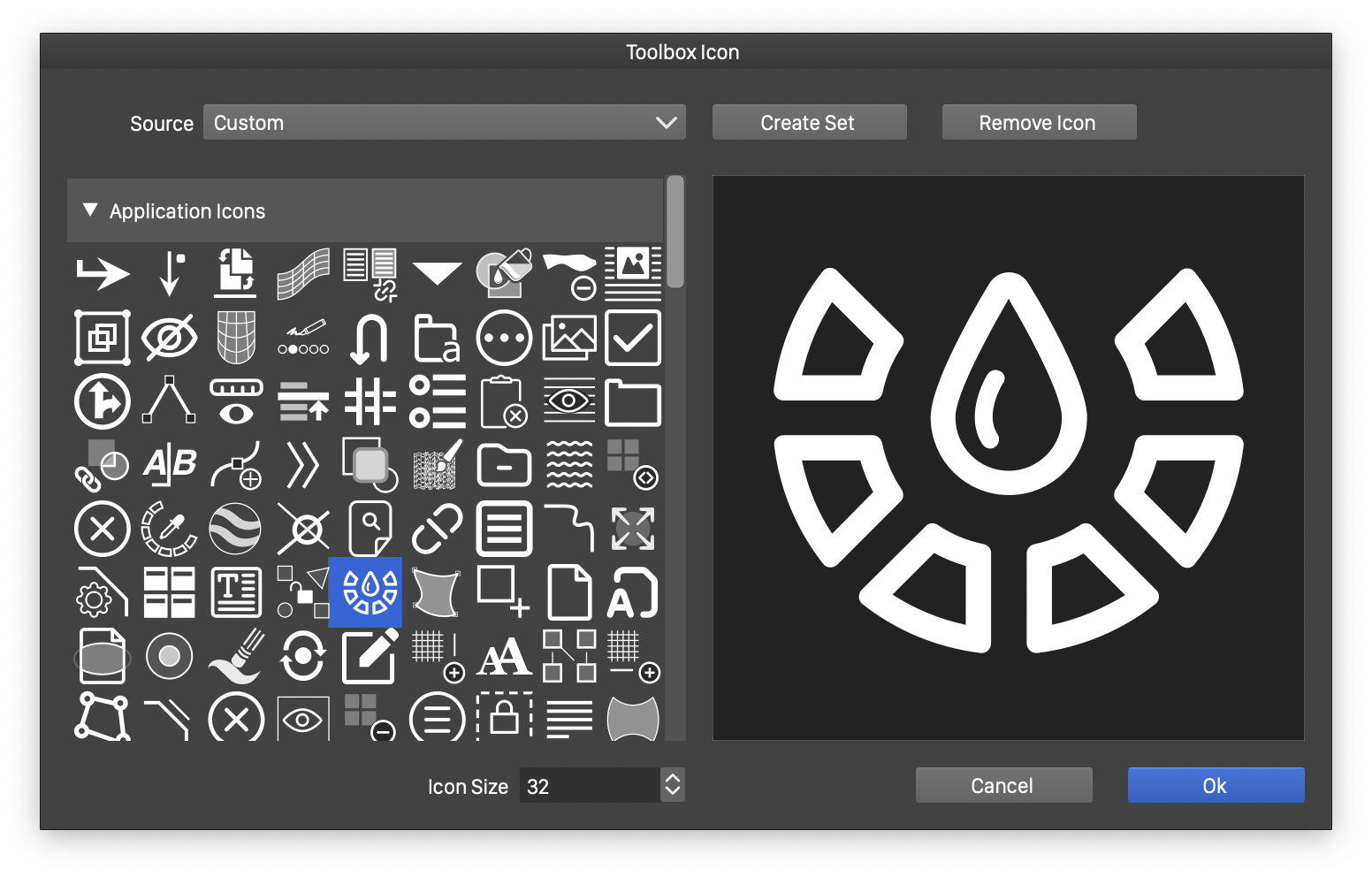
Selecting Icons.
The existing set of icons are grouped into Application Icons collections. These are all vector icons, scalable to arbitrary size. It is also possible to create new icon collections, and add imported files, or icon font glyphs into the new collection.
- Source - Select a user defined icon from an image file, or from an icon font.
- Create Set - Create a new icon collection.
- Remove Icon - Remove the select icon from the user defined icon collection.
- The left side of the icon selector view, shows the icon collections. The content of a collection can be shown by opening the collection with the arrow icon.
- The right side of the icon selector view, shows the selected icon view.