Application Menu
The content and organization of the application menu can be customized using the Application Menu command from the VectorStyler menu. The content of the VectorStyler (on Mac) and Help menus cannot be customized.
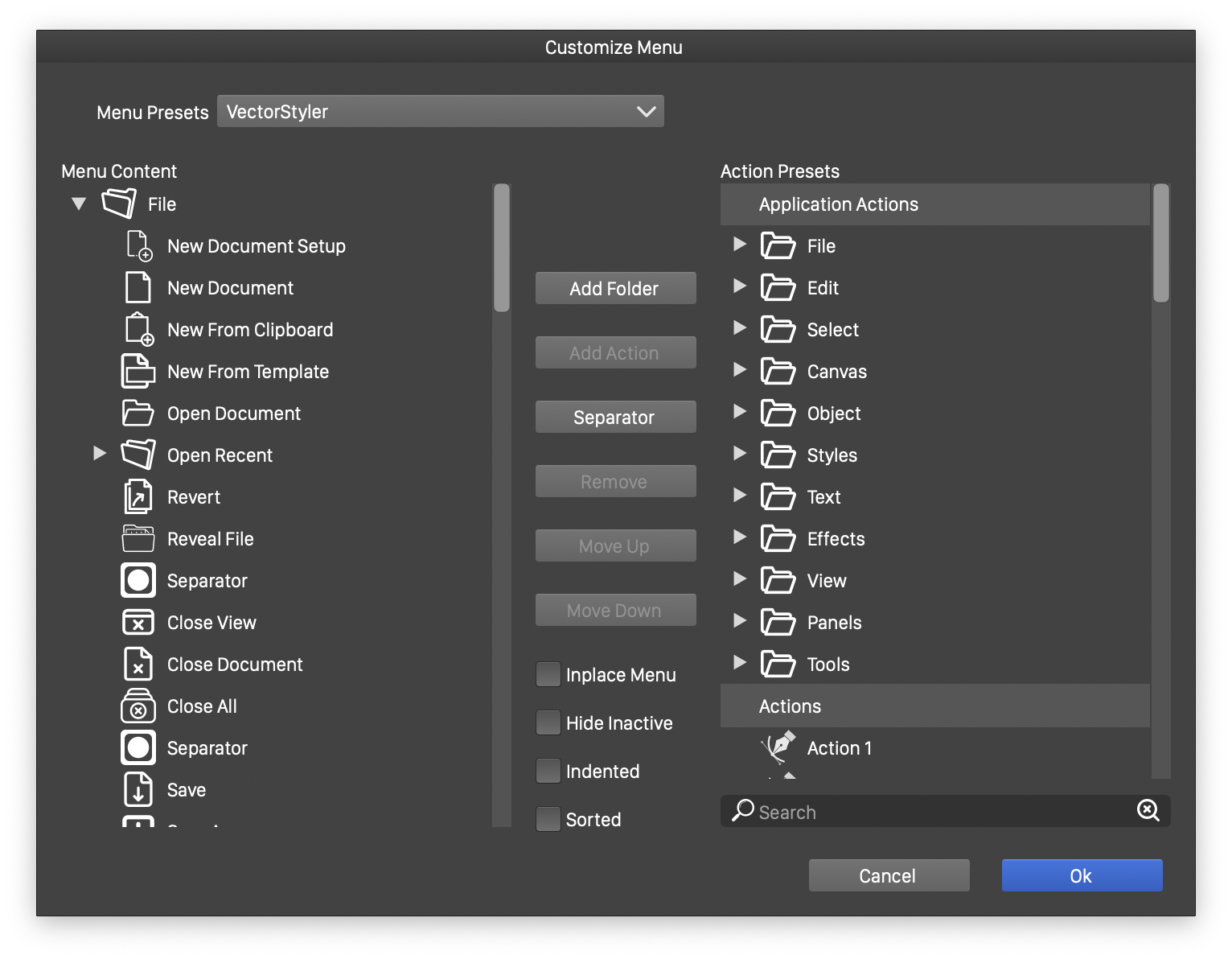
Customizing the application menu.
When customizing the application menu, the menu content is shown as a hierarchy of folders, containing commands. Commands can be added to this hierarchy from the predefined set of application actions, or user defined action presets.
- Menu Presets - Select a previously saved menu preset to be reused. Save the current menu structure to a menu preset file, or load a menu preset file.
- Menu Content - Contains the current menu hierarchy.
- Action Presets - Contains a hierarchy of application and user defined action presets.
- Use the search box under the Action Presets list to search for a specific command.
- To modify the menu hierarchy, use the buttons in the center of the view.
- Add Folder - Creates a new menu folder in the selected menu.
- Add Action - Adds the selected action from the right side to the menu on the left side.
- Separator - Adds a menu separator.
- Remove - Removes the selected menu item or folder.
- Move Up - Moves the selected menu item or folder one position up.
- Move Down - Moves the selected menu item or folder one position down.
- Inplace Menu - Enables or disables the expansion of a menu content into its parent menu. This option is used for actions resulting in multiple menu items, to be expanded in the place of the action menu item.
- Hide Inactive - Enables or disables the hiding of the selected menu item if the associated action is inactive.
- Indented - Enables or disables the indenting of the selected menu items.
- Sorted - Enables or disables the sorting of the content of a menu folder.
