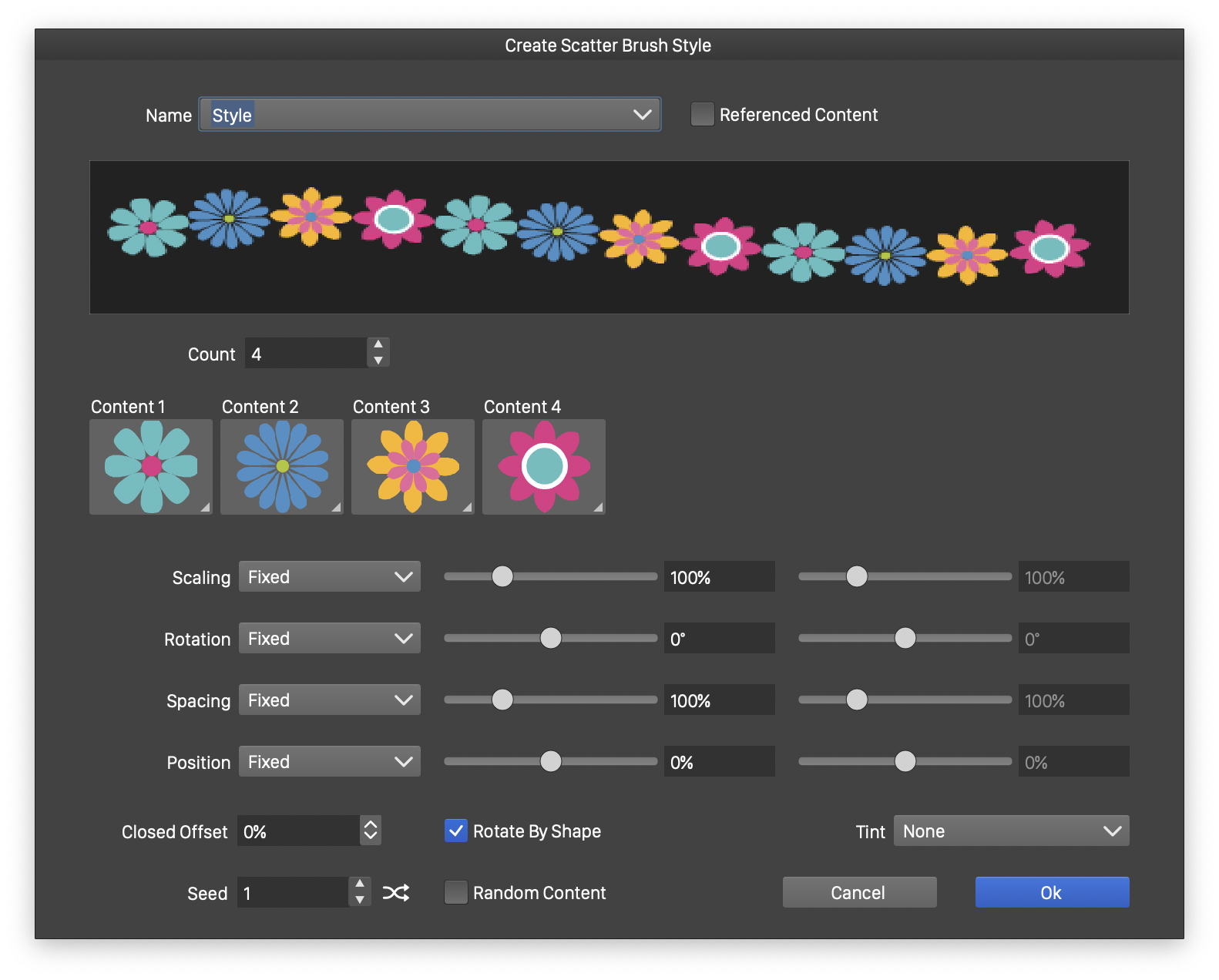Scatter Brushes
In the scatter brush type, one or more objects are positioned along the shape, to create a brush paint effect. The content of the objects, the brush color and the scatter brush options determine the appearance of the brush. The scatter brush will not use the variable width profile, or the calligraphic brush settings.
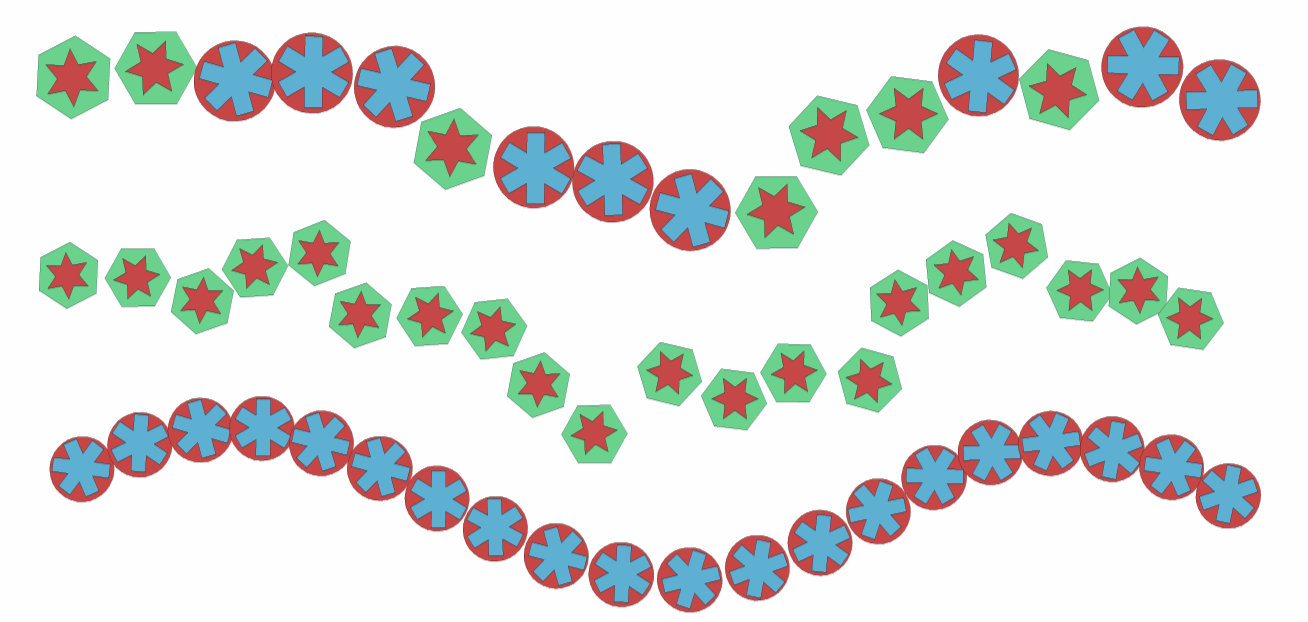
Various scatter brush styles.
Scatter brush presets and styles can be created by drawing the objects for the brush content, and using the Create Scatter Brush Preset and Create Scatter Brush Style commands from the Styles - Create Style menu, or the Brushes panel menu.
When editing a scatter brush type, or creating a new brush, the scatter brush options view is used to set attributes specific to scatter brushes.
Brush Options
The scatter brush options are edited in the Scatter Brush view. There can be multiple content objects, placed along the shape. The scatter brush content can be replaced with other objects or symbols available from the document.
Use the Scatter Brush Content role to define objects, that can be used as scatter brush content. The number of enabled content fields is set in the Count field.
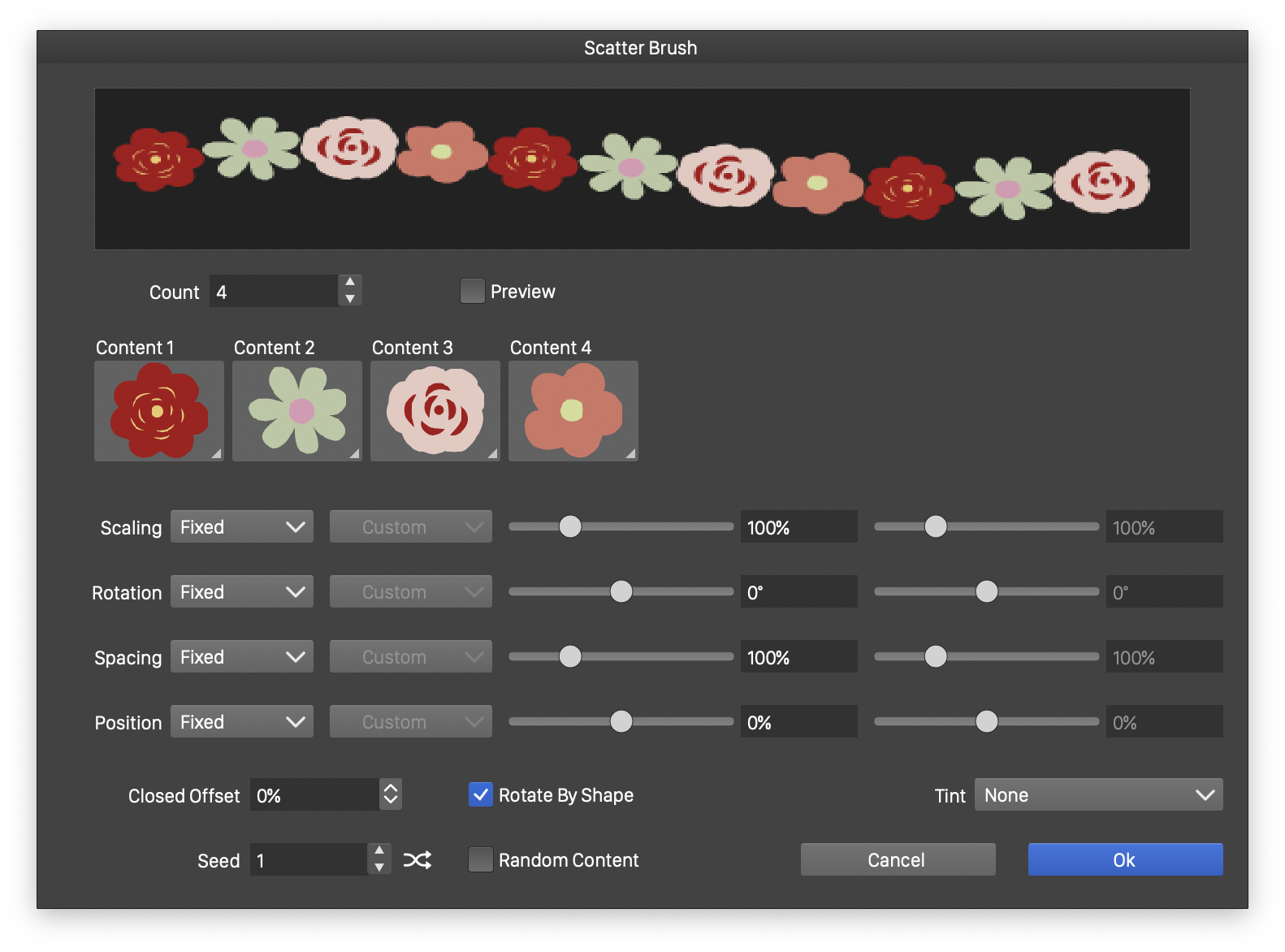
The Scatter Brush options view.
The upper area of the Scatter Brush view, contains a preview of the current scatter brush settings. The following scatter brush options can be selected in the Scatter Brush view:
- Count - Set the number of objects used in the scatter brush.
- Content - Opens a list of symbols and objects with the Scatter Brush Content role. Select an object from the list to change the content of the scatter brush.
- Tint - Select the scatter brush coloring mode. This can be:
- None - Keep the original colors from the content object.
- Color - Set all colors in the content object to the brush color.
- Tint - Convert all colors to gray levels, and use the gray level to display the content with a brush color tint.
- Hue - Convert all colors to gray levels, and use the gray level as the hue of the brush color.
- Saturation - Convert all colors to gray levels, and use the gray level as the saturation of the brush color.
- Intensity - Convert all colors to gray levels, and use the gray level as the intensity of the brush color.
- Scaling - Edit the mode and amount of scaling applied to the objects, when scattering along the shape. The scaling mode can be Fixed, or Random. For Fixed scaling mode, set the scaling amount using the slider and numeric field. For the Random scaling mode, set the minimum and maximum scaling amounts.
- Rotation - Edit the mode and amount of rotation applied to the objects, when scattering along the shape. The rotation mode can be Fixed, or Random. For Fixed rotation mode, set the rotation amount using the slider and numeric field. For the Random rotation mode, set the minimum and maximum rotation angles.
- Spacing - Edit the mode and amount of spacing between the objects, when scattering along the shape. The spacing mode can be Fixed, or Random. For Fixed spacing mode, set the spacing amount using the slider and numeric field. For the Random spacing mode, set the minimum and maximum spacing amounts.
- Position - Edit the mode of positioning, and distance of positions from the outline, when scattering along the shape. The position mode can be Fixed, or Random. For Fixed position mode, set the distance from the outline using the slider and numeric field. For the Random position mode, set the minimum and maximum distances from the shape outline. Negative and positive distances refer to opposing sides of a shape.
- Seed - Edit a starting seed for the random values used in randomized scaling, spacing, rotating and positioning amounts. Different seed values result in different scatter brush effects.
- Rotate by Shape - Enable or disable the rotation of the scattered objects, based on the shape curvature direction.
- Random Content - Enable or disable the random picking of content objects, when scattering along the shape. When disabled, objects are scattered in the order of selection in the Content fields. When enabled, content objects are picked randomly, from the objects selected in the Content field.
- Colorized Content - Enable or disable the content colorization option. The scatter brush can be colorized using a single color per symbol, with each symbol assigned a different color based on the selected colorization options.
- Colorizer - Click to edit the content colorization option.
- Closed Offset - Edit starting offset of the object scattering along a closed shape. The staring offset has no effect on open shapes.
- Preview - Enable or disable the previewing of current scatter brush settings on the selected object.
When creating scatter brush presets or styles, the same Scatter Brush view is used, with minor additions, depending on whether a preset or a style is created:
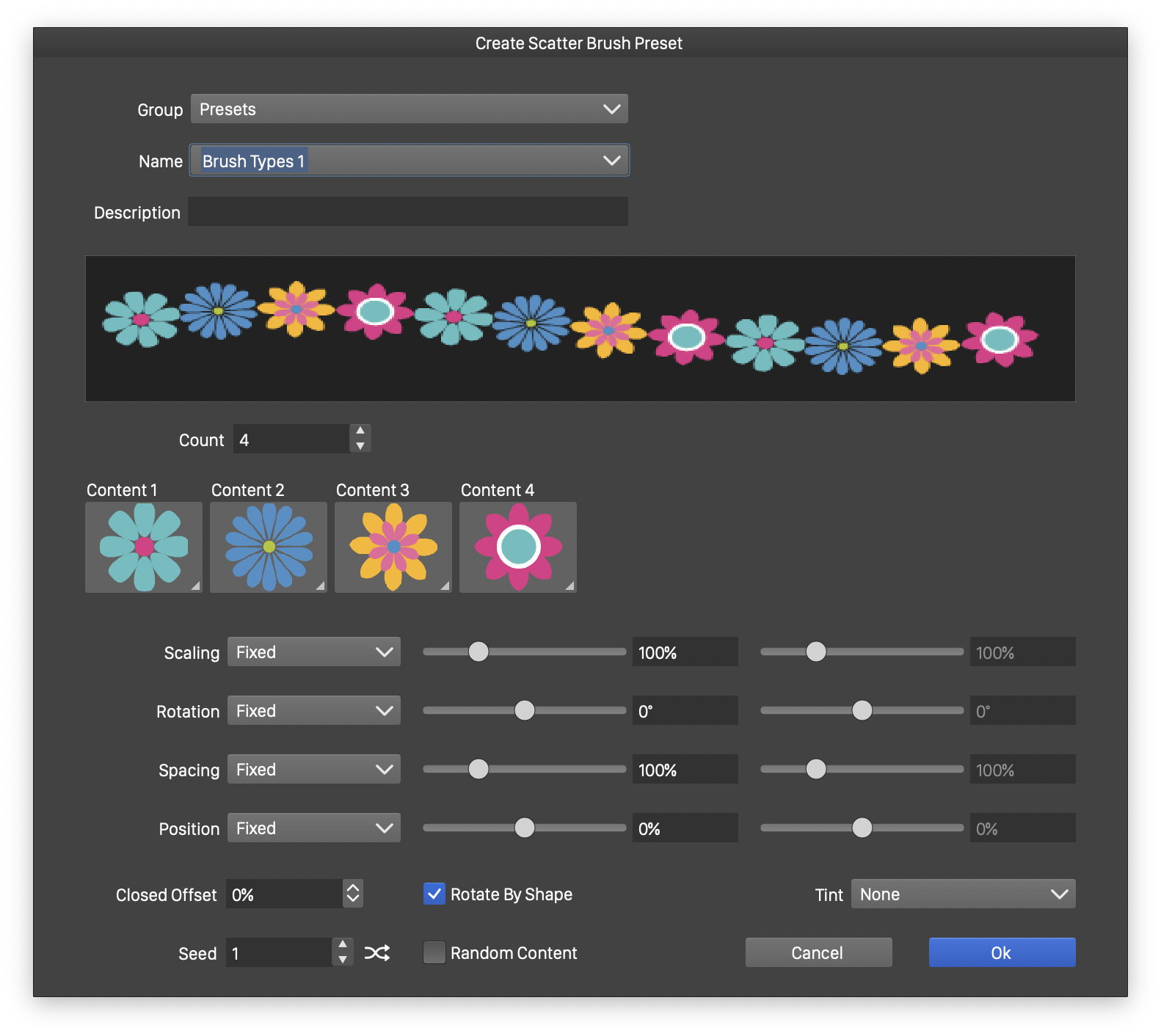
Creating a scatter brush preset.
- Group - Select the preset group to store the brush preset. Shown when creating scatter brush presets.
- Name - Set the new brush preset or style name in the Name field. Shown when creating scatter brush presets or styles.
- Description - Provide an additional description for the new preset. Shown when creating scatter brush presets.
- Referenced Content - Enable or disable the use of object referencing for the scatter brush content objects. When enabled, the scatter brush style will keep a link to the original objects. Editing the original objects, used as the scatter brush content, updates all scatter brushes using the brush style.