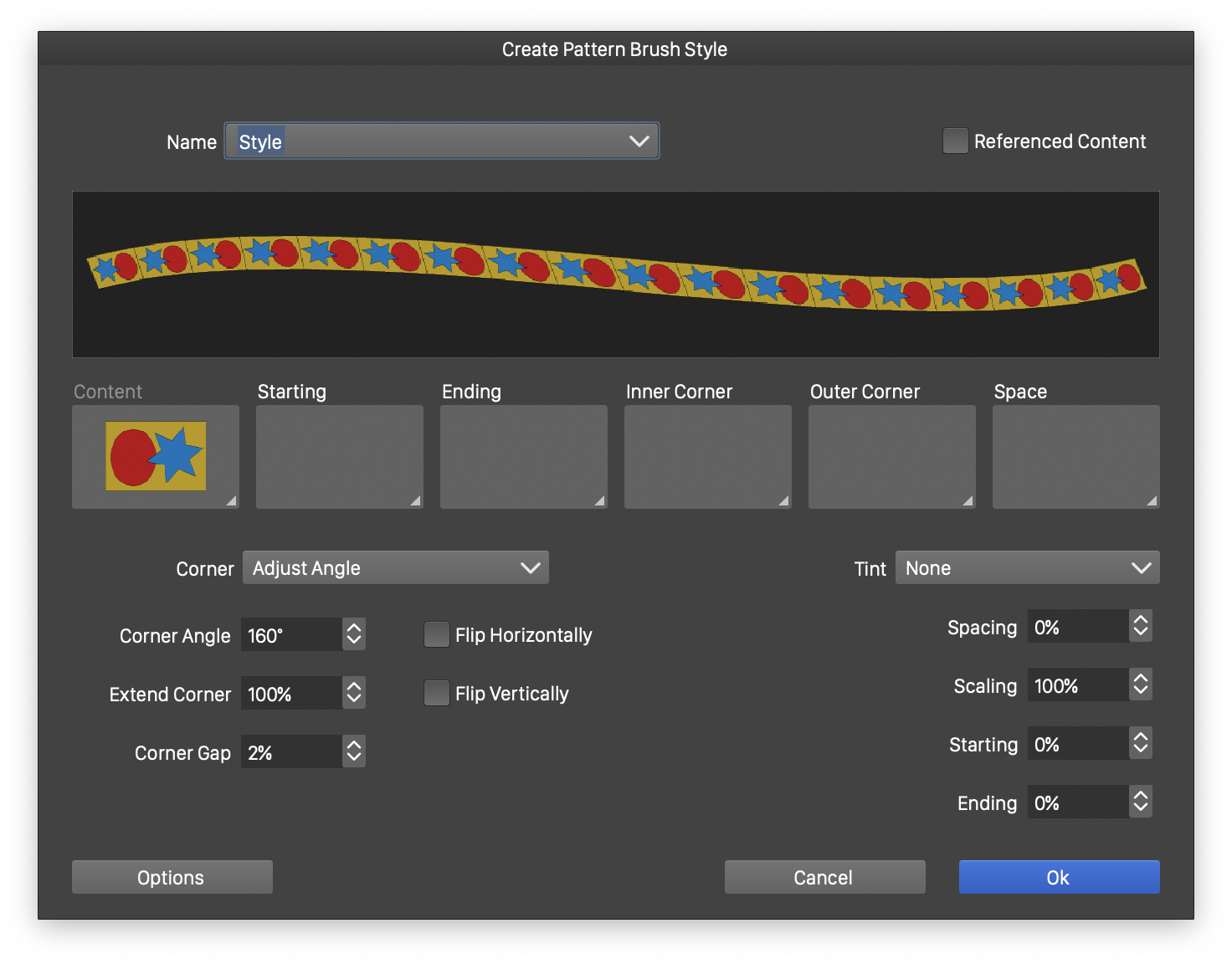Pattern Brushes
In the pattern brush type, an object is repeated along a shape, and distorted according to the shape curvature, to create a brush paint effect. The content of the object, the brush color and the pattern brush options determine the appearance of the brush.
The pattern brush content can use up to four objects, to create a pattern brush:
- The first object (or group of objects) is used to repeat along the path.
- The second and third objects are used as at starting and ending of the shape,
- the fourth object can be used as a spacing between the repeated (first) pattern object.
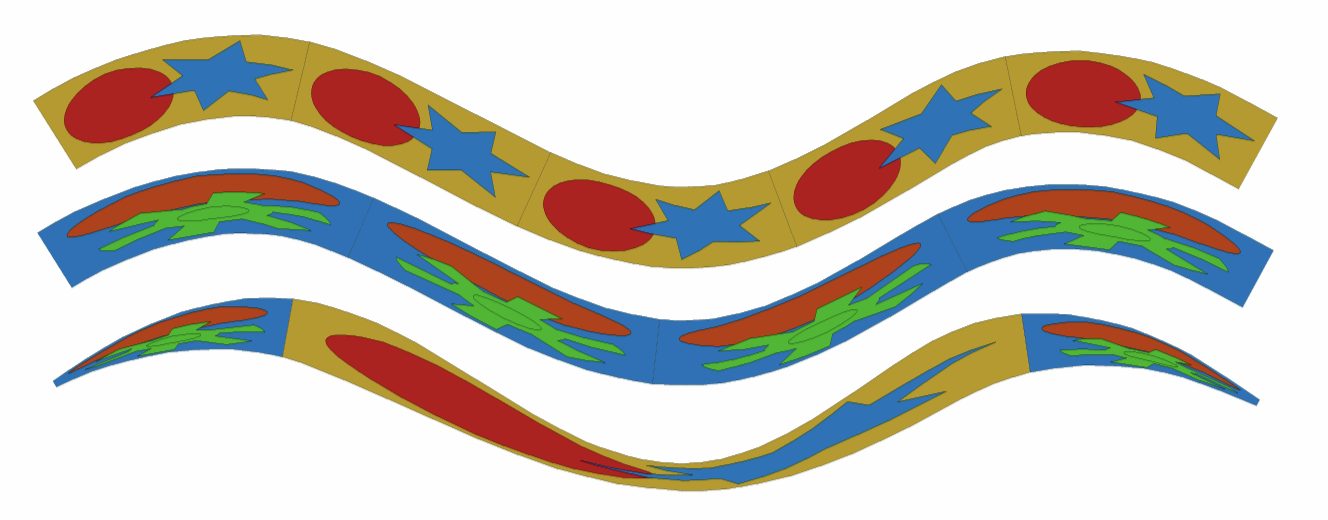
Various pattern brush styles.
Variable width profiles can be used to make varying pattern brush widths along the shape. The brush options may use calligraphic brush scaling and rotation, to generate varying local width based on a calligraphic pen shape.
Pattern brush presets and styles can be created by drawing the objects for the content, and using the Create Pattern Brush Preset and Create Pattern Brush Style commands from the Styles - Create Style menu, or the Brushes panel menu.
When editing a pattern brush type, or creating a new brush, the pattern brush options view is used to set attributes specific to pattern brushes.
Use the Pattern Brush Content role to define objects, that can be used as pattern brush content.
Brush Options
The pattern brush options are edited in the Pattern Brush view. There can be up to four objects, used to define the content of a pattern brush. The pattern brush content can be replaced with other objects or symbols available from the document.
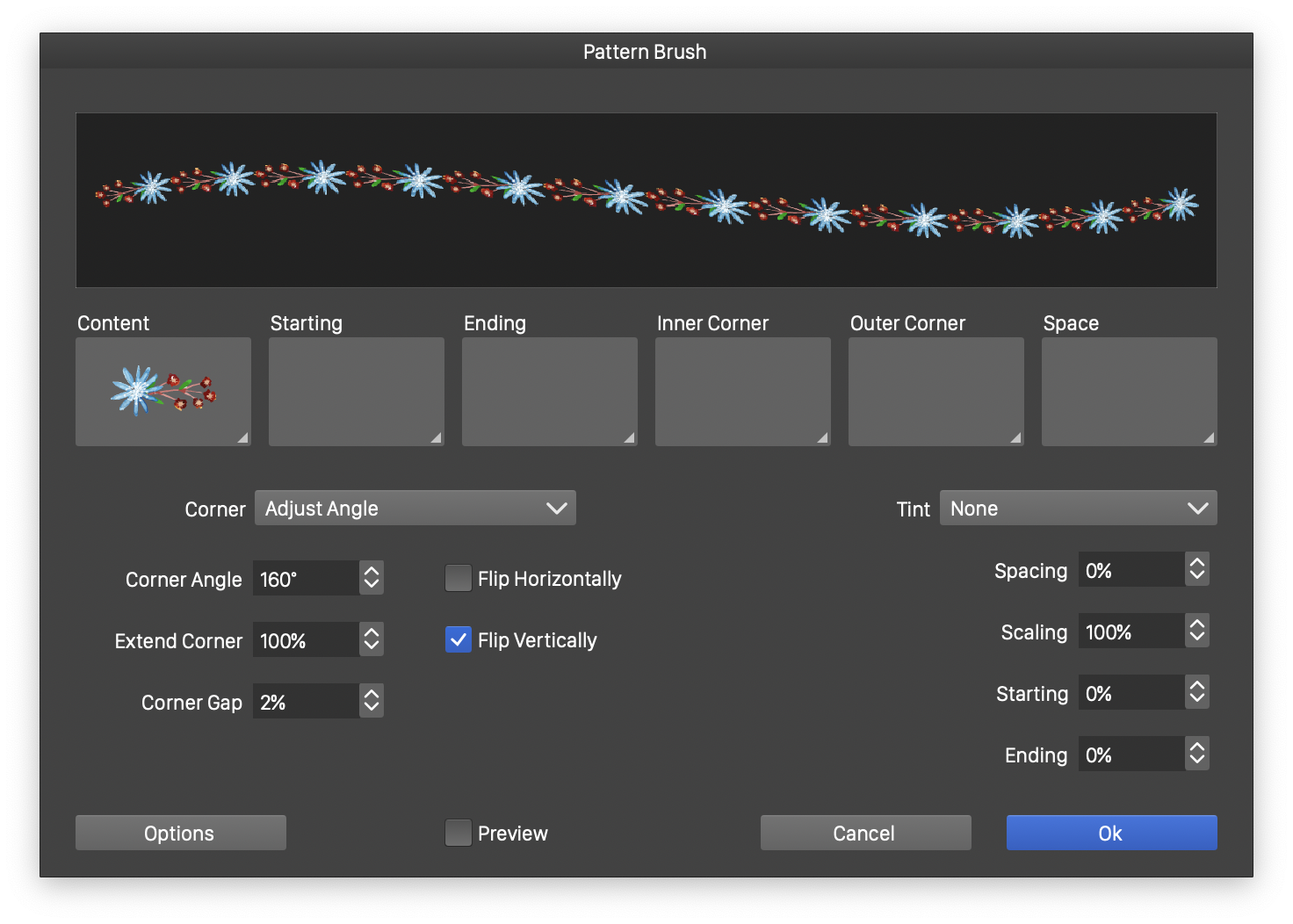
The Pattern Brush options view.
The following pattern brush options can be selected in the Pattern Brush view:
- Content - Opens a list of symbols and objects with the Pattern Brush Content role. Select an object from the list to change the main content of the pattern brush.
- Starting - Select an object used in the starting region of the pattern brush along the shape.
- Ending - Select an object used in the ending region of the pattern brush along the shape.
- Space - Select an object used as a spacing between the main pattern tiles. Spacing objects are used only when the pattern space is larger than zero.
- Tint - Select the pattern brush coloring mode. This can be:
- None - Keep the original colors from the content object.
- Color - Set all colors in the content object to the brush color.
- Tint - Convert all colors to gray levels, and use the gray level to display the content with a brush color tint.
- Hue - Convert all colors to gray levels, and use the gray level as the hue of the brush color.
- Saturation - Convert all colors to gray levels, and use the gray level as the saturation of the brush color.
- Intensity - Convert all colors to gray levels, and use the gray level as the intensity of the brush color.
- Spacing - Edit the amount of space between consecutive pattern brush tiles.
- Scaling - Edit the horizontal stretching of the pattern brush content. The objects used in the pattern brush are scaled proportionally, by default. The Scaling field adjusts this scaling to a non-proportional scaling.
- Corner Gap - Edit the gap around cusp corners in the shape, used when stretching the brush content along the shape.
- Rounding - Set the adaptive rounding ratio for cusp shape corners to create round corners.
- Flip Horizontally - Enable or disable the horizontal flipping of the brush content.
- Flip Vertically - Enable or disable the vertical flipping of the brush content.
- Distort as an Image - Check to stretch the brush content as an image.
- Flattened Content - Check to create a fast flattened brush content for brushes containing basic shapes and colors.
- Options - Open the Shape Effects options view, used to select how the shapes and objects inside the brush content are distorted, when stretched along the shape. The Shape Filter options view is described with more detail in the Shape Effects chapter.
- Preview - Enable or disable the previewing of current pattern brush settings on the selected object.
When creating pattern brush presets or styles, the same Pattern Brush view is used, with minor additions, depending on whether a preset or a style is created:
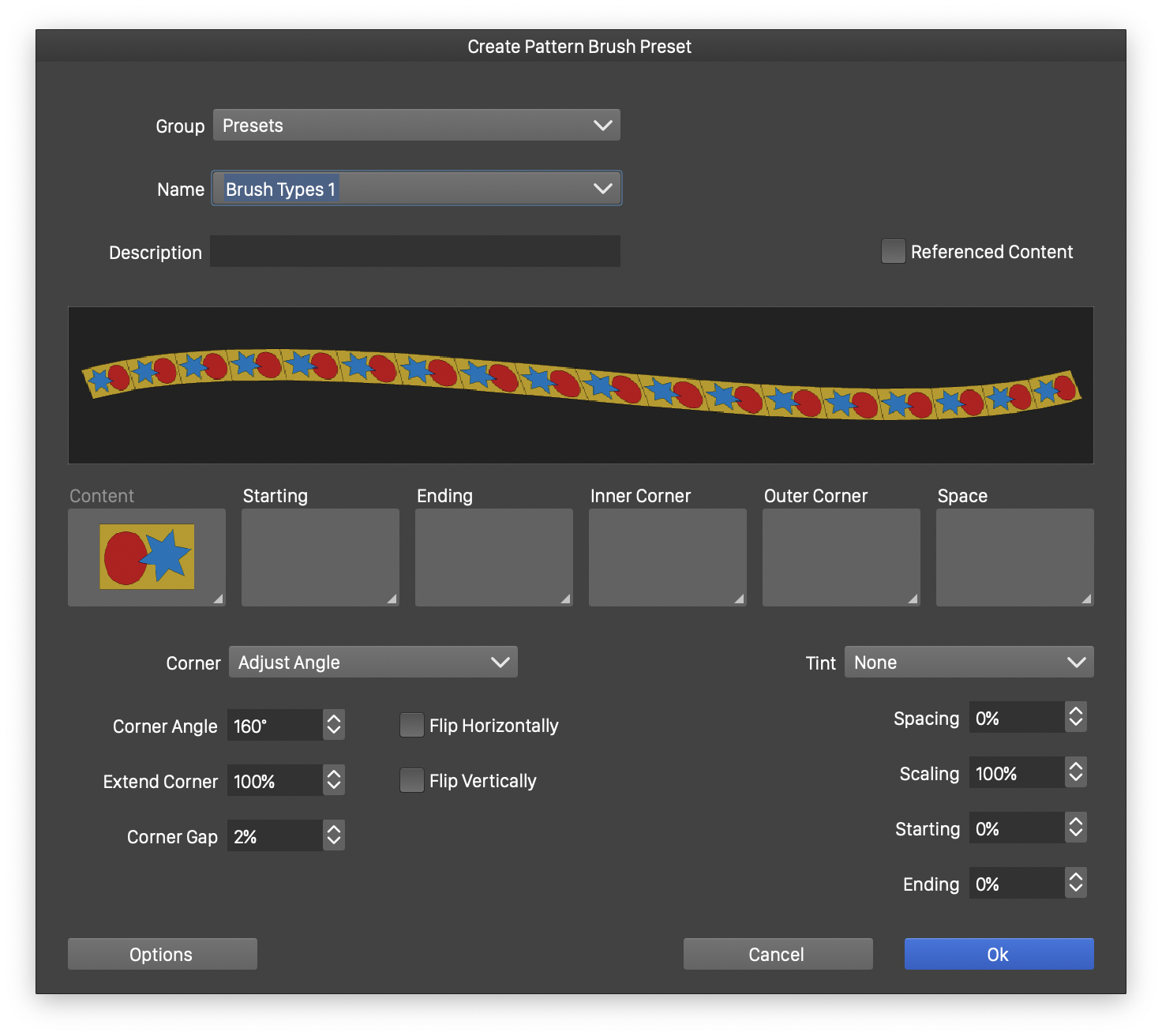
Creating a pattern brush preset.
- Group - Select the preset group to store the brush preset. Shown when creating pattern brush presets.
- Name - Set the new brush preset or style name in the Name field. Shown when creating pattern brush presets or styles.
- Description - Provide an additional description for the new preset. Shown when creating pattern brush presets.
- Referenced Content - Enable or disable the use of object referencing for the pattern brush content. When enabled, the pattern brush style will keep a link to the original objects. Editing the original objects, used as pattern brush content, updates all pattern brushes using the brush style.