Blend modes for layers are buggy
-
I run into problems with the blend mode settings for layers. I often work with a limited number of colors, with each color on a separate layer. I then set these layers to multiply to create the color overlaps between the layers. I tried to do so in VS today, with the latest version on Mac but run into some problems.
I create an empty layer and set the blend mode to multiply, then I start to add objects to it in one color to this layer. What happens is that these objects all blend together with multiply mode, instead of being opaque:
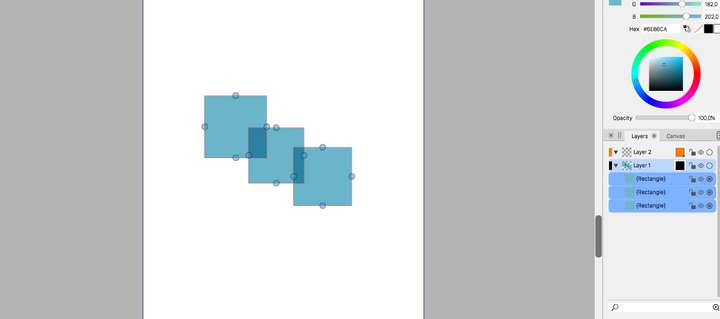
When I select an individual object, its blending mode is set to normal, so it should be fully opaque.
I have to set the layer back to blending mode normal, then set it to multiply again to make it work as it should.Another thing I ran into which is weird, is that when I duplicate a layer, it is not positioned at the same position, but rather offset to the top right. I don't know if there is setting for this, but I don't find it very functional right now.
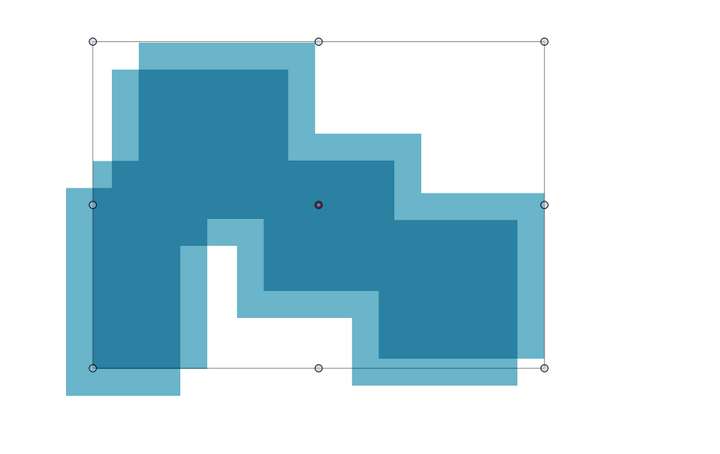
-
For your second question, it's in Preferences -->Adjustments --> Duplicate Offset. Set both values to 0,0 to have the duplicate on top of the original
-
@postdes I'm trying to replicate the blending mode selection issue, but could not so far. I selected the layer blending mode in Layer Options, by double clicking on the layer name in the panel.
The objects inside the layer rendered ok.One thing that could help in replicating this issue is to setup a new document with Store History enabled in Document Setup -> General. Then create the layer and the objects to get the above result, and email me the document.
-
@Gremriel Thanks, that's good to know!
-
@vectoradmin I tried several ways of changing the layer blend mode: in the properties panel, the transparency panel and the method you described, but the result remains the same.
I also ran into another issue I can not really understand: I have created several layers with objects, then I create a new layer on top, select it and try to draw a rectangle on this layer, but instead it draws it on Layer 1. When I try to cut and paste the rectangle into the layer I just created, it does not work. I select the layer and press paste, but it will always paste back into the same layer 1. This last issue might be a preferences option I am not aware of, but the first one makes no sense to me.
-
@postdes This looks like a bug. I will try replicate it.
-
@postdes Fixed in build 1.0.046