Reference Scaling
-
When I create some of my projects, I refer to real objects in them. Sometimes I want to scale a design in relation to a particular element.
In this case, it is a hole in the middle. You can aim more or less precisely by scaling the whole and checking the dimension every time. A much better solution would be to be able to select a reference object. Here is a concept sketch of how I imagine such a mechanism to work.- Select object/group
- Activate reference mode
- Pick the key object
- Set desired size
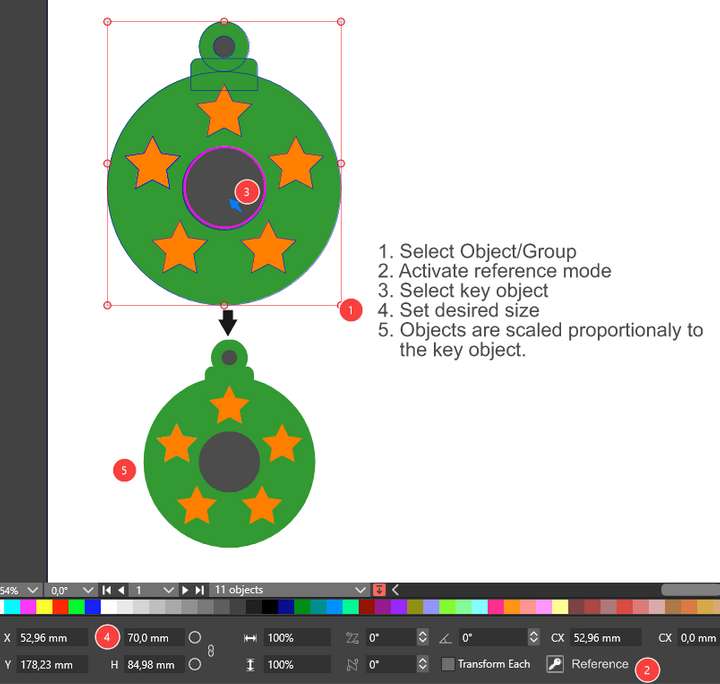
-
@encart In the Alignment panel, enable the "Align Sizes" option (panel menu), these should align the size to reference object sizes (there are different size alignment modes).
-
@VectorStyler I think we didn't quite understand each other. This is not what I meant.I have tried several times to do this with the Alignment Panel, but it is not possible. All the possibilities scale the object to the reference dimensions, and I wanted scaling proportional to the new dimension.
If a small circle is 10mm and I resize it to 15mm, all objects will scale proportionally to that scale.
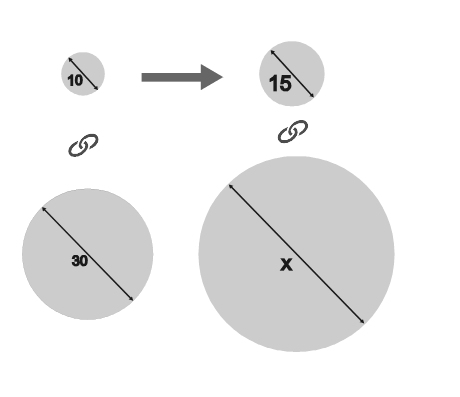
Currently i couldn't find any better solution than:
1.Duplicating reference shape , changing it's size and than scale manually
https://recordit.co/PsMrxMPHQD
2. Manually scaling and checking how close I am to the required dimension of that key element.
-
@encart Now I got it. No such feature. But I thing it is an interesting idea that could be implemented.
-
@encart Could the "Transform Each" feature help here.
It does not work for objects inside groups, but separate objects can be transformed.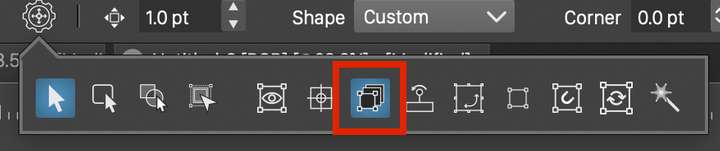
-
@VectorStyler Basically, that's what I meant. The only problem is displaying the size for all the scaled elements together, not for the key object.
-
Illustrator has a movable 'scaling reference point' that you can place anywhere you want. So does Vectorstyler.
Difference is that you can start scaling also from any point you want from the target object.
This is how it works.- Place your target object somewhere aligned with your reference object
- Select Scale tool
- Drag tiny blue 'scaling reference point' to matching point
- (Shift+drag) scale manually somewhere on target object to reference object
- Snapping ON
Finished!
-
@encart
A Workaround...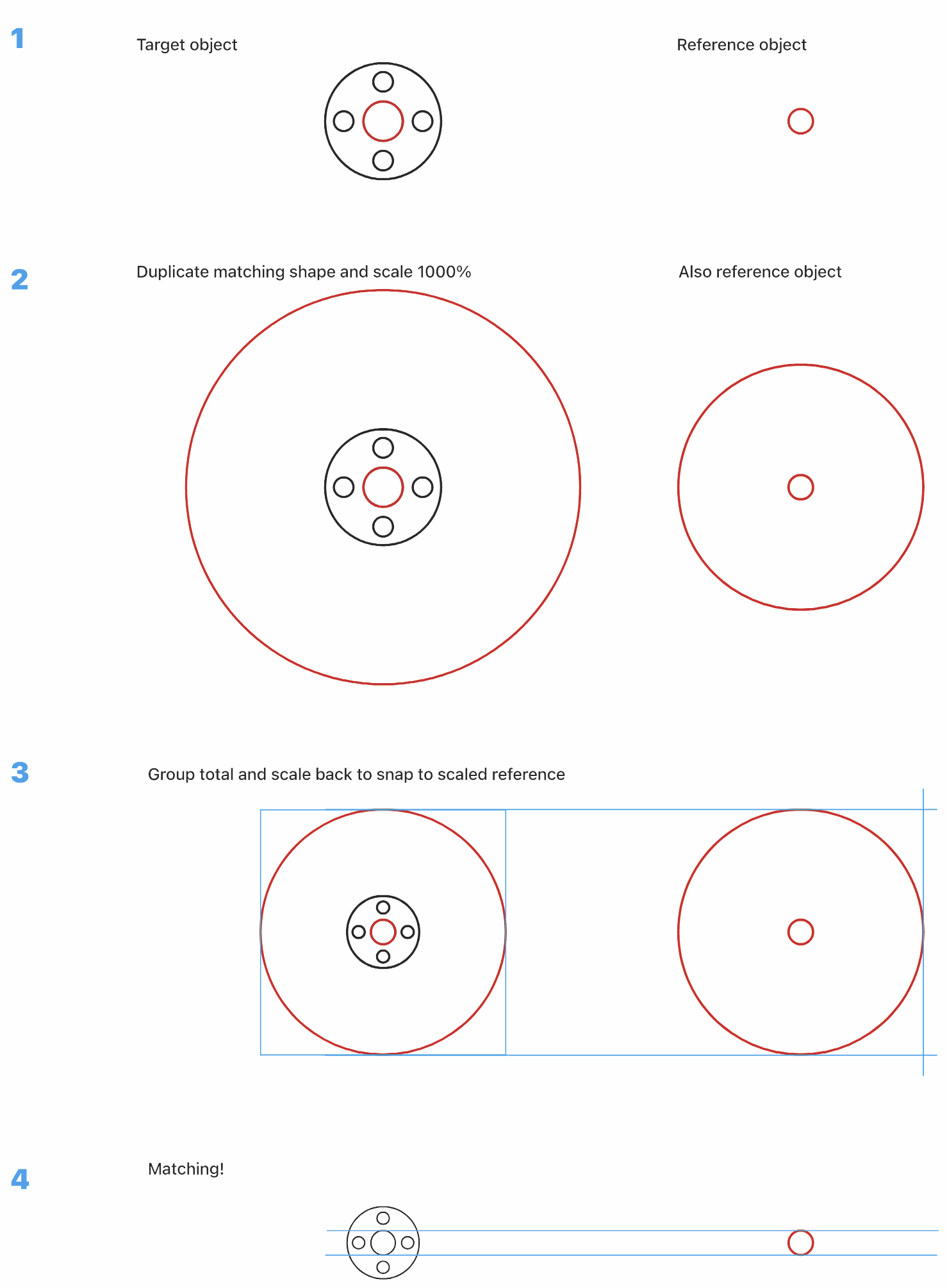
-
@Ayo said in Reference Scaling:
can start scaling also from any point you want
Apart from the underlying programming, the Illustrator method of course only works if you are able to tap nodes with the Transform Tool, but unfortunately no nodes are shown when working with this tool. I already argued for this in an earlier post in "Ten Points for Vectorstyler".
https://www.vectorstyler.com/forum/topic/3147/ten-points-for-vectorstyler-my-experience-and-ideasSometimes I have the feeling that Vectorstyler relies a bit too much on the "Dynamic Shape" phenomenon, which is nice but can also have its disadvantages in terms of hermetic objects and and the effect on the capabilities of the select and transform tools. The classic "path" object sometimes comes off a bit unfavorably in my opinion. It's a feeling.

-
@Ayo Is Illustrator doing this scaling with a separate Scale tool?
-
Tool icon not much different from Vectorstyler. Scale tool panel offers quite different options.
In Illustrator:- Select an object with Selection Tool
- Activate Scale, Rotate, Sheer, Reflect or Free Transform Tool
- As soon as you do this, Illustrator will show the objects Nodes plus an origin cross that you can move (magnetically if you like).
- You can then transform manually immediately picking up any point/node from the object
- Double click the tool icon for numerical transformation
Another small video:
https://recordit.co/92TdRJNJab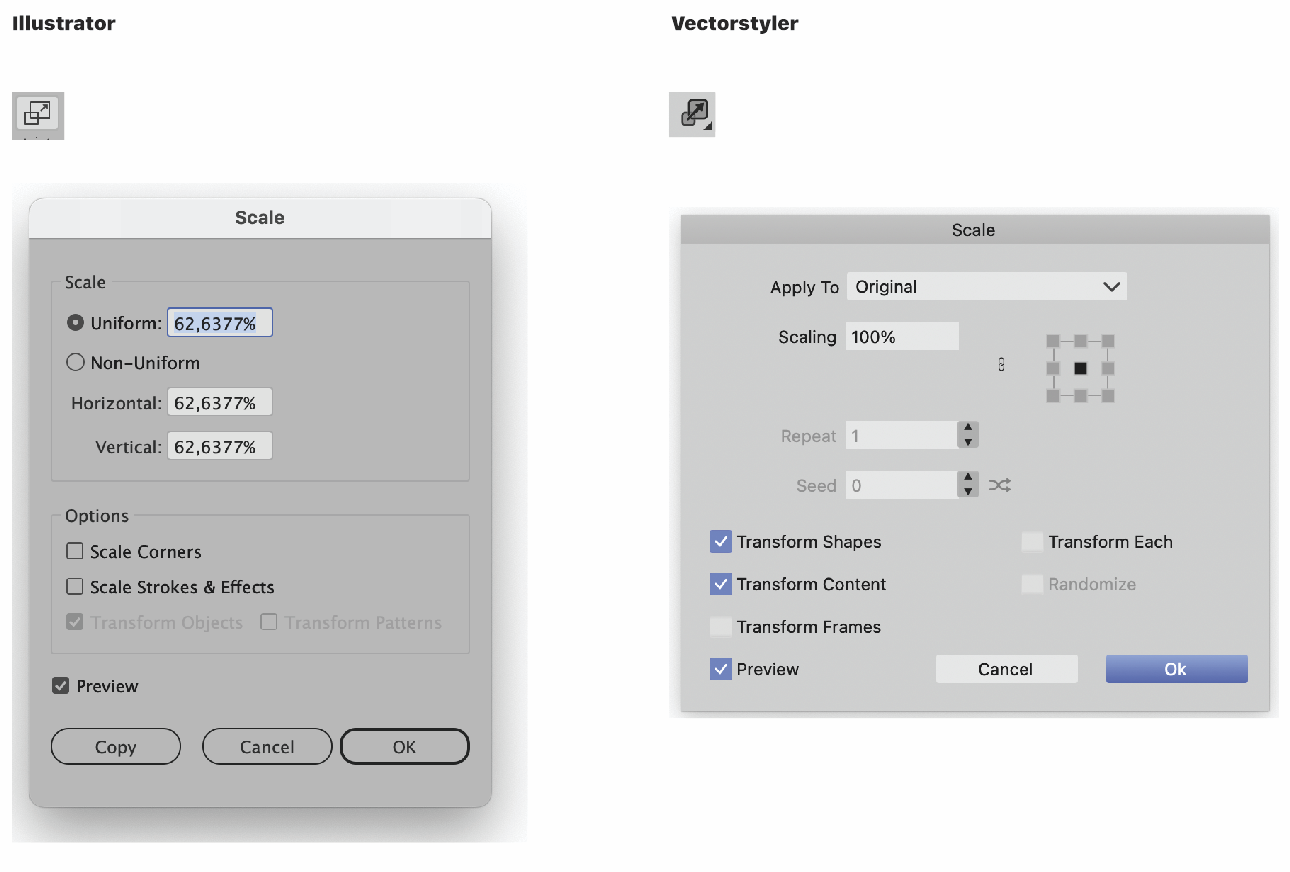
-
@VectorStyler
FYI the whole group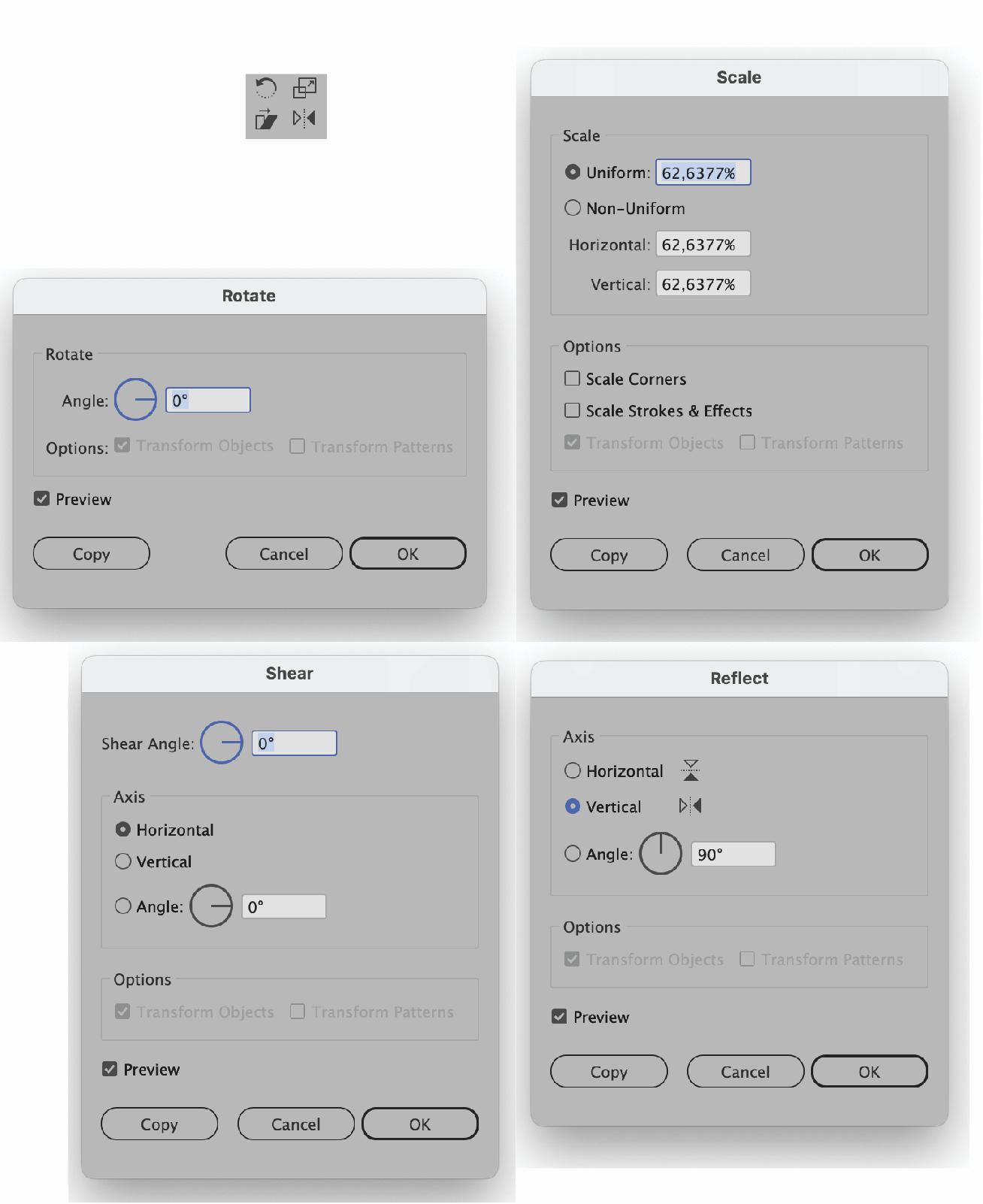
-
-
One final note
Free placement of the Origin Cross for numerical transformation works a little differently:
- select the object to scale
- select the scale tool
- hold option (alt) and click/drag the on the canvas to set transform origin
- numeric input dialog opens prompt after origin set/release (option) alt
- enter value
-
One very last comment
In addition, there is of course the transform panel, but it cannot scale towards/from a free placed origin reference. Only center and the 8 bounding box extremes.
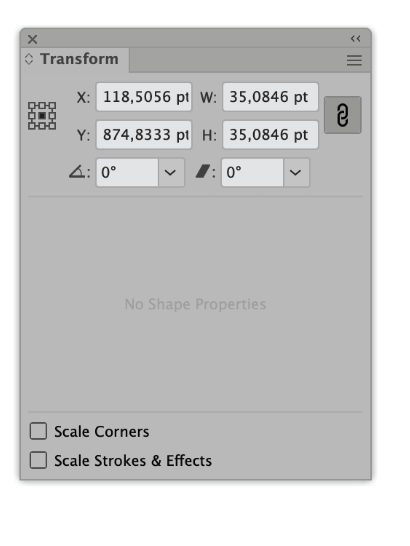
-
@VectorStyler @Ayo said in Reference Scaling:
You can then transform manually immediately picking up any point/node from the object
Addition:
Also works on segments (not only nodes)
-
@Ayo I added these transform improvements to the backlog.