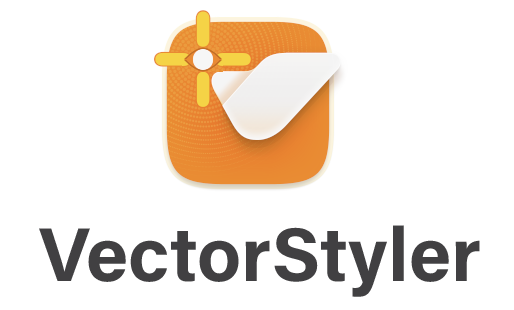Ideas to improve the Vectorstyler Layers Panel
-
We must be careful not to get bogged down in a discussion of details led by personal preferences. I am glad that the basic concept is being embraced. There is now enough food for thought for the developer to make his own choices if he wants to bring this idea to life.
We should not only focus on the design of the panel alone, but also in conjunction with the style and concepts used in other parts of the program.
A closely related panel is the Appearance Panel. The same principles can or must also be applied there. If the Layers Panel is going to change.
I come to a summary below of course from my preferred point of view.
Of course there is still more room for improvement. In line, color, level separations and icons of course. To avoid exponential numbers of variants you would first have to make fundamental design choices. We could proceed from there. But that's up to the developer.
Speaks for itself, but the following things have been done at C.
- Color IDs to the right
- checkmark lighter weight
- gridlines darker (instead of lighter) in Dark Mode
- removed border Color IDs (not shure if that is wise)
- some more new icon suggestions in footer.
@Subpath Tanks!
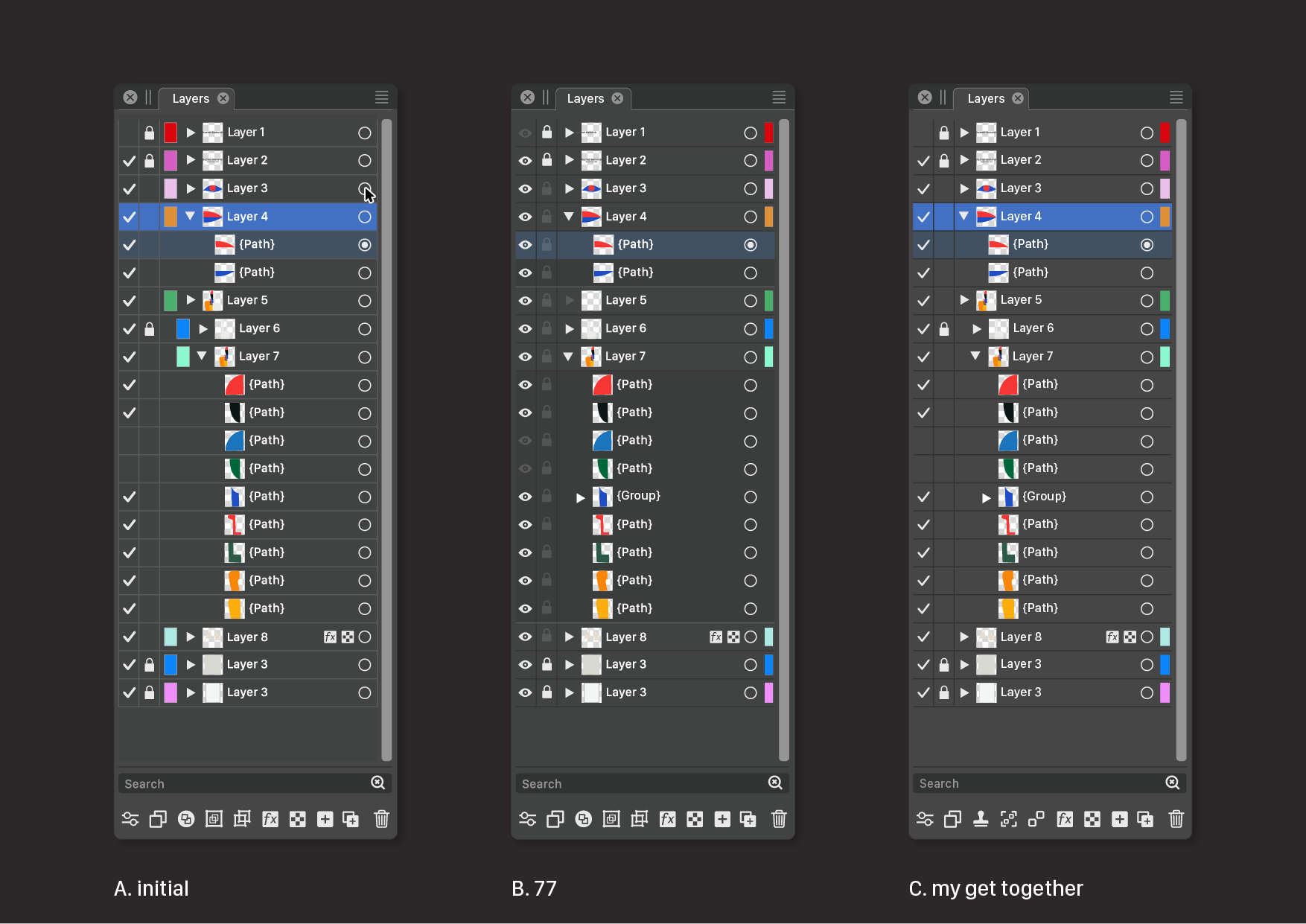
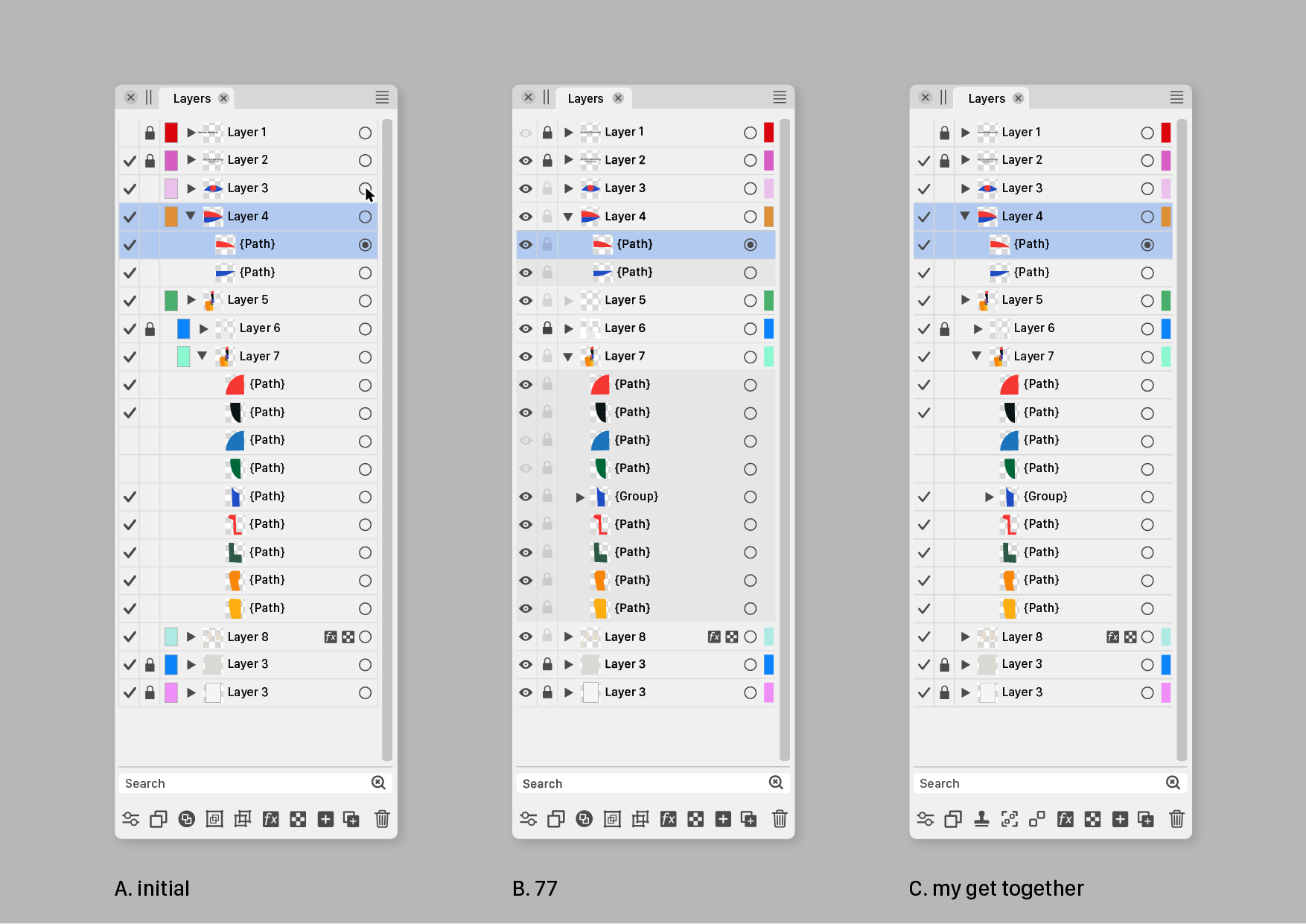
-
For me, I can definitely say no to the many attempts at improvement I see in Affinity and other programmes. They don't succeed because there is usually a confused effort with no science or UI education behind it. And yes, I work with usability every day.
Keep it simple!
In v2, Affinity has completely destroyed the most important thing in the layers panel for me, a quick overview of the content. A complete amateur chaos of lines and icons - and Serif did this because they think they can do without UI specialists. I don't lock, colour or hide objects all the time, but I navigate the left side of the layers panel constantly and all the time.
It is absolutely crucial for me that the structure of the content and thumbnails are easy to read for quick use (left side with no Linux grid and symbol spaghetti), and the name afterwards is important, secondary. After that, locking and hiding content is less important - on the right side, for WHEN I need it. Tertiary.
I guess this can be solved with customisation options, but basically my message is, FFS, don't ruin the current simple layout for me, which works great in designs with hundreds of objects.

-
@Ingolf said in Ideas to improve the Vectorstyler Layers Panel:
I don't lock, colour or hide objects all the time
I do!
Keep it simple!
Totally agree!
-
@Ayo If the developer would implement 'Auto-lock' for inactive layers (meaning that
you can select objects only on the active layer(s) and switching to another layer can be
done simply by Cmd-clicking an object on that other layer), the 'lock' button for layers
could be left somewhere on the right.And btw, since you work in cartography, would an optional 'Auto-hide' for the objects
on inactive layers go well with this auto-locking of layers?@Ingolf If possible, can you include two screenshots with v1 and v2 of AD's Layers panel?
I searched them a bit but I'm not sure those I found are not from AD's Pixel "Persona",
which might look different (I guess).
-
@b77 said in Ideas to improve the Vectorstyler Layers Panel:
Auto-lock' for inactive layers
I'm not that fond of 'Auto' or self-thinking functions
-
@Ayo Not clear if you did work in an app that has this alternative mode and didn't like it,
but all right…I'm asking because auto-locking of layers makes both restricted selecting of objects
and jumping to another layer much easier and faster, since you don't need to walk
the mouse all the way to the Layers panel, and locking other objects to avoid selecting
them becomes unnecessary most of the time.So in this case at least these buttons can be left on the right side of the Layers panel.
(I'm not advising for this mode to be enabled by default, but… with big monitors these
days I think it would help a lot).
-
@b77 said in Ideas to improve the Vectorstyler Layers Panel:
@Ingolf If possible, can you include two screenshots with v1 and v2 of AD's Layers panel?
I searched them a bit but I'm not sure those I found are not from AD's Pixel "Persona",
which might look different (I guess).Version 2:
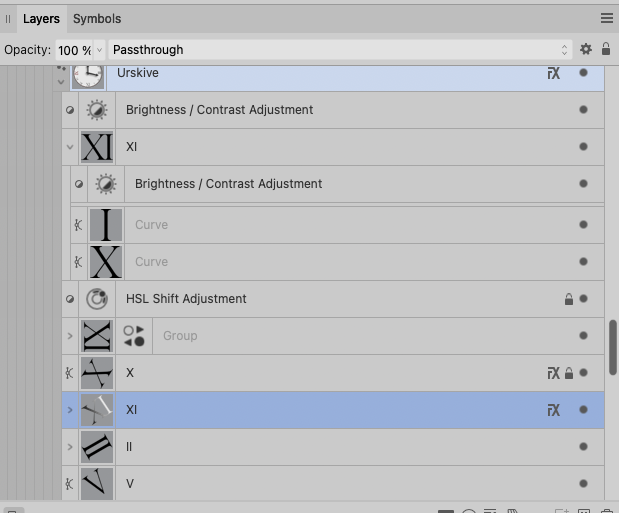

Pure crap UI:
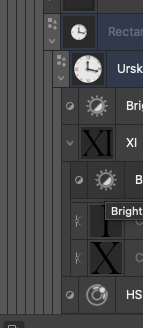
Compared to the absolute calm and no nonsense interface in version 1 I NEVER had trouble using or navigating in. Everything from this point and 'up' should be opt-in.
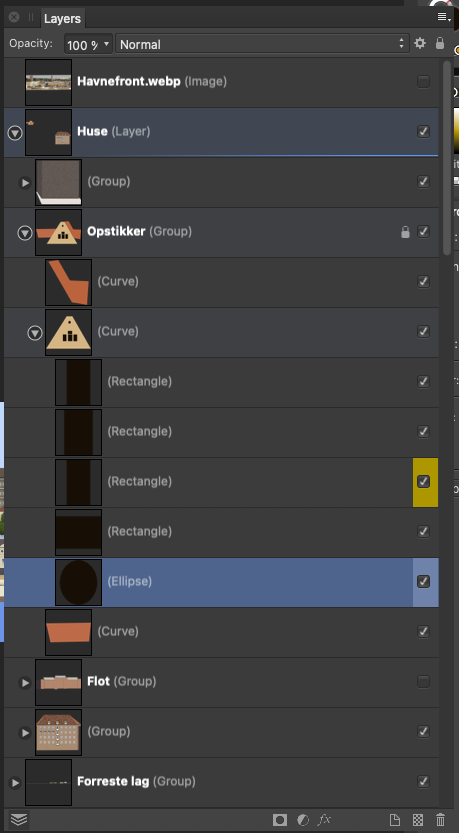
-
@b77 said in Ideas to improve the Vectorstyler Layers Panel:
Well, I personally still like the filled eye better.
My own take on it: checkmark for visible and printable/exportable, eye for visible but non-printing, printer or paper icon for printing/exporting but not visible in normal edit mode, none for invisible and non-printing.
Normal left click toggles between none and whatever it was set to of the three other options. Right click opens context menu to pick from all four options.
-
@fde101 I'm not sure a 'printable' button is needed? Currently if something is
not visible it doesn't get printed or exported.Except for the grid and guidelines. Hmm…

In any case, I would say that…
'Printable' → small printer button → no reading of the manual needed.
CDR has it like that — a 'printer' button for objects, guidelines and for the grid in its
Layers panel (named 'Object Manager'), along the 'eye' and 'lock' buttons.
-
@b77 said in Ideas to improve the Vectorstyler Layers Panel:
Are there other graphics apps using a validation sign in the Layers panel?
Came across this.
Nice variation. Layers panel –I suppose– on the left hand side this time. On/off (with checkmarks) on the panels right side, close to the users working center.From earlier post today: Toucan
Home/General Discussion/The first vector graphics editor built for generative design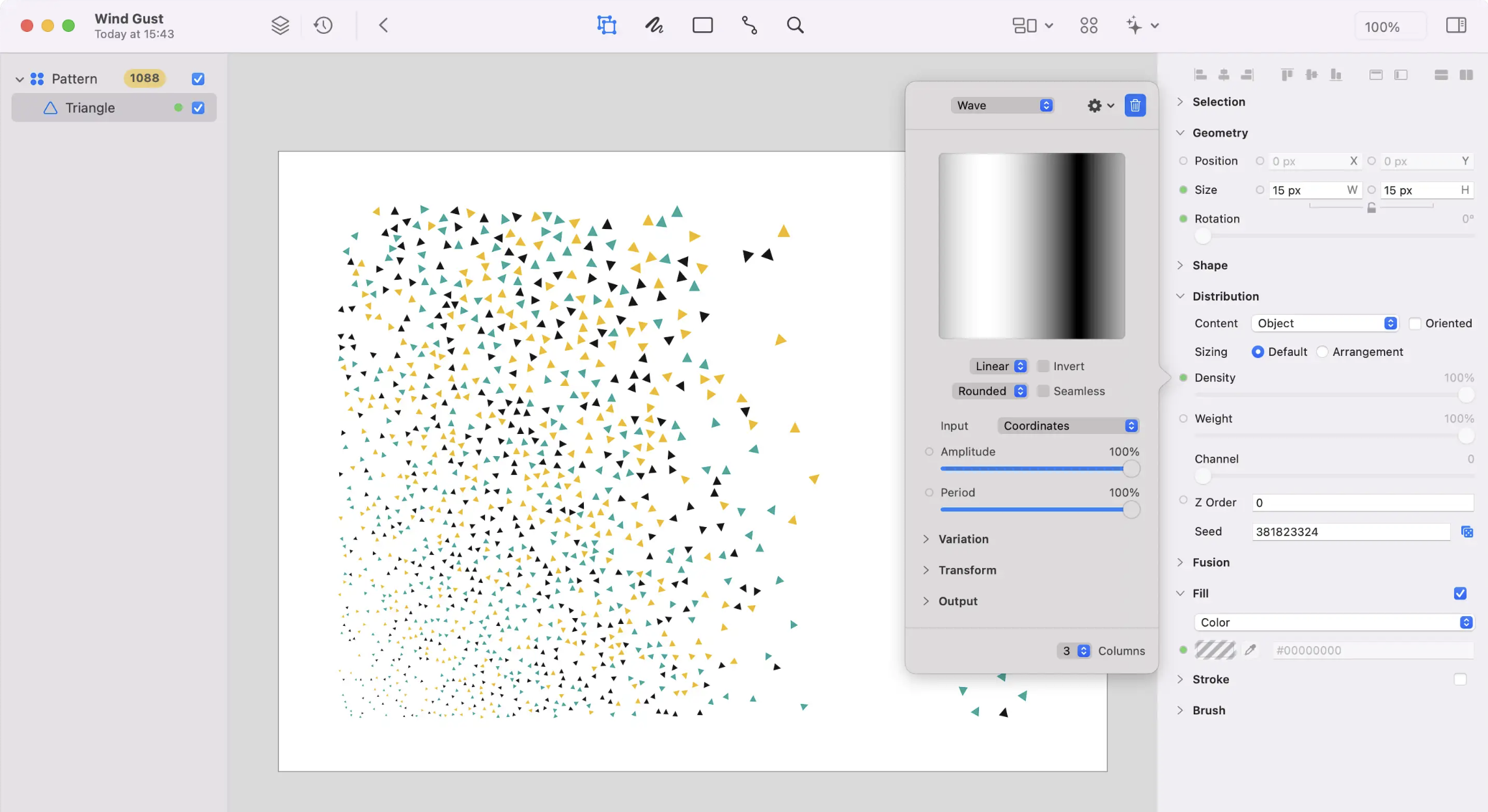
-
a final argument for the checkmark : )
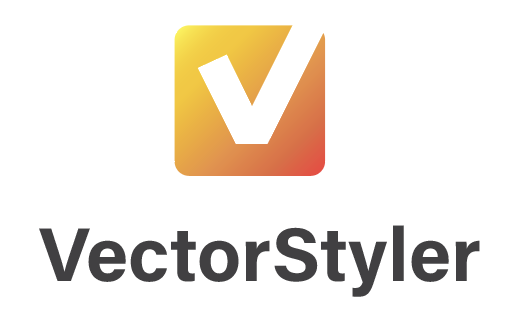
-
-
All right… in all seriousness, I have to acknowledge that there are indeed
vector-based apps that use a checkmark for layer and object visibility
(and export) instead of an eye. Some because the functionality of their Layers
panel is simple, some other despite the complexity (Affinity, I guess).To me a checkmark still seems too generic (it doesn't scream 'visibility').
Besides that, there are other places in the app where the concept of 'visibility'
is used (Hidden object, Show All Objects, New View, Select All Inside View),
and I don't think using a checkmark in the icons of these commands would work.(I'm trying to make icons for these commands as well, so we could continue
the discussion when I post them on the forum. The icons won't be perfect,
I'm sure).OK, said enough about this, I rest my case.

-
@b77 Don't take it too seriously. Was just a design joke. We are all in the first place designers, aren't we?
-
@Ayo Absolutely!
-
No offense @b77 , I do like the streamlined look of the one @Ayo whipped up. It would be cool with some special effects and the cursor cross icon in there
-
@Boldline Ayo made a joke, I also made one — that's it, nothing more.
-
@b77 joking aside there's some real potential there
-
@Boldline Let's not go off-topic and mess up Ayo's thread.
-
@b77 said in Ideas to improve the Vectorstyler Layers Panel:
@fde101 I'm not sure a 'printable' button is needed? Currently if something is
not visible it doesn't get printed or exported.I'm not suggesting a separate button to waste space on the panel. I am suggesting a four-way checkbox, which allows for all four possible visibility combinations: visible on screen and printer, visible on screen but not printer, visible on printer but not screen, invisible on both screen and printer.
In most cases having these ganged together is fine, but there are special cases where you might want to override that, and moving this to a context menu on the control makes these special cases readily available when they are needed without taking up extra space against the more general usage of the panel.
You might want something visible on the screen but not the printer if you are sharing a document with others and want to provide them with instructions on how to finish something but do not want those instructions included in the final output; you may also use this to leave notes for yourself that are only available in the editing view.
A bit more rare of a special case, but one example of when you might want something to print but not be visible on the screen would be if you have some kind of framing that is distracting or making selection harder while working on the core part of the document, but which you don't want to forget to include when printing it - you could add simple guides to keep your place then mark the framing as print only, using the guides to keep the content aligned, and to see the end result would simply do a print or print preview. While in many cases you could also accomplish this by grouping the framing and toggling the global visibility, if you have a complex layering structure and parts of the framing are both above and below the core content, this avoids scrolling the layers panel; it also hides the guides you are working with (when performing a print preview), allowing you to do everything in one step.