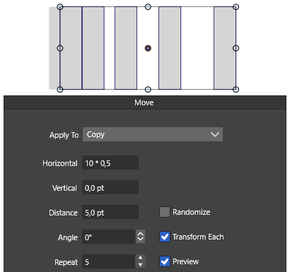Distribute objects with value?
-
Currently, I can only see an object distribution that offers an equal gap between each (distributed between the first and last selection - say).
Is there any way to set that equality gap to a value - starting at zero (or even a negative value) ? Obviously, it would mean moving perhaps the first or last object out of position in X or Y. It would be the same value between each, not different values - although that might also be an option ???
Doing it manually is very painful
I can't remember which application it was, but you could set an invisible force field around objects to give equidistant spacing when pushing them together (a bit like text wrap around an image in Pagemaker/Quark Express (LOL or whatever DTP software modern folks use in the 21st century - is it even called DTP now )
)TIA
Neil
-
could blend and blend options be helpful ?
see video here
-
@Subpath said in Distribute objects with value?:
could blend and blend options be helpful ?
That could certainly do the variable distance between objects, I hadn't thought of using blend for that - bit like adjusting exponential curves on my RC aircraft transmitter LOL.
I do use blend in this manner to create a 'loft' between parts - that works well.For a fixed distance, I'm thinking of an added distribute command to the alignment panel that offers equal distance between objects - except that you get a popup asking the distance required - perhaps even use the current one with an editfield in which you simply put the required value in - the default being an = ???
Just some thoughts, thanks for that.
Neil
-
... bit like adjusting exponential curves on my RC aircraft transmitter ...
yes it is
-
@Igull To space objects at a fixed distance: open the Alignment panel and from the panel menu enable the Alignment Options.
Select the objects, set a spacing amount in the Space field and use the fourth mode in the Align Position icon row.
-
@VectorStyler said in Distribute objects with value?:
@Igull To space objects at a fixed distance: open then alignment panel and from the panel menu enable the Alignment Options.
Select the objects, set a spacing amount in the Space field and use the fourth mode in the Align Position icon row.Absolutely wonderful, works a treat - you've saved me a pile of time



So many easter eggs in VS

Neil
-
@VectorStyler I wonder if it would not be better for negative values to reduce the space between objects. Currently, the opposite is true.
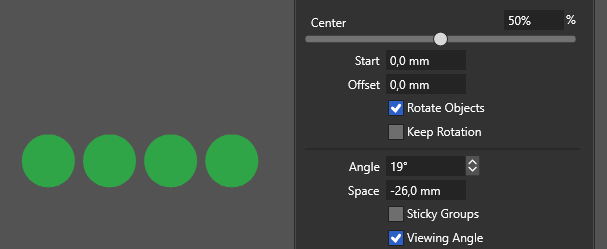
-
@encart Depends on the order of the selection and the alignment direction.
-
@VectorStyler said in Distribute objects with value?:
@encart Depends on the order of the selection and the alignment direction.
Yes, works with both pos and neg values - I always have my alignment set by geometry by default.
Wish I had known this was here earlier - I've used it at least 5 times this afternoon LOL

Neil
-
@Igull said in Distribute objects with value?:
I've used it at least 5 times this afternoon LOL
For more tricks, you can setup other custom alignment types using the Alignment Schema from the alignment panel menu.
-
@VectorStyler wow! I had no idea this was even here! This is going to be fun
-
Found a while ago a another possibility to distribute Objects
in a unique way in VS.
But don't know exactly what it could be useful for.
.
.
Anyway, it works like thisApply a transform Move to an object.
Set the number of copies and a distance
( so far so normal )
now activate the option "Transform each"VS adds then the object distance value upon each copy step
(e.g.) distance 10
first 10, second 10+10 (20), third 20+10 (30) and so on...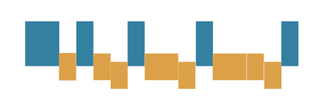
-
-
@Igull said in Distribute objects with value?:
I'm sure a use will turn up at some point !
i thinking that way too

you never know
-