Mesh - how to...
-
@VectorStyler Yes, it is the issue.
But when I select a single point or several, the opacity can display 100% and when I deselect the whole object and select it again and the point, the opacity is then of 0%.
-
@PatrickM The 0 opacity could be caused by a bug, we just need to narrow down when this happens.
Could you send me the file by email, I might find some cause of this.How was the mesh created initially? Menu command, or mesh tool?
-
@VectorStyler I'll send you the file asap. I did create the mesh with the mesh tool.
-
@VectorStyler said in Mesh - how to...:
@PatrickM The 0 opacity could be caused by a bug, we just need to narrow down when this happens.
Could you send me the file by email, I might find some cause of this.The file has been sent

-
@PatrickM The rectangle box in the second image is the Envelope effect added on the mesh. The node tool will edit the envelope, not the mesh.
-
@VectorStyler Yes, nice that I know now that new points have no opacity.
I'm wondering whether a general stroke to the object can be generated ? I can't in my simple drawing (and the opacity is 100%).
-
@VectorStyler Is there a way to add noise only at selected points of the mesh and not to the whole object? Thanks for the feedback.

Edit : What is/are the difference(s) between (i) the panel Noise and (ii) Panels -> Effects -> Image Effects panel --> Pixelate -> White Noise effect
-
@PatrickM said in Mesh - how to...:
Is there a way to add noise only at selected points of the mesh and not to the whole object?
Not possible now with the gradient mesh.
But the white noise effect can have a mask and that mask can be a gradient mesh.What is/are the difference(s) between (i) the panel Noise and (ii) Panels -> Effects -> Image Effects panel --> Pixelate -> White Noise effect
The Noise Fill panel uses noise to setup fill (or stroke) styles. The Image Effects -> Generate -> Noise does almost the same, but here an image is generated that may be composited with another (existing) fill.
The White Noise effect is a plain random noise, while the other noise types (perlin, musgrave, etc) are gradient noise. They are fundamentally different it terms of what they create.
For the gradient noise, use the "Browse Noise" from the Noise panel Noise field to see what they are.
-
@VectorStyler Thanks
 , another level of complexity. Well, I have to spend more time on this.
, another level of complexity. Well, I have to spend more time on this.Using VS is a real challenge

 but the effort is worth it.
but the effort is worth it.
-
@PatrickM Try this:
- add a fill to the object;
- drag the fill under the mesh (in the Appearance panel);
- with the fill content still selected, add a noise effect to it;
- select any of the color control points of the mesh;
- change its opacity.
See the attached file:
0_1665765656207_Mesh + noise.vstyler
-
@b77 Thanks for your feedback

-
@b77 I don't get what is expected.
First, I create an object with a fill (green). I then add a mesh (mesh tool) & I change the opacity of a point.
Without adding any noise, I notice that I can't see the fill, please see below:

-
@PatrickM Quick video to the rescue: https://recordit.co/6uw81ghcdw
-
@b77 Thank you for your time
I did precisely follow your excellent video. I get what is expected :
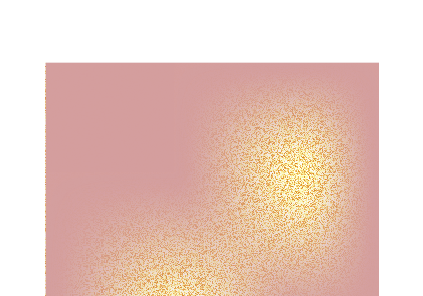
but when I want to modify the colour of the added "Fill", I don't get an uniform colour change.
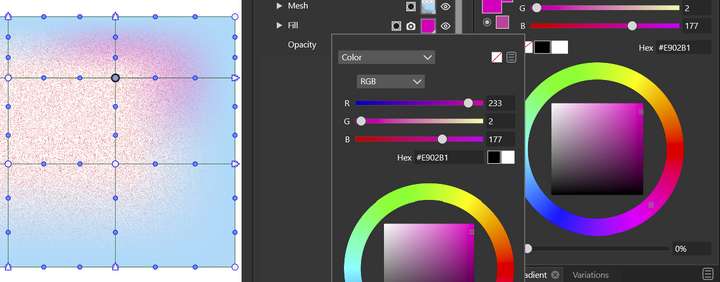
@VectorStyler By design? Shouldn't I expect a general colour change for the fill background by changing the fill colour at the Appearance panel?
Thanks.
-
@PatrickM It's working here as expected.
Maybe one of the control points of the mash has a magenta color?
You can post the file here.
-
@b77 Thanks. This is probably the problem but it seems to me that by changing the colour of the fill via the Appearance panel the whole background colour should change and not just one point of the mesh.
-
@PatrickM The whole fill that is in the background changes when you change it's color, but:
If you changed the opacity of one control point of the mesh (mesh which sits above that fill),
the fill under it is visible only around the location of that control point.Additionally, if that control point has a different color than the rest of the control points and of the fill beneath, AND reduced opacity,
you will see a combination of the point's color (say, magenta) with the color of the fill under
it (blue), around the control point.You can try changing the color of that control point to be the same as the others,
so you won't get unwanted color mixing between it and the fill under.If this doesn't help, you can post the file with the object for any of us to have a look and be able to explain things better.
-
@b77 I think I found the problem : when I want to change the colour of the fill, I have to select the "Transform tool" and not the Mesh tool. Thus, changing the colour of the fill through the Appearance panel seems to depend of the selected tool. Now, it is fine. I'll test later on more complex shape. Thanks for your time

-
@PatrickM

-
@b77 I can confirm this behaviour.
The usual steps bring this :
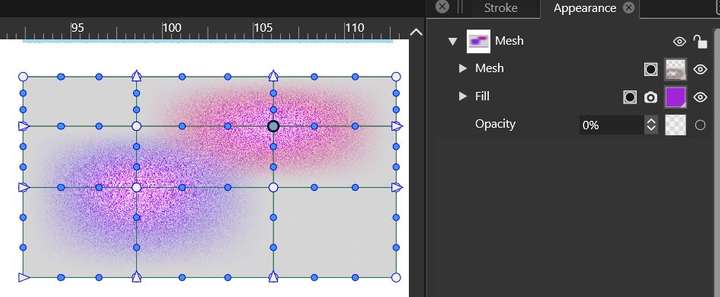
If I modify the "Fill" colour (to green) via the Appearance panel with the "Mesh tool" selected, I get this:
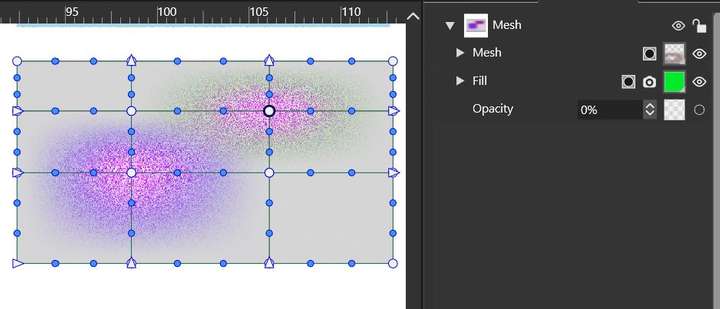
If I modify the "Fill" colour (to green) with the "Transform tool" selected, I get this:
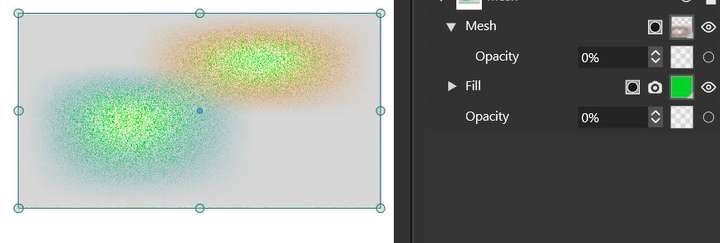
@VectorStyler Is this workflow/feature by design ? I expect that changing the colour of a part of an object (stroke, fill) through the Appearance panel is independent of the selected tool.
Thanks for your time.