Align single object to the artboard without enabling the special button for that
-
@b77 said in Align single object to the artboard without enabling the special button for that:
@Boldline But the Alignment buttons work like they did before for multiple selected objects.
Only if a single object is selected it gets aligned to the artboard.Thanks for explaining this - I had tested it before writing the previous comment, but I must have not noticed I had it set to artboard align, which negates the test. I just tried it again now that I understand and I LOVE it! thank you for suggesting it - no longer on the fence lol!
-
@Boldline Great!

-
@b77 these are the little things that make all the difference in work efficiency. @VectorStyler has already added a ton of these types of things and collectively we've added more - your suggestion here is a great one! The more a user digs into using VS and discovers these subtle but powerful things that show the program is designed not based on cheap shiny objects but rather well thought out tools
-
@VectorStyler I really like the automatic align to artboard if one object is selected. I think that works great for single shapes selected with the transform tool.
I did run into an issue today where I was editing a few selected nodes of a shape in the area outside the artboard and it wanted to align them to the artboard when I was trying to just align them to one another. Just now I ran another test and the same issue occurs when the art is on the artboard and you select a few nodes from that object and try to align them - it aligns them to the artboard itself. Can that setting be set potentially to just the shapes and not affect nodes individually?
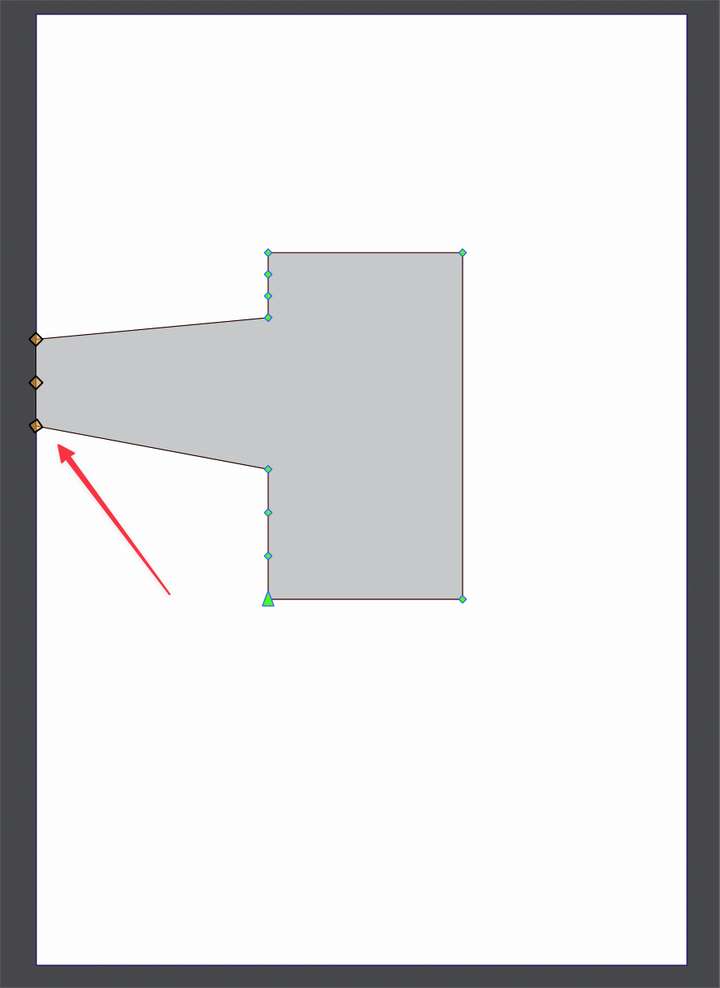
-
@Boldline said in Align single object to the artboard without enabling the special button for that:
wanted to align them to the artboard when I was trying to just align them to one another
Yes, this seems to be a bug. Will be fixed ASAP.
-
@Boldline said in Align single object to the artboard without enabling the special button for that:
I feel on the fence about this change.
I was a bit like that too - untilI I just tried it - great idea - nobody would ever find that feature either LOL


What would be even better (for me at any rate
 ) would be to have an adjustable offset involved - I never actually want anything on the edge of the artboard, always offset around 2-10mm - is that doable ? That would save a load of time for me, I'm always moving stuff a specific distance away from the edge of panels (artboard).
) would be to have an adjustable offset involved - I never actually want anything on the edge of the artboard, always offset around 2-10mm - is that doable ? That would save a load of time for me, I'm always moving stuff a specific distance away from the edge of panels (artboard).Neil
-
@Igull If I remember correctly, in your case drawings get sent to a laser cutter or a CNC?
What happens if the artboard has a bleed — how is this interpreted by the CNC driver?
-
@b77 said in Align single object to the artboard without enabling the special button for that:
What happens if the artboard has a bleed
I imagine that it will look for the nearest first-aid box

While I think that a bleed must be some kind of offset/outline, it's not at term I'm used to - tell me about it - it might be of use !
Neil
-
@Igull said in Align single object to the artboard without enabling the special button for that:
tell me about it - it might be of use !
It has nothing to do with bloodletting; a practice performed a couple centuries ago!

-
@Boldline said in Align single object to the artboard without enabling the special button for that:
It has nothing to do with bloodletting; a practice performed a couple centuries ago!


-
@Igull Bleed is needed in printing — here is an explanation: https://www.prepressure.com/design/basics/bleed
CNCs are not printing presses, but if you need objects to be at 10 mm distance from the edge of the board that is getting cut
with the laser, adding 10 mm bleed around the artboard in VS might be what you need — if the software driving the CNC works
with that (if it adds the bleed to the whole).(Nothing against having a special offset value in the Alignment panel, but maybe using bleed solves it for what you need).
-
Btw, 'Show Artboard Bleed' is in the View menu > Margins.
-
It would be interesting if one could choose to align to guidelines (unless this is already in VS and I didn't see it)
-
Yes, @Boldline, @VectorStyler this is one of the features I am missing from Illustrator; the ability to align and distribute to guides.
-
@William-Kansepa said in Align single object to the artboard without enabling the special button for that:
Yes, @Boldline, @VectorStyler this is one of the features I am missing from Illustrator; the ability to align and distribute to guides.
I think this can be added to the features backlog, but it is not clear yet how the alignment to guideline would be specified.
In VS it is not possible to select object or node and a guideline at the same time.
-
@b77 said in Align single object to the artboard without enabling the special button for that:
@Igull Bleed is needed in printing — here is an explanation: https://www.prepressure.com/design/basics/bleed
OK, got it, I have seen that before

CNCs are not printing presses, but if you need objects to be at 10 mm distance from the edge of the board that is getting cut
with the laser, adding 10 mm bleed around the artboard in VS might be what you need — if the software driving the CNC works
with that (if it adds the bleed to the whole).I just gave that a try, my software acts as a "printer driver" (in the loosest sense of the word
 ). It takes the bounds of the artboard and not the bounds of the bleed (positive or negative).
). It takes the bounds of the artboard and not the bounds of the bleed (positive or negative).
However, using a negative bleed (ie within the artboard confines), that then becomes useful as you can essentially snap to that as a guideline (when shown). When using a single object and any of the alignment buttons, it still snaps to the bounds of the artboard of course and not the bleed, so that won't work for my scenario. Being able to hit align and for it to align to the bleed would be a better option in this case - probably not what you graphicky folks would like tho
(Nothing against having a special offset value in the Alignment panel, but maybe using bleed solves it for what you need).
I'm open to suggestions, it's something that would be saved in the document template, so could be defaulted to zero and have no effect under normal circumstances (just like the rest of the prefs LOL LOL

 )
)Without using any of the bleed setup, I could create an artboard template for each material size that I use, but that would mean determining it beforehand and that size might change depending on multiple factors - unless you could swap templates mid-stream - now that would be useful - is that even a possibility ???
VS seems to be opening up avenues to easier operation that I hadn't even given thought to - you get so engrossed in what you've used before that other options aren't even considered.
Neil
-
@VectorStyler said in Align single object to the artboard without enabling the special button for that:
In VS it is not possible to select object or node and a guideline at the same time.
This is true and actually I love the fact that you can't grab both at once. It makes selecting objects easier knowing the guideline is not going to be moved by mistake in the process. So, do not change that aspect of this! Lol
My non- programmer minds is thinking if we could create a regular guideline and convert it to another type of guide with the properties that work with aligning. Perhaps the guide was a different color for this? Perhaps they could editable in length? Maybe instead of trying to find a way to grab a guide and object to align, a toggle could be added in the alignment panel that switched alignment to guides?
-
@Boldline said in Align single object to the artboard without enabling the special button for that:
This is true and actually I love the fact that you can't grab both at once. It makes selecting objects easier knowing the guideline is not going to be moved by mistake in the process. So, do not change that aspect of this! Lol
Oh-Oh, warning Will Robinson, here's a +1 for not changing that either

Neil
-
When 'Snap to Artboards' is enabled, objects snap to the artboard and to the bleed line (positive or negative). Nice.

I was thinking that aligning a single or multiple objects can work in a similar way — one click on any of the Alignment buttons
will align the object(s) to the artboard then a second click aligns it/them to the bleed line which is usually outside
the arboard (when bleed is a positive value).And when @Igull sets up negative bleed values (-10 mm inside the artboard), it will first align to the bleed that
is now inside then a second click will align to the artboard edge.Any drawbacks to this simple solution?
-
@b77 said in Align single object to the artboard without enabling the special button for that:
Any drawbacks to this simple solution?
Yes, that sounds like a plan

Neil