Understanding pen tool
-
-
@Jayanta-Das said in Understanding pen tool:
yes indeed, you are right

But I was not looking for the fastest way, looking just for
another possibility with the Pen Tool and I like the shape
that emerged
-
Talking about the pen tool... Let's say I want to create a drop shape. When I change a symmetry node into a cusp node using the tool bar (A), I still need to erase manually the tangents handles to obtain this result (B). I avoid the anchor point tool that gives me an unexpected and ugly result (C).
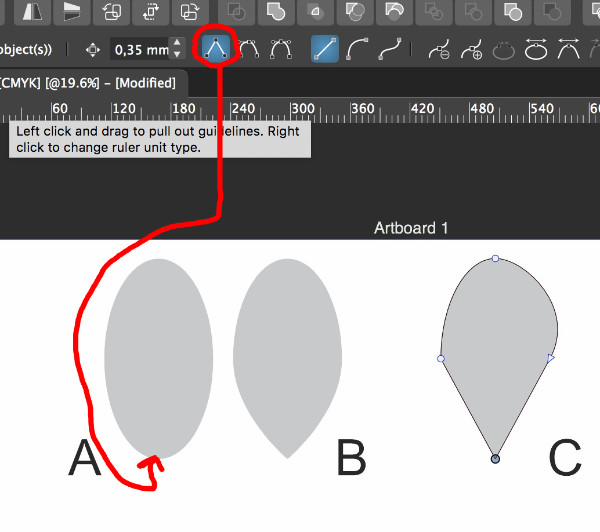
I also didn't find how to move separately the 2 handles of a node. In AD or AI I usually press "alt" while moving the single handle but it doesn't work here.
-
I also didn't find how to move separately the 2 handles of a node. In AD or AI I usually press "alt" while moving the single handle but it doesn't work here.
If the node is Symmetric and you want to change it to Smooth so that moving one of the control handles doesn't move the other in the opposite direction, select the control handle and press U.
If you want to change the node to Cusp, select it or any of its control handles and press L.
To change it to Symmetric, press Y.
-
@Devil-Dinosaur If you wanted to include an image in your post, it didn't upload.
-
@Devil-Dinosaur To void the result in (C) first convert all corner types to Cusp (before converting to lines).
-
Thank you all, I will try.
Am I the only one who can see the image I posted ?
-
@Devil-Dinosaur If you refer to the image with the A, B and C labels, then that is visible.
-
@vectoradmin Strange… not visible in Brave, visible in Safari and Firefox…
-
@vectoradmin Photos are not visible on Chrome
-
"L" and "Y" and the C conversion work fine

I also use Firefox and Safari, that's why I assumed that everyone could see the picture.
-
Another option is to use the option/alt key on the last point before you let go to complete the loop.
Then you only need to adjust the line a little after
-
@Jayanta-Das In AD when you draw with the pen tool, after the second node how to you retract the control handle? (when the node changes from circle to square indicator).
-
@vectoradmin It is same as VS, just click on the node.
-
@Jayanta-Das Controls of handes while using pen in AD: Record
-
Handles of Second node are controlled by Ctrl key
-
Handle of Third node is controlled by Ctrl+Alt keys
-
-
@Jayanta-Das, @vectoradmin
I have to admit, using ALT to "break the handles" to convert a newly drawn node to a cusp node is something I really miss coming from AI and AD. It's one of those great features that is so handy to have integrated in the pen tool and greatly speeds up one's workflow.
-
@Victor-Vector @Jayanta-Das I have to admit in all my years using Illustrator I never used the option key for that - I was playing around with it some still trying to figure out how to best use it for cusp nodes.
Typically in Illustrator, I would click again on the node I wanted cusp and then continue onward.
For lack of a better explanation, I get the sense @vectoradmin has a purist mindset in terms of not limiting tools and options with a "quick and dirty" option that may be quick, but limits options. I see this with the node tools where I once advocated for the same quick options (Shift-C was added to VS like it is in Illustrator for example and that was enough for me) I notice it also with things like using the eyedropper to copy attributes
I think the answer is to have options for both quick and dirty and full options
-
@Victor-Vector said in Understanding pen tool:
I have to admit, using ALT to "break the handles" to convert a newly drawn node to a cusp node is something I really miss coming from AI and AD. It's one of those great features that is so handy to have integrated in the pen tool and greatly speeds up one's workflow.
When not closing paths, the ALT key should work in the pen tool to create cusp nodes, in the current version.
The closing path bug will be fixed in the next build.
-
@Victor-Vector said in Understanding pen tool:
I have to admit, using ALT to "break the handles" to convert a newly drawn node to a cusp node is something I really miss coming from AI and AD.
ALT key works in pen tool as in AD or AI.
-
@Jayanta-Das said in Understanding pen tool:
ALT key works in pen tool as in AD or AI.
Only while you draw. If you want to quickly modify some single handle after closing the shape, you need to use the "L".
That's what I found a little bit complicated compared to AI or AD, but it works.
