Getting rid of a transparency artifact on screen (white hairline edge)
-
This was a question I asked @vectoradmin a little while back that he answered in an email. I keep forgetting the location of the fix and returning to the email to refresh my memory. I felt it was worth adding to the forum in case it helps others or in case I need to pull it up quickly again!
I like the option to set the artboard color for each project because it represents the apparel color for the particular job. However, doing it this way, I often end up with a hairline white edge showing

@vectoradmin 's response:
It is just a transparency artifact on the screen. You should draw a big dark rectangle for the background and it will go away.
BTW: when the objects are exported to a transparent image, the artboard color will not be exported.
Another way to get rid of this artifact:
go to View -> Display -> Display Options -> Transparency and uncheck Transparent Backdrop
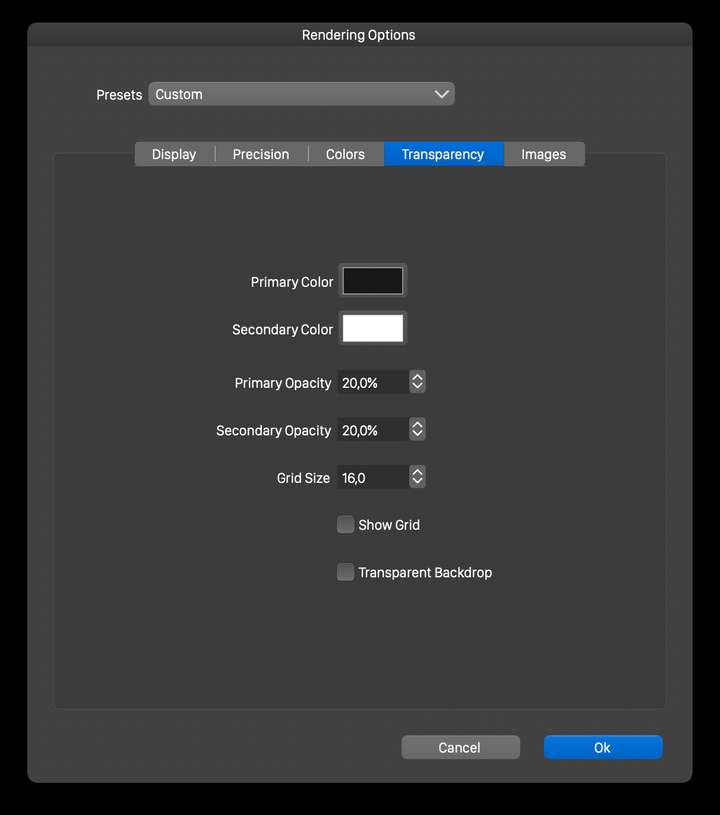
When "Transparent Backdrop" is on the vectors are composited into a transparent image, and that image is then composited with the artboard / canvas background colors (this may result in the thin white artifact).When "Transparent Backdrop" is off the vectors are composited directly on the canvas / artboard colors. This may result in "unrealistic" composition, when blending modes are used.