Issue with the interface
-
@debraspicher said in Issue with the interface:
this issue appeared again when I left the PC on idle
Can you save a workspace when VS is in this broken state, and send me the workspace file? I would like to replicate this.
Also: the detached context panel is not really a bug (it can be detached by dragging).
But the document tap showing at the bottom is a bug.
-
Over and over again... This time, VS didn't like me testing the Shape builder tool on a previously edited object. VS got "tangled" and I ended up with the same minimal interface. I downloaded a saved WS and had to redo it after closing and reopening the software. Again, the problem is to reproduce this issue. I hadn't thought of saving my last WS, better to do it.
-
@VectorStyler Still happening in 1.2.049

-
@B-Vs-V Somehow I will need to replicate this. Did this look similar to earlier screenshots?
-
@VectorStyler Yes, it does: no toolbox (nothing to the left of workspace), no context panel & much less panels.
-
A consistent trigger on my machine is when my monitors go to sleep and I wake my computer out of idle. I have 3 displays hooked up at the moment and the HDMI monitor waking up later always moves my Screen 1 applications to Screen 2 (HDMI is Screen 3) and it ALWAYS messes up VS.
Right now when it does this, it does a thing where it has the min/maximize buttons only showing a grey background and nothing else. That is all that is visible and it's just in the corner by itself with everything else running on that screen completely visible. If I try to move the VS window in-between monitors using Windows Key + Shift + left/right arrow when it is in this state, it completely ignores Windows Key snapping commands.
I did manage to get it to come back by using Snapping by right-clicking on the VS instance and selecting Snap Left/Right, but it only worked once. It was usable, but in a janky state with some interface elements were overized and weird gaps appearing in places there weren't before... such as above the docked document window... but at least the interface was in the right order... I had to close and reopen it to get it back to normal.
Edit: Oh hey, it's back... I went to adjust resolution on Screen 2 and VS moved itself from Screen 2 to 3 (that's a Windows 10 quirk, not VS)... but yeah this is what it looks like if you can get it to appear... :
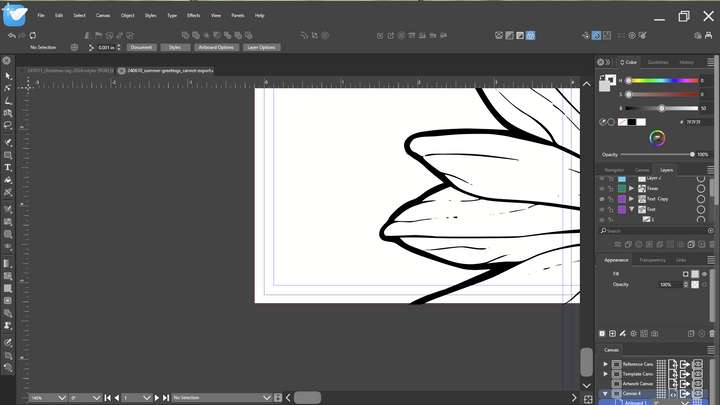
-
@debraspicher I will try to replicate this.
-
@VectorStyler I added a screenshot to the report. I got VS to restore itself.
-
@debraspicher said in Issue with the interface:
Screen 1 applications to Screen 2 (HDMI is Screen 3)
Are all screens at 150% scale, or do you have different scaling per screen?
-
Screen 1 is 150%; Screen 2 & 3 are 100% (2 is set wrong and needs changing, but yeah).
-
@VectorStyler Although VS indicates that a workspace is selected, I'm missing the tools panel and other panels... I don't know if that happens on Mac but on W, this is a recurring and fairly frequent issue (for me). Do I have to delete all ws and repeat creating them again ?
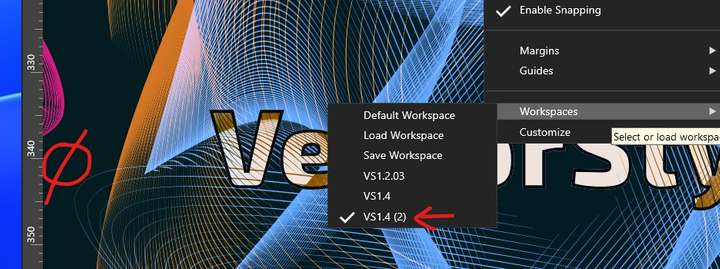
-
@VectorStyler There are still quite a few issues with the UI. Clicking on an icon doesn't open the panel, it's impossible to enlarge the width of a panels column, or trying to adjust the width of an intermediate column changes the width of the one on the far right...
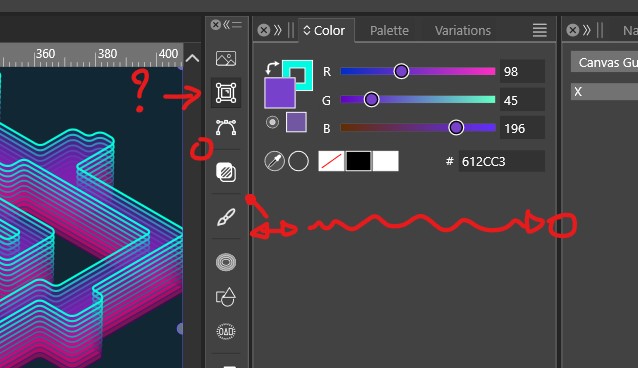
-
@B-Vs-V The iconified panel column width can be resized (to show the name). I have to replicate the icon not opening issue.